Dashboard Permission Levels: Who can do what?
Let’s play a game. Can you spot the difference?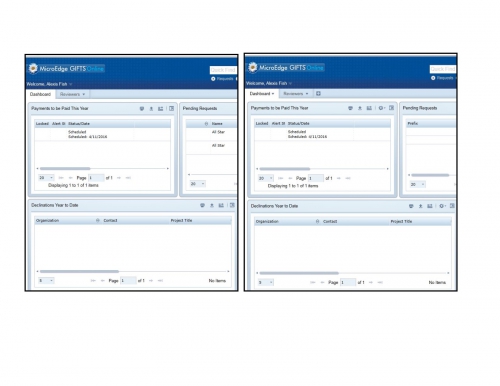
Have you noticed that some of your co-workers are able to perform certain functions in GIFTS Online that you can’t? Are you frustrated by a limited level of access? Fear no more! The answers to your prayers and the solution to your anxiety is here!
User permissions are now expanded in GIFTS Online. Rather than just three user levels, there are now five. The additional roles create a more specific break-out of functionality.
One of the most noticeable permissions associated with different user levels is, who can, and cannot edit Dashboards, and since my blog posts focus on the Dashboard in GIFTS Online let’s dig a little deeper into the topic of the user levels and the Dashboard.
The question often arises, why can’t everyone edit their own Dashboard? The idea of having the Dashboards is to create simplicity and ease. The administrators of the system have the ability to set the tone for the other users and point out the most important information.
That brings us to the question of, which user levels in the new system are able to create and edit Dashboards?
As I mentioned there are five user levels: the Client Administrator, the Grants Manger, the Program Officer, the Grant Associate and the View Only user levels.
Only three user levels can edit Dashboards:
Client Administrator: This user has access to every area of the GIFTS Online system and can make permanent changes to system settings.
Grants Manager: This person has just slightly less control of the system but can still make changes to the look and feel of the GIFTS Online system.
Grant Associate: This person has access to Online Applications and the Dashboard configurations but can’t make major back end changes in the system.
How do you know if you can edit your own Dashboard?
Remember our game from the beginning? Do you see the configure wheel? If you are a user level that can make edits you will see the configure wheel on your Dashboard page parts.
That is only one of the many differences between the various levels. For more a complete list please check out our resources: https://www.blackbaud.com/files/support/guides/microedge/giftsonline/giftsonlinepermissions.pdf.
And to learn more about various Dashboard configurations keep a look-out for the next GIFTS Online Dashboards blog post!
-###-

Leave a Comment