Point Of Sale Printing In Google Chrome
Published
In the upcoming release of Altru (version 4.99), we are excited to announce support for printing Sales Documents in Google Chrome! Since this was a top idea in our Community (over 130 votes across 3 different ideas), we know that many of you are likely eager to make the switch from IE to Chrome on your Point of Sale workstations. Read on to learn about what has changed, and what steps you’ll need to take to start printing tickets and receipts through Chrome on a Windows device.
What has changed?
If you’re familiar with the Print Setup page in Altru, you’ll know that one of the first steps to configure a workstation for printing is to install the Workstation interface. Prior to 4.99, this installer utilized ActiveX functionality and was only available for Internet Explorer. Now in 4.99, we’ve introduced a newly developed browser extension and workstation interface that will allow you to print seamlessly through Chrome:
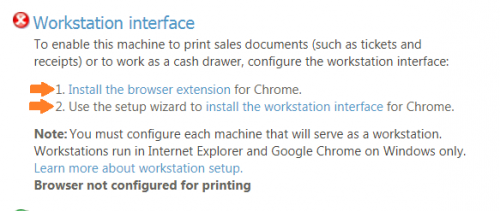
Note: while the Workstation interface is installed directly on the machine, Chrome browser extensions are stored in the Windows user profile on the machine. If your users have separate Windows logins to access the machine, the Chrome extension needs to be installed for each user’s Windows profile. Refer to our New Features Guide for more details.
Will my existing workstations, printers, etc. be affected after the upgrade?
No. Any workstations that have already been configured to print in IE will continue to print exactly the same as before. While you now have the option to print from Altru in Chrome, it’s not mandatory that you make the switch, as we haven’t removed any IE functionality.
My machine is already setup to print sales documents in IE. How do I make the switch to Chrome?
For existing workstations that have already been configured to print tickets, receipts, etc., making the switch from IE to Chrome is as easy as following two simple steps. When logged into Altru in Chrome, navigate to Tickets > Print Setup. Under the Workstation Interface step (seen in screenshot above), first install the browser extension for Chrome. Then, use the setup wizard to install the workstation interface for Chrome. Refresh the page to ensure you have a green checkmark beside that step, and you’re now all set to start printing in Chrome!
I want to setup a new workstation to print from Chrome. What additional steps do I need to take?
For workstations that have never printed from Altru in the past, you will still need to complete the standard additional steps like adding your workstation, printers, cash drawers, etc. (in addition to completing the Workstation interface step discussed above). View our User Guides for more information and a walk-through on the entire Print Setup process.
We hope you are looking forward to these changes, and as always, we welcome hearing your feedback!
What has changed?
If you’re familiar with the Print Setup page in Altru, you’ll know that one of the first steps to configure a workstation for printing is to install the Workstation interface. Prior to 4.99, this installer utilized ActiveX functionality and was only available for Internet Explorer. Now in 4.99, we’ve introduced a newly developed browser extension and workstation interface that will allow you to print seamlessly through Chrome:
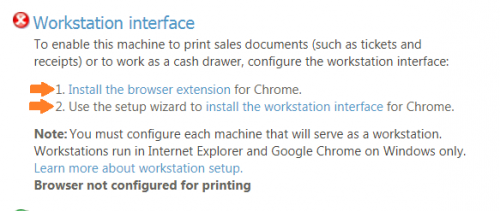
Note: while the Workstation interface is installed directly on the machine, Chrome browser extensions are stored in the Windows user profile on the machine. If your users have separate Windows logins to access the machine, the Chrome extension needs to be installed for each user’s Windows profile. Refer to our New Features Guide for more details.
Will my existing workstations, printers, etc. be affected after the upgrade?
No. Any workstations that have already been configured to print in IE will continue to print exactly the same as before. While you now have the option to print from Altru in Chrome, it’s not mandatory that you make the switch, as we haven’t removed any IE functionality.
My machine is already setup to print sales documents in IE. How do I make the switch to Chrome?
For existing workstations that have already been configured to print tickets, receipts, etc., making the switch from IE to Chrome is as easy as following two simple steps. When logged into Altru in Chrome, navigate to Tickets > Print Setup. Under the Workstation Interface step (seen in screenshot above), first install the browser extension for Chrome. Then, use the setup wizard to install the workstation interface for Chrome. Refresh the page to ensure you have a green checkmark beside that step, and you’re now all set to start printing in Chrome!
I want to setup a new workstation to print from Chrome. What additional steps do I need to take?
For workstations that have never printed from Altru in the past, you will still need to complete the standard additional steps like adding your workstation, printers, cash drawers, etc. (in addition to completing the Workstation interface step discussed above). View our User Guides for more information and a walk-through on the entire Print Setup process.
We hope you are looking forward to these changes, and as always, we welcome hearing your feedback!
News
Blackbaud Altru® Blog
01/17/2018 3:31pm EST


Leave a Comment
Hiroki - As long as the device is Windows based.
Sonia - Because all Altru databases are hosted by Blackbaud, you will be upgraded automatically. Your organization will be notified by email at least week in advance of your upgrade date.
If you are on Google Apps for Work/Gsuite, Google Admins can also push this Chrome extension out to all users (make it mandatory) via the Google Admin Console. Details here: https://support.google.com/chrome/a/answer/6306504?hl=en