Hosting FAQ: Managing Hosting Users
Published
In this post, we will answer some of the common questions we receive from administrators about managing their hosted users.
Q: How do I reset a user’s password?
A: There are three options for resetting a user’s password:
- Primary contacts and site administrators for all hosted organizations can reset Citrix passwords and unlock user accounts from their profile on Blackbaud.com
- If a user forgets his password, any user with access to User Administration on the Hosting login page can reset it for him.
- If you are unable to complete the options above, you can contact Support to have the password reset. You must send an authorization form to Blackbaud to complete this process for your database protection and security. This form must be completed by a primary contact, site administrator, or other authorized representative.
For more information, including demo videos of the options above, reference the Knowledgebase solution, How to reset a Blackbaud Application Hosting user’s password (includes demo)
Q: What are the Hosting password requirements?
A: They cannot contain all or part of the user’s account name.
They must be at least eight characters in length.
They cannot be one of the user’s 10 previous passwords.
They cannot contain hyphens.
They must contain characters from three of the four following categories:
Q: How do I add a new hosting user?
A: An administrative user can open the User Administration icon and right-click in the white area to select ‘New User’ then follow the prompts to create a unique username.
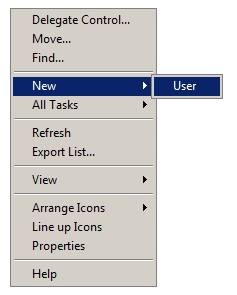
Additional details and a demo video can be found in How to add or delete a Blackbaud Application Hosting user (includes video)
Q: Why does a new user get the error message ‘There are no resources currently available for this user’ when logging in?
A: This message appears if a user has been created in User Administration, but has not been added to a user group. Once a user has been added to a user group for the appropriate product, they will see the icon for that product when logging in. See How to add a Blackbaud Application Hosting user to a group (includes demo) for detailed steps and group naming formats.
If you have questions or need assistance with any of the above processes, please create a case on Case Central, choose your product, and select the Blackbaud Application Hosting topic or chat with our Hosting Support team.
Q: How do I reset a user’s password?
A: There are three options for resetting a user’s password:
- Primary contacts and site administrators for all hosted organizations can reset Citrix passwords and unlock user accounts from their profile on Blackbaud.com
- If a user forgets his password, any user with access to User Administration on the Hosting login page can reset it for him.
- If you are unable to complete the options above, you can contact Support to have the password reset. You must send an authorization form to Blackbaud to complete this process for your database protection and security. This form must be completed by a primary contact, site administrator, or other authorized representative.
For more information, including demo videos of the options above, reference the Knowledgebase solution, How to reset a Blackbaud Application Hosting user’s password (includes demo)
Q: What are the Hosting password requirements?
A: They cannot contain all or part of the user’s account name.
They must be at least eight characters in length.
They cannot be one of the user’s 10 previous passwords.
They cannot contain hyphens.
They must contain characters from three of the four following categories:
- English uppercase characters (A through Z)
- English lowercase characters (a through z)
- Base 10 digits (0 through 9)
- Non-alphabetic characters (e.g. $, #, %)
Q: How do I add a new hosting user?
A: An administrative user can open the User Administration icon and right-click in the white area to select ‘New User’ then follow the prompts to create a unique username.
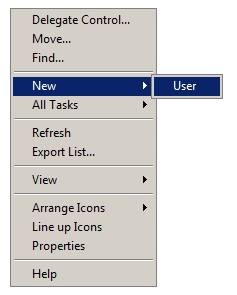
Additional details and a demo video can be found in How to add or delete a Blackbaud Application Hosting user (includes video)
Q: Why does a new user get the error message ‘There are no resources currently available for this user’ when logging in?
A: This message appears if a user has been created in User Administration, but has not been added to a user group. Once a user has been added to a user group for the appropriate product, they will see the icon for that product when logging in. See How to add a Blackbaud Application Hosting user to a group (includes demo) for detailed steps and group naming formats.
If you have questions or need assistance with any of the above processes, please create a case on Case Central, choose your product, and select the Blackbaud Application Hosting topic or chat with our Hosting Support team.
News
ARCHIVED | Hosting Blog
06/18/2013 6:52am EDT

Leave a Comment