Tips for Using Internet Explorer 11 with Blackbaud Hosting Services
Published
Has your organization recently updated to Internet Explorer 11 (IE11), or are you planning to update soon? With the latest version of Internet Explorer we have discovered a couple of changes to the way IE interacts with the Hosting Services environment. This blog post will cover some things you may encounter and the setting changes to resolve them.
You may see one of the following:
- Prompt to install the Citrix Receiver when navigating to the data center URL, even though Citrix is already installed:
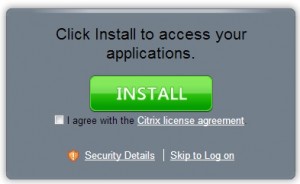
- Receive a launch.ica prompt when launching the application:

- Hosted application does not open when clicking on the icon.
We recommend the following steps to resolve the above items:
- Within IE11, click the gear icon in the upper right corner, and add your Data Center URL to Internet Options > Security > Local Intranet > Sites > Advanced
- Within IE11, click the gear icon in the upper right corner, and select ‘Compatibility View settings’, and Add blackbaudhosting.com:
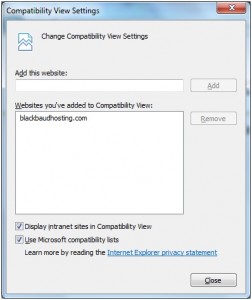
- In some instances, it may be necessary to close and reopen the browser after making these changes.
- You may also consider clearing the cache and deleting temporary internet files from Internet Options > General > Browsing History
If you have questions about the information above or encounter any issues not described here, please create a case on Case Central, choose your product, and select the Blackbaud Application Hosting topic or contact our Hosting Support team using our chat feature.
Are you new to the hosting environment or a new administrative user? Sign up for our free Hosting Webinar!
You may see one of the following:
- Prompt to install the Citrix Receiver when navigating to the data center URL, even though Citrix is already installed:
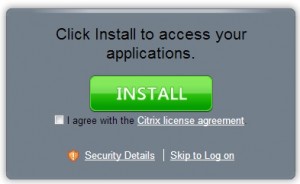
- Receive a launch.ica prompt when launching the application:
- Hosted application does not open when clicking on the icon.
We recommend the following steps to resolve the above items:
- Within IE11, click the gear icon in the upper right corner, and add your Data Center URL to Internet Options > Security > Local Intranet > Sites > Advanced
- Within IE11, click the gear icon in the upper right corner, and select ‘Compatibility View settings’, and Add blackbaudhosting.com:
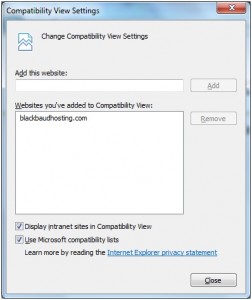
- In some instances, it may be necessary to close and reopen the browser after making these changes.
- You may also consider clearing the cache and deleting temporary internet files from Internet Options > General > Browsing History
If you have questions about the information above or encounter any issues not described here, please create a case on Case Central, choose your product, and select the Blackbaud Application Hosting topic or contact our Hosting Support team using our chat feature.
Are you new to the hosting environment or a new administrative user? Sign up for our free Hosting Webinar!
News
ARCHIVED | Hosting Blog
12/06/2013 5:04pm EST

Leave a Comment