Outlook Integration for Edge Products in Blackbaud Hosting Services: Part 2
Published
Last week we highlighted the basic Outlook integration that is already set up by default in our hosted environment. For our customers who would prefer to have access to their contacts, calendar, etc… we also have the option for Outlook Anywhere (RPC over HTTPS) integration. In addition to sending emails and adding those emails as actions, this integration option also gives users access to their personal profile, emails, contacts, and calendars.
This type of integration requires some initial configuration on your internal Microsoft Exchange Server in order for our hosted server administrators to successfully configure the integration on our side. More information on the steps needed to allow us to configure this integration can be found in the Knowledgebase solution, How to configure Outlook Integration using Outlook Anywhere (RPC over HTTPS) in Blackbaud Hosting Services. Once the steps in the Knowledgebase solution have been completed, please contact our Hosting Support team so they can submit a request with the required information to our server administrators.
When the Support analyst notifies you that the integration has been configured, the following steps must be completed by any user at your organization who wishes to use Outlook in the hosted environment. Microsoft Outlook must be opened and setup on a per user basis.
These steps can also be found in the Knowledgebase solution, How to setup your Microsoft Outlook account after integration has been configured
If you have questions about the information above or encounter any issues with accessing Outlook in the hosted environment, please create a case on Case Central, choose your product, and select the Blackbaud Application Hosting topic or contact our Hosting Support team using our chat feature.
Are you new to the hosting environment or a new administrative user? Sign up for our free Hosting Webinar!
This type of integration requires some initial configuration on your internal Microsoft Exchange Server in order for our hosted server administrators to successfully configure the integration on our side. More information on the steps needed to allow us to configure this integration can be found in the Knowledgebase solution, How to configure Outlook Integration using Outlook Anywhere (RPC over HTTPS) in Blackbaud Hosting Services. Once the steps in the Knowledgebase solution have been completed, please contact our Hosting Support team so they can submit a request with the required information to our server administrators.
When the Support analyst notifies you that the integration has been configured, the following steps must be completed by any user at your organization who wishes to use Outlook in the hosted environment. Microsoft Outlook must be opened and setup on a per user basis.
- Browse to the Blackbaud Hosting Services Portal and login
- Launch the desired application and login as normal
- From the Menu bar of the application (e.g., The Raiser's Edge), select Tools, Microsoft Outlook:
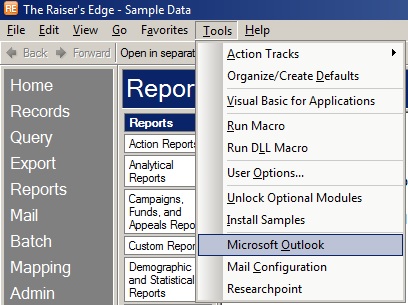
- The first time you open Microsoft Outlook you will receive the following prompt for Outlook Anywhere integration:
Please enter your Exchange mailbox name. This is the Outlook account you wish to utilize in order to send and receive emails, e.g. JohnDo - Click OK, this process will not be repeated in the future when opening Microsoft Outlook
- After entering your email address you will be prompted to enter your domain username and password to connect to your Exchange server.
Please note: The username needs to include the domain in the following format: domain\username, e.g. BBNT\JohnDo - Once this has been entered, Microsoft Outlook should proceed to open and you can now send emails
These steps can also be found in the Knowledgebase solution, How to setup your Microsoft Outlook account after integration has been configured
If you have questions about the information above or encounter any issues with accessing Outlook in the hosted environment, please create a case on Case Central, choose your product, and select the Blackbaud Application Hosting topic or contact our Hosting Support team using our chat feature.
Are you new to the hosting environment or a new administrative user? Sign up for our free Hosting Webinar!
News
ARCHIVED | Hosting Blog
01/17/2014 3:09am EST

Leave a Comment