How to Manually Disconnect a Hosting Services User
Published
There are times when it may be necessary to manually disconnect a user from the hosted environment, such as if the hosted application was closed without a proper logout. But, you may wonder, if the application is already closed – how do you disconnect the user? The steps are outlined below, and can also be found in the Knowledgebase solution, How to disconnect a hosting account manually.
We recommend updating to the latest compatible version of Citrix and the above steps will terminate an active session for Citrix Receiver versions 3.3 and higher. If you are on an older version of Citrix, steps for earlier versions can be found in the Knowledgebase solution, How to disconnect a hosting account manually.
If you need any assistance with following these steps, or are unable to disconnect a user successfully, please create a case on Case Central, choose your product, and select the Blackbaud Application Hosting topic or contact our Hosting Support team using our chat feature.
Are you new to the hosting environment or a new administrative user? Sign up for our free Hosting Webinar!
- Locate the Citrix Receiver icon in your system tray (by the date/time on the machine):

- Right-click the Citrix icon and select About
- Click the arrow next to Advanced to expand this section, and choose Connection Center:
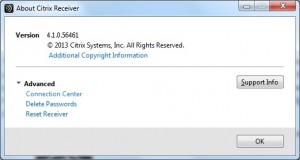
- Click the Log Off button in the Connection Center window to terminate the session:
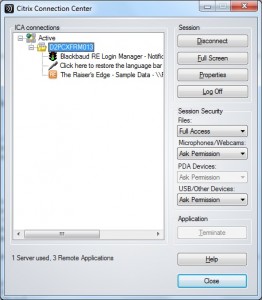
- Click Yes to any additional prompts confirming your desire to log off.
We recommend updating to the latest compatible version of Citrix and the above steps will terminate an active session for Citrix Receiver versions 3.3 and higher. If you are on an older version of Citrix, steps for earlier versions can be found in the Knowledgebase solution, How to disconnect a hosting account manually.
If you need any assistance with following these steps, or are unable to disconnect a user successfully, please create a case on Case Central, choose your product, and select the Blackbaud Application Hosting topic or contact our Hosting Support team using our chat feature.
Are you new to the hosting environment or a new administrative user? Sign up for our free Hosting Webinar!
News
ARCHIVED | Hosting Blog
02/28/2014 1:23am EST

Leave a Comment