Hosting Services Refresher: Managing Users
Published
In this post we will review some best practices for managing your Citrix user accounts. Citrix users in the Admins group are able to complete the following user management tasks for their organization: adding or deleting users, resetting passwords, assigning to groups, and marking as inactive. Below we will discuss the 3 most common tasks in managing hosted user accounts.
1. Resetting Citrix Passwords and Unlocking Accounts:
For more information, including demo videos of the options above, reference the Knowledgebase solution, How to reset a Blackbaud Application Hosting user’s password (includes demo)
Also, in order to successfully reset the Citrix password, the new password must meet the following requirements:
They must be at least eight characters in length.
They cannot be one of the user’s 10 previous passwords.
They cannot contain hyphens
Cannot contain all or part of the username
They must contain characters from three of the four following categories:
2. Adding New Users
Additional details and a demo video can be found in How to add or delete a Blackbaud Application Hosting user (includes video)
3. Adding Users to a Groups
Note: If a new user gets the error message ‘There are no resources currently available for this user’ when logging in, this can be resolved by having the administrator add the user to the appropriate user group in User Administration.
If you have questions about managing users in the hosted environment, please create a case on Case Central, choose your product, and select the Blackbaud Application Hosting topic or contact our Hosting Support team using our chat feature.
Are you new to the hosting environment or a new administrative user? Sign up for our free Hosting Webinar!
1. Resetting Citrix Passwords and Unlocking Accounts:
- Primary contacts and site administrators for all hosted organizations can reset Citrix passwords and unlock user accounts from their profile on Blackbaud.com
- If a user forgets their password, any user with rights to the User Administration icon on the Hosting login page can reset it for them.
- If you are unable to complete the reset using the options above, you can contact Support to have the password reset. You must send an authorization form to Blackbaud to complete this process for your database protection and security. This form must be completed by a primary contact, site administrator, or other authorized representative.
For more information, including demo videos of the options above, reference the Knowledgebase solution, How to reset a Blackbaud Application Hosting user’s password (includes demo)
Also, in order to successfully reset the Citrix password, the new password must meet the following requirements:
They must be at least eight characters in length.
They cannot be one of the user’s 10 previous passwords.
They cannot contain hyphens
Cannot contain all or part of the username
They must contain characters from three of the four following categories:
- English uppercase characters (A through Z)
- English lowercase characters (a through z)
- Base 10 digits (0 through 9)
- Non-alphabetic characters (e.g. $, #, %)
2. Adding New Users
- An administrative user can click the User Administration icon to view the users and groups for their organization.
- Right-click in the white area of the User Administration window to select ‘New User’, then follow the prompts to create a unique username.
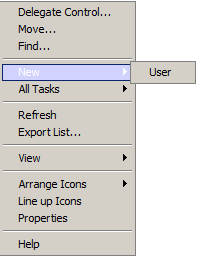
Additional details and a demo video can be found in How to add or delete a Blackbaud Application Hosting user (includes video)
3. Adding Users to a Groups
- Once a user has been created in User Administration, the user must be added to a user group. The user needs to be added to a user group for the appropriate product in order to see the icon for that product when logging in. See How to add a Blackbaud Application Hosting user to a group (includes demo) for detailed steps and group naming formats.
Note: If a new user gets the error message ‘There are no resources currently available for this user’ when logging in, this can be resolved by having the administrator add the user to the appropriate user group in User Administration.
If you have questions about managing users in the hosted environment, please create a case on Case Central, choose your product, and select the Blackbaud Application Hosting topic or contact our Hosting Support team using our chat feature.
Are you new to the hosting environment or a new administrative user? Sign up for our free Hosting Webinar!
News
ARCHIVED | Hosting Blog
04/24/2014 2:47am EDT

Leave a Comment