Printing Preview Changes in Blackbaud Hosting Services
Published
Recently the version of Crystal Reports components that generate reports from our Edge products was given a much needed update and with this improvement, we have a change to the options users see when previewing and printing reports in our hosted environment. The Print Setup is now only available in the Parameters instead of the Preview.
By clicking the printer icon in the preview window the report is sent directly to the printer that is specified in the Print Setup. The print setup for the report can be found under File > Print Setup before previewing the report:
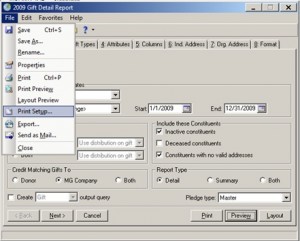
If you are a Windows user and would like to print to other printers in your network, specify additional print options, or print from a preview pane, then we recommend using the Citrix Universal Printer! The Citrix Universal Printer appears as a standard option in the Printer Setup menu within the hosted application. To use it, simply select File > Print Setup, and choose the Citrix Universal Printer option from the Printer drop-down menu:
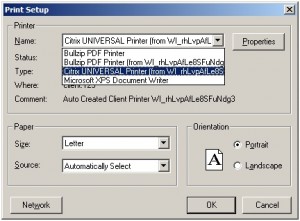
Once the Citrix Universal Printer has been selected, click OK, and proceed with printing as normal. When the document is created, it will appear in a preview window within the Citrix session, called the XPS Viewer:
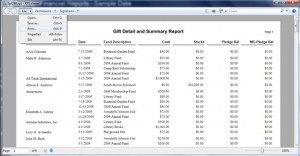
The user can select File > Print… from the upper left corner, select the desired network printer and any additional options/preferences needed, and click Print:
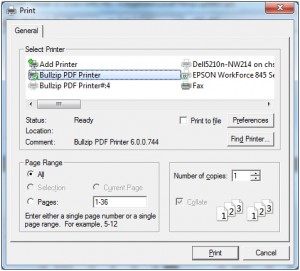
This information can also be found in Knowledgebase solution BB556826 (How to use the Citrix Universal Printer).
Have additional questions regarding your hosting services? Check out our recently updated Hosting How-To Page and award winning Knowledgebase.
Are you new to the hosting environment or a new administrative user? Sign up for our free Hosting Webinar!
By clicking the printer icon in the preview window the report is sent directly to the printer that is specified in the Print Setup. The print setup for the report can be found under File > Print Setup before previewing the report:
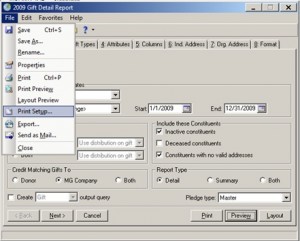
If you are a Windows user and would like to print to other printers in your network, specify additional print options, or print from a preview pane, then we recommend using the Citrix Universal Printer! The Citrix Universal Printer appears as a standard option in the Printer Setup menu within the hosted application. To use it, simply select File > Print Setup, and choose the Citrix Universal Printer option from the Printer drop-down menu:
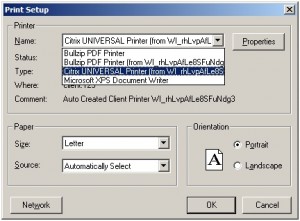
Once the Citrix Universal Printer has been selected, click OK, and proceed with printing as normal. When the document is created, it will appear in a preview window within the Citrix session, called the XPS Viewer:
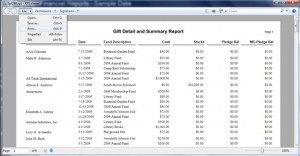
The user can select File > Print… from the upper left corner, select the desired network printer and any additional options/preferences needed, and click Print:
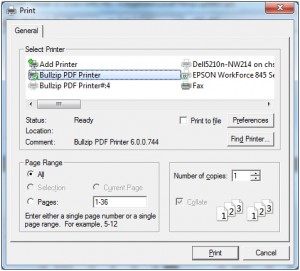
This information can also be found in Knowledgebase solution BB556826 (How to use the Citrix Universal Printer).
Have additional questions regarding your hosting services? Check out our recently updated Hosting How-To Page and award winning Knowledgebase.
Are you new to the hosting environment or a new administrative user? Sign up for our free Hosting Webinar!
News
ARCHIVED | Hosting Blog
04/09/2015 1:07am EDT

Leave a Comment