Adding or Deleting Citrix Users for Blackbaud Hosting Services
Published
Administrative users for Blackbaud’s Hosting Services will see the User Administration icon when they log into the hosting portal. The administrative user can click the User Administration icon to view the users and groups for their organization. To add additional hosting users, the administrator can right-click in the white area of the User Administration window and select ‘New User’, then follow the prompts to create a unique username.
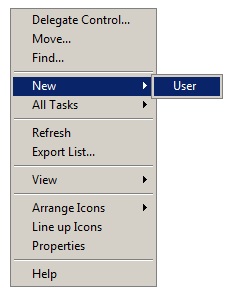
Additional details and a demo video can be found in How to add or delete a Blackbaud Hosting Services user (includes video)
Once a user has been created in User Administration, the user must be added to a user security group. The user needs to be added to a user group for the appropriate product in order to see the icon for that product when logging in. See How to add a user to a security group for Blackbaud Hosting Services (includes demo) for detailed steps and group naming formats.
Note: If a new user gets the error message ‘There are no resources currently available for this user’ when logging in, this can be resolved by having the administrator add the user to the appropriate user group in User Administration.
To delete a user, click the User Administration icon, right-click on the desired user name and select Delete. You will then receive a final prompt to confirm you want to delete the user.
Note: Deleting a user from the Hosting User Administration section does not delete the user from within the hosted application itself, as these are separate users. For more details on removing application users, see the Knowledgebase solution, How to delete a user.
Are you new to the hosting environment or a new administrative user? Sign up for our free Hosting Webinar! In the meantime, you may also find it helpful to reference the New to Hosting Set Up section of our How-To Page for Blackbaud Hosting Services.
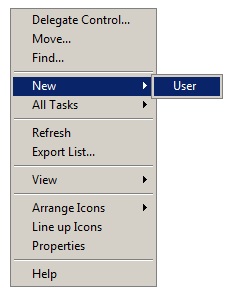
Additional details and a demo video can be found in How to add or delete a Blackbaud Hosting Services user (includes video)
Once a user has been created in User Administration, the user must be added to a user security group. The user needs to be added to a user group for the appropriate product in order to see the icon for that product when logging in. See How to add a user to a security group for Blackbaud Hosting Services (includes demo) for detailed steps and group naming formats.
Note: If a new user gets the error message ‘There are no resources currently available for this user’ when logging in, this can be resolved by having the administrator add the user to the appropriate user group in User Administration.
To delete a user, click the User Administration icon, right-click on the desired user name and select Delete. You will then receive a final prompt to confirm you want to delete the user.
Note: Deleting a user from the Hosting User Administration section does not delete the user from within the hosted application itself, as these are separate users. For more details on removing application users, see the Knowledgebase solution, How to delete a user.
Are you new to the hosting environment or a new administrative user? Sign up for our free Hosting Webinar! In the meantime, you may also find it helpful to reference the New to Hosting Set Up section of our How-To Page for Blackbaud Hosting Services.
News
ARCHIVED | Hosting Blog
10/08/2015 9:26pm EDT

Leave a Comment