New And Improved UI For BBMS
Published
Change is good. No, really, it is. And, in this case, it’s very good. That is, if you’re using Blackbaud NetCommunity™ and Raiser's Edge™ with Blackbaud Merchant Services™ (BBMS). In addition to helping you streamline your online and offline fundraising activities, Blackbaud Merchant Services now features a new, and improved, web portal.
This portal, which provides you with real-time access to credit card and direct debit transaction information, leverages the capabilities of Blackbaud SKY UX™. SKY UX delivers a consistent and always-modern user experience across our cloud solutions. But, that’s not all. The web portal also incorporates changes that will help simplify the tasks you do.
Let’s Start from the Beginning
If you’re a regular Blackbaud Merchant Services Web Portal user, you’ll notice the difference immediately—starting with the login screen. While closely resembling the login screen for www.blackbaud.com, the new web portal login screen is where you enter your Blackbaud Merchant Services username and password.
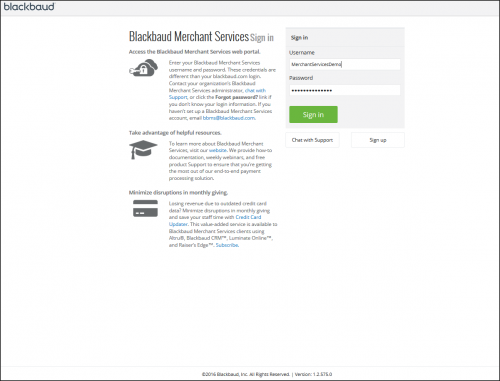
(Click the image to view a higher resolution screenshot)
And, Once Inside. . .
When you log in, you’ll see that we’ve done some reorganizing, starting with:
• Moving the primary navigation to the top of the page
Forget about scrolling down to the bottom of the screen to view the menu. Everything you’re looking for is now at the top of the page.
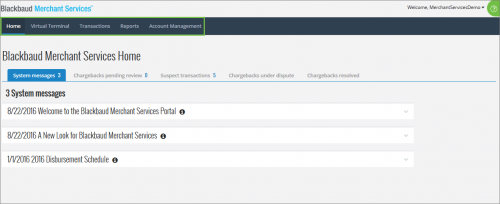
(Click the image to view a higher resolution screenshot)
• Placing actionable items more prominently on the home page
You should review chargebacks and approve suspect transactions right away so we’ve placed them front and center on the home page. The numbers next to the tabs indicate that there are items requiring your review.
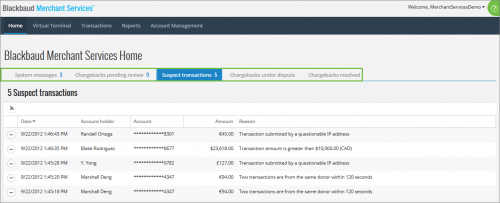
(Click the image to view a higher resolution screenshot)
• Relocating email notifications to the user settings section
Set up email notifications for yourself and your colleagues in just a few clicks from within the user menu.
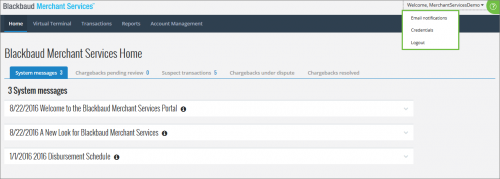
(Click the image to view a higher resolution screenshot)
• Modifying the sub-navigation using a new action bar
You don’t have to leave the screen you’re on to find all of the transaction detail you need. Simply click the ellipsis (circle with three periods) to view the sub-navigation and, once clicked, the detail appears to the right of the screen. Use the arrows at the top to navigate to the next (or previous) record.
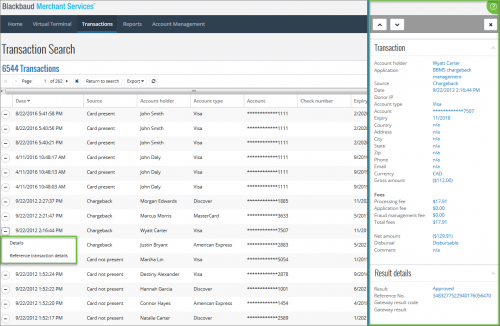
(Click the image to view a higher resolution screenshot)
Want to Know More?
If you haven’t already, we encourage you to login to the new Blackbaud Merchant Services Web Portal. We have a number of resources to help you navigate the enhanced user interface, including:
• Blackbaud Merchant Services SKY UX Online Feature Walk Through
• Blackbaud Merchant Services Web Portal Guide
• Blackbaud Merchant Services New Features and Enhancements
We also invite you to attend one of our Navigating the Blackbaud Merchant Services Web Portal webinars, held every other week. In that webinar you can see a live demonstration and ask any questions via chat.
This portal, which provides you with real-time access to credit card and direct debit transaction information, leverages the capabilities of Blackbaud SKY UX™. SKY UX delivers a consistent and always-modern user experience across our cloud solutions. But, that’s not all. The web portal also incorporates changes that will help simplify the tasks you do.
Let’s Start from the Beginning
If you’re a regular Blackbaud Merchant Services Web Portal user, you’ll notice the difference immediately—starting with the login screen. While closely resembling the login screen for www.blackbaud.com, the new web portal login screen is where you enter your Blackbaud Merchant Services username and password.
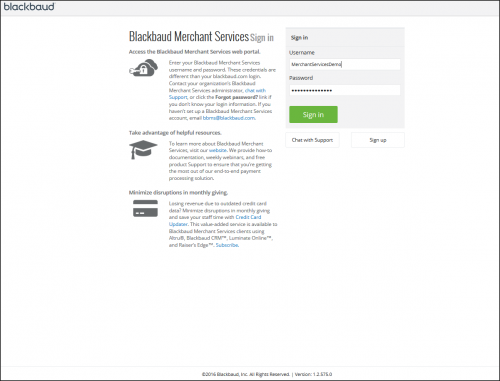
(Click the image to view a higher resolution screenshot)
And, Once Inside. . .
When you log in, you’ll see that we’ve done some reorganizing, starting with:
• Moving the primary navigation to the top of the page
Forget about scrolling down to the bottom of the screen to view the menu. Everything you’re looking for is now at the top of the page.
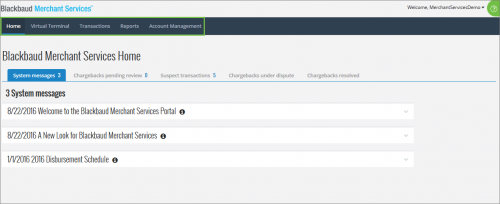
(Click the image to view a higher resolution screenshot)
• Placing actionable items more prominently on the home page
You should review chargebacks and approve suspect transactions right away so we’ve placed them front and center on the home page. The numbers next to the tabs indicate that there are items requiring your review.
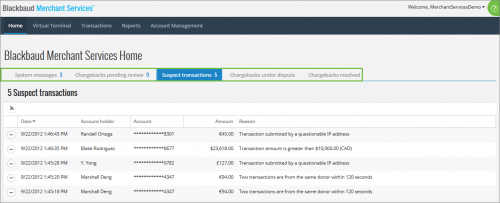
(Click the image to view a higher resolution screenshot)
• Relocating email notifications to the user settings section
Set up email notifications for yourself and your colleagues in just a few clicks from within the user menu.
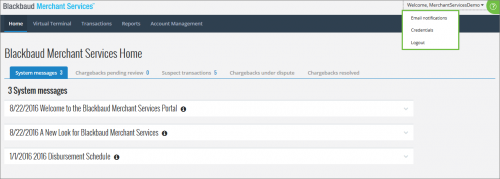
(Click the image to view a higher resolution screenshot)
• Modifying the sub-navigation using a new action bar
You don’t have to leave the screen you’re on to find all of the transaction detail you need. Simply click the ellipsis (circle with three periods) to view the sub-navigation and, once clicked, the detail appears to the right of the screen. Use the arrows at the top to navigate to the next (or previous) record.
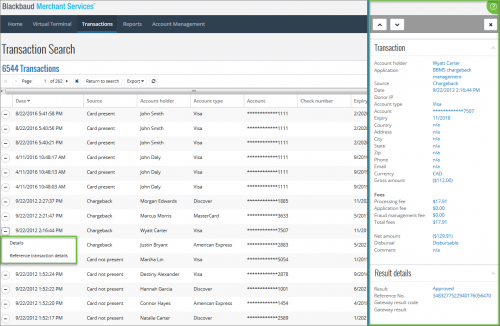
(Click the image to view a higher resolution screenshot)
Want to Know More?
If you haven’t already, we encourage you to login to the new Blackbaud Merchant Services Web Portal. We have a number of resources to help you navigate the enhanced user interface, including:
• Blackbaud Merchant Services SKY UX Online Feature Walk Through
• Blackbaud Merchant Services Web Portal Guide
• Blackbaud Merchant Services New Features and Enhancements
We also invite you to attend one of our Navigating the Blackbaud Merchant Services Web Portal webinars, held every other week. In that webinar you can see a live demonstration and ask any questions via chat.
News
Blackbaud NetCommunity™ Blog
08/30/2016 11:28am EDT

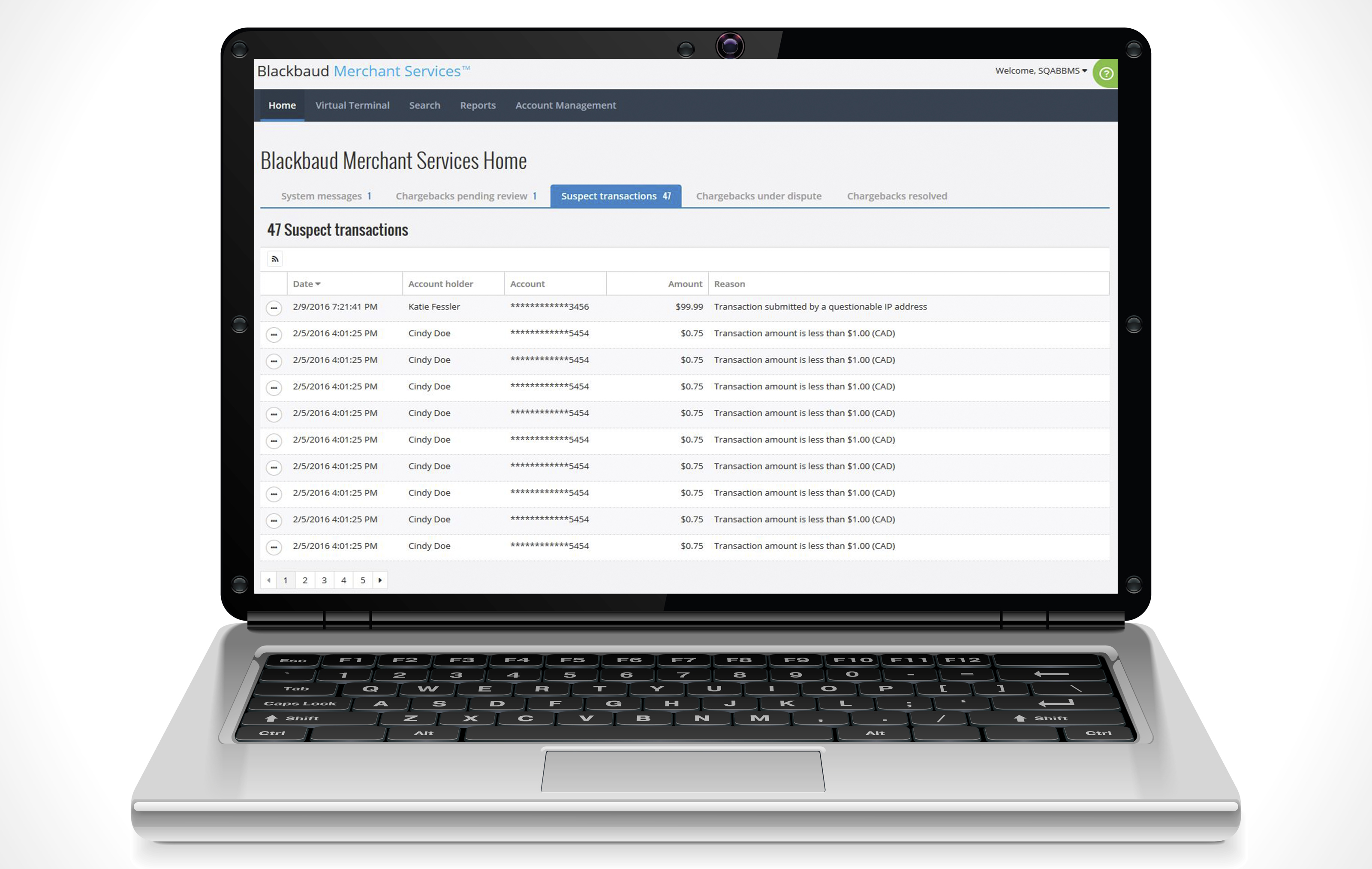
Leave a Comment
2) The old interface allowed me to copy and paste refund details into an email, with no issues. The new refund details, that slides out from the right, allows me to select and copy the text. When I paste that text, all of the spaces between the field names and the field values are removed, so I have to manually clean up more than a dozen lines.