Adding and managing your organization's account users
Having your own log in to Blackbaud Peer-to-Peer Fundraising, powered by JustGiving means you can instantly access our tools when you need them and create and personalize your fundraising efforts.
There's no limit on the number of users who can have a log in, so anyone at your organization who needs one, can get one.
How do I add a new account user?
It's really easy to add a new account user.
- Log in to your charity account.
- Go to the Settings tab:
- Under User settings, click Create & manage users
- Click Invite new user

5. Under Invite new user, add the email address of the person you'd like to add and select whether they will be a basic user or an administrator. You can also select their account permissions here too.
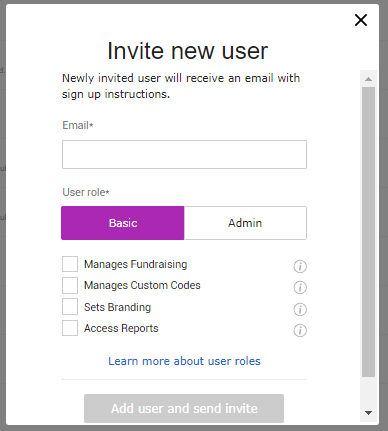
6. Click Add user and send invite when you're finished. Your new user has now been added, we'll send them an email as well to let them know and prompt them to create a password.
What's the difference between an 'administrator' and a 'basic' user?
There are two levels of account access – administrator and basic. The table below shows a few key features of each level:
|
Administrators |
Basic |
|
|
Only administrators can set up a colleague as an account user and they control which of the below account features their colleague is able to view:
- Reports – gives users access to all your direct donation and fundraising page reports.
- Events and Widgets tab – lets users add events, add buttons and donation prompts.
- Campaigns tab - lets users create a new campaign or view existing existing campaigns
- Branding– lets users change your logo, description and thank-you messages.
- Custom codes – lets users add codes to your fundraising pages and events.
How do we know whether an existing user account is administrator or basic?
You can see a list of all users within your charity account. When logged in, click on Settings then select Create & manage users. You'll see the list on this page and each user will have a 'User type' assigned as either basic or administrator.
What if all of the administrators on the account have left the charity?
Contact us and let us know who should be your new administrator at your charity. We’ll then create their log-in and send them the details.
How do I remove a user?
This can only be done by an account administrator. When you're viewing the list of account users (in the Create and manage users section), click Edit on the user you want to remove, then click the remove user.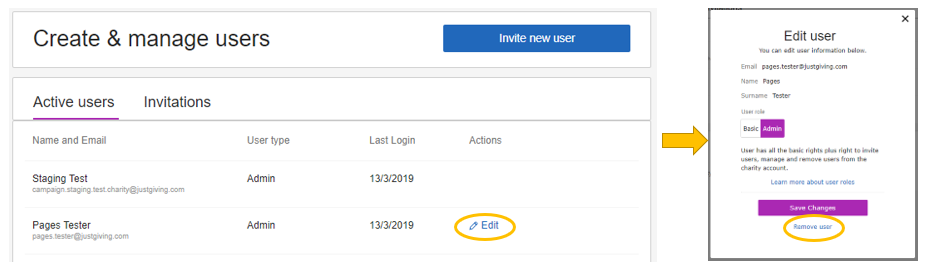
When a user account is removed from an account, an email will be sent to that user to let them know – we do this in case an account is removed incorrectly or accidentally.
What if a basic user comes up with a restricted access notice?
This will only happen if a basic user tries to access an area of the account that they do not have permission to view. In these cases, they should contact their account administrator to have those rights added.
For the administrator, all they need to do is tick the relevant box next to that user’s details on the account. The point above shows how to access the area where you can tick the relevant boxes.

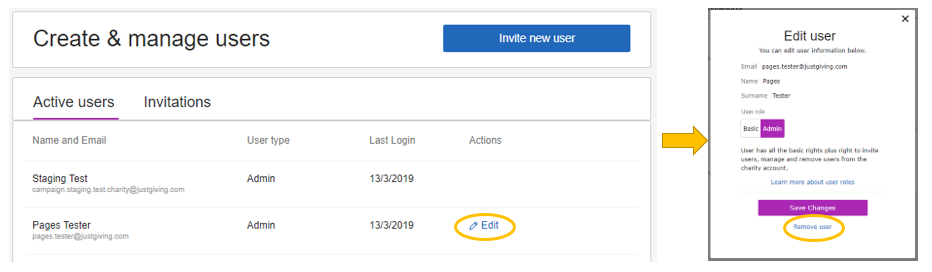
Leave a Comment