What's New (November 12)
Small groups
Continuing our improvements to attendance reporting, from Constituents, Small groups, under Attendance, you can now track attendance statistics for primary meetings of small groups. Filter lists by type, category and date range to display only the information that you need. Use this information to identify trends among small groups such as Which groups have consistently high attendance or Which groups keep forgetting to take attendance. Additionally, select Export to download all small group data to a CSV (comma-separated values) which can be used in most spreadsheet applications. For more information, see Small Group Attendance.
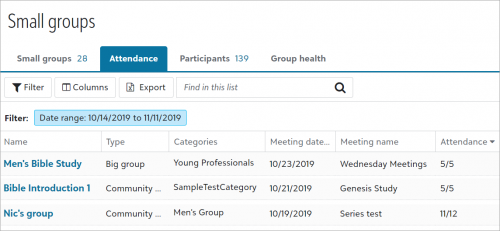
Check-in
If your church does not use child check-in stations to track attendance for classes, you can now enter attendance manually. For example, if you print rosters for teachers and caregivers to mark class attendance by hand, you can later enter recorded attendance into Blackbaud Church Management for tracking and reporting. To enter attendance for recent classes, from Events, Check-in, under Attendance, select Take attendance from the class's menu. Then select each child who attended and select Save.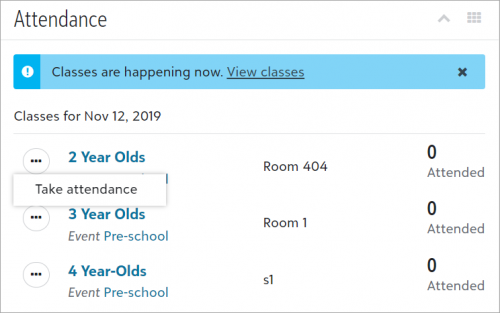
Tip: You can also enter attendance from the list of check-in classes. Under Attendance, select View all and then select Take attendance from the class’s menu.
To make changes to existing attendance, select Take attendance from the class’s menu and then select or clear the checkbox for each child to update.
Note: You can't enter or update attendance for a class with children checked-in through a station.
For more information, see Check-in Attendance.
VolunteersVolunteer positions -- To help you quickly manage your church's volunteer positions, you can now view additional position information, such as position requirements and volunteer rosters, on the position records. Positions are duties and roles that congregants can volunteer to fill, such as Sunday School.
From Volunteers, Positions, select the position name to open its record. From the position record, you can:
-
Edit the position and its details
-
View position requirements, such as training or a background check
-
View a list of volunteers assigned to the position
For more information, see Position Records.
Volunteer filters -- To quickly view only inactive or active volunteers in the volunteers list, from Volunteers, you can select Filters to view and manage only those volunteers that meet specific criteria. Under Volunteer status, include only volunteers that you mark as inactive or active. After you choose the criteria of the volunteers to include, select Apply filters. For more information, see Volunteer Filters.
Events
To help track custom information about participants, such as t-shirt sizes, meal preferences, and seating requests, you can now add fields — known as participant options — to collect details that are specific to each event. Participant options provide flexibility because you can gather different information for the same option in various events. For example, create meal preference fields with different food choices in each dinner event you host.
For each event, under Participant options, add the fields and their values. After you set the options, add them to the online registration form and then manage responses from participant records under Participant options. For more information, see Participant Options.
Note: Participant options are like custom fields, but they’re not the same. With custom fields, you use the same field and the same options for different events. With participant options, you add new fields and values for each event. In a future release, you’ll be able to copy an event and reuse options that are the same for the new event. For more information, see Custom Fields.

Leave a Comment