What's New (January 26)
Volunteers
To help you view and manage volunteer opportunities more efficiently, we made several improvements to the opportunity list. From Volunteers, Opportunities, view the improvements:
-
View opportunities by event — Based on your feedback, the list now groups opportunities by event. From the list, you can now view important details at a glance — such as an event's date, time, and the combined volunteer totals of all its opportunities. To view more information about an event’s opportunities, expand its row.
-
Email volunteers from the list — To quickly communicate with an event's volunteers, you can now send an email from the opportunity list. Previously, you could only send emails from the opportunity occurrence record. To email an event’s volunteers, such as to notify them of a canceled event, expand the event's row, then select Email. Enter a name, email address, subject, and compose the email content. When finished, select Send email.
-
Filter opportunities by positions and assignments — You can now filter the list of opportunities by volunteer positions and opportunity assignments. For example, to help you determine which events are not yet fully staffed, you can choose to view only opportunities seeking volunteers. Previously, you could only exclude canceled occurrences. For more information, see Opportunity Filters.
-
View alerts for removed volunteers — If a volunteer is automatically removed from an opportunity due to a missed or expired requirement, a warning now appears. Open the opportunity record to take further action as needed, such as to assign another volunteer.
For more information, see Opportunities List.

JustGiving integration
JustGiving fundraisers spread your church's mission and raise funds on your behalf. Now you can add JustGiving fundraising page owner, donor, and gift data into Blackbaud Church Management. From Control Panel, Settings, select JustGiving Integration and set up defaults for new gift records and new constituents from JustGiving. For more information, see JustGiving Integration.

Notes
You can now view all new and existing constituent and action notes in web view that include images in database view. Previously, you could view only text notes in web view, so notes that contained images didn't appear when you reviewed notes in web view. Now, you can see the text of all notes. You still must use database view to view the images and to add or edit constituent or action notes with images.
For more information, see Notes.

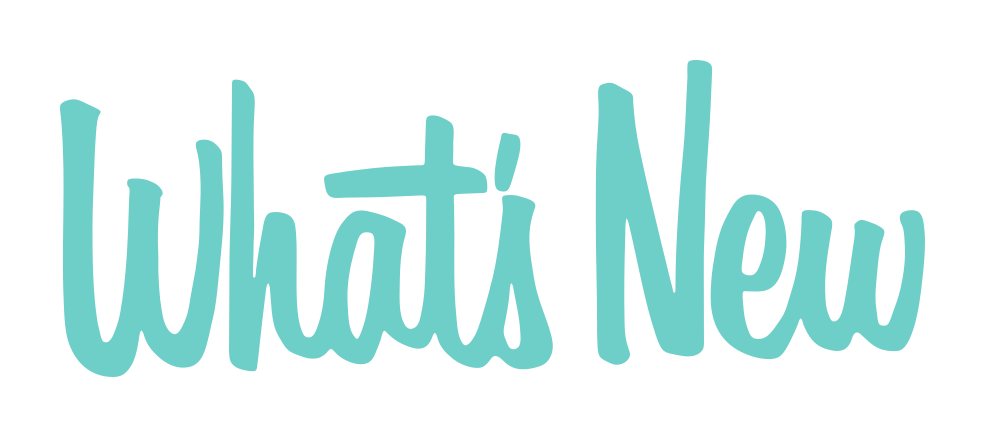
Leave a Comment