What's New (March 23)
Check out the latest features in Blackbaud Church Management!
- View and export attendance history for a class
- Print participant and attendee lists for all types of classes
- Open a class’s associated event record
- Control access to email history
Classes
View and export attendance history for a class -- In the new attendance history grid, you can view who attended or was absent from each meeting in a class series. You can also export the attendance history to a comma-separated values (CSV) file to manage in another application, such as Microsoft Excel or Google Sheets.
To access the attendance history grid, from Classes, under Classes, select the name of the class to open its record. Under Class schedule, select Full attendance history. To create a (CSV) file, select Export.
Print participant and attendee lists for all types of classes -- The participant and attendee lists provide critical information about the individuals in a class, such as allergy and care information. The participant list includes all individuals registered for a class, while the attendee list includes individuals who attended a previous class meeting or one currently in progress.
Open a class’s associated event record -- Previously, you could only print a participant list for a class series. Now, you can print participant lists for one-time classes or single occurrences of classes that were updated, such as when there’s a location change. You can also print attendee lists for updated class occurrences.
For one-time classes:
-
From Events, Classes, under Classes or Attendance, select Print participant list from the class’s menu.
-
From Events, Classes, under Classes or Attendance, select the name of the class to open the list. Then select Print, Participant list.
For an updated occurrence in a class series:
-
From Events, open the event occurrence from the calendar or list. Under Classes select the class name to open the list. Then select Print, Participant list or Print, Attendee list.
-
From Events, Classes, under Attendance, select the name of the class. Then select Print, Participant list or Print, Attendee list.
You can now quickly navigate to the event that’s associated with a class, such as to view volunteers or reschedule an occurrence. From Events, Classes, under Classes, select the event’s name under Related event to open its record.
Note: When you open an event for a class series, you’re directed to the most recent occurrence of the event.
Security for email history
Admins can now control who has access to view email history information on constituent records. From Control panel, Security, under Roles, Marketing roles, add or edit a role. Next, select Show permissions and include Communication history to provide access to the Email history tile on constituent records.
Previously, all users could view the tile. Now only admins and users with existing rights to manage email have this permission selected automatically.
Note: If you don’t want to provide a user with access to create and send email, but you want to assign them rights to view the Email history tile, select View communication history instead of Manage email under Email tasks.
Learn more about this change

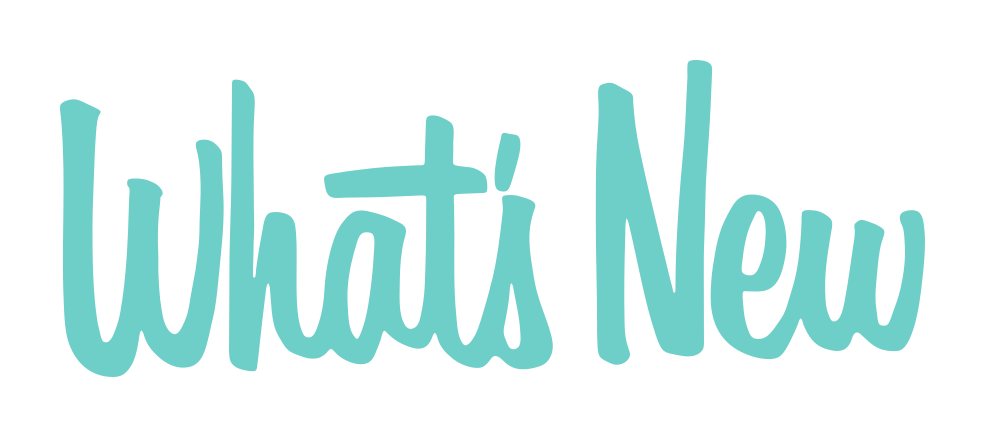
Leave a Comment
Great information