What's New (April 26)
Published
Hello there, Church Community! Here are the latest changes to Blackbaud Church Management:
- Add custom fields as you enter a single gift
- Improved first name field in donation forms
- Update phone types for registration forms
Custom fields
Building on recent enhancements to gifts, you can now add custom fields to gifts as you enter them individually. Previously, this feature was only available for batch entry.
From a constituent record, from Gifts, or Home, add a single gift. Select Custom fields, then Add a custom field.
Under Category, choose the custom field to add, then specify the Value to save. Choose when to apply the information to the gift and enter additional comments as needed.

Each time you finish entering a custom field's details, select Add a custom field to add the next. After you save the gift, custom fields automatically display on the gift record. For more information, see Custom fields.
Note: Admins! In the database view, custom fields are called attributes. You can manage them on the Attributes tab of the gift record. To create new custom fields, select Attributes under Configuration.
Tip: Custom fields that you add to a recurring gift appear on the recurring gift record and any subsequent payment records.
Donation forms
To improve data integrity and reduce duplication of congregant records, donation forms now warn donors to avoid entering multiple names – such as Bob and Shirley – in the First name field. When multiple names are separated by and, &, or + and the first letter of the second name is capitalized, the form prompts the donor to only enter one name.
Registration forms
Building on a recent change to standardize data from forms, now when you set a phone type that uses a North American Number Plan (NANP) format to display phone numbers, the phone type also applies to registration forms. Previously, this setting only applied to donation forms.
From Tools, Settings, Phone mapping, select Update under NANP for the mapping to use. For more information, see Phone mapping.
Note: Admins! The phone type selected for NANP applies to all countries using the NANP. Under Other, you must select a phone type without a format for all countries that do not follow the NANP. In the database view, you set phone types and their formats from the Phone Type category in Tables under Configuration.

Building on recent enhancements to gifts, you can now add custom fields to gifts as you enter them individually. Previously, this feature was only available for batch entry.
From a constituent record, from Gifts, or Home, add a single gift. Select Custom fields, then Add a custom field.
Under Category, choose the custom field to add, then specify the Value to save. Choose when to apply the information to the gift and enter additional comments as needed.

Each time you finish entering a custom field's details, select Add a custom field to add the next. After you save the gift, custom fields automatically display on the gift record. For more information, see Custom fields.
Note: Admins! In the database view, custom fields are called attributes. You can manage them on the Attributes tab of the gift record. To create new custom fields, select Attributes under Configuration.
Tip: Custom fields that you add to a recurring gift appear on the recurring gift record and any subsequent payment records.
Donation forms
To improve data integrity and reduce duplication of congregant records, donation forms now warn donors to avoid entering multiple names – such as Bob and Shirley – in the First name field. When multiple names are separated by and, &, or + and the first letter of the second name is capitalized, the form prompts the donor to only enter one name.
Registration forms
Building on a recent change to standardize data from forms, now when you set a phone type that uses a North American Number Plan (NANP) format to display phone numbers, the phone type also applies to registration forms. Previously, this setting only applied to donation forms.
From Tools, Settings, Phone mapping, select Update under NANP for the mapping to use. For more information, see Phone mapping.
Note: Admins! The phone type selected for NANP applies to all countries using the NANP. Under Other, you must select a phone type without a format for all countries that do not follow the NANP. In the database view, you set phone types and their formats from the Phone Type category in Tables under Configuration.

News
Blackbaud Church Management™ Announcements
04/26/2022 1:23pm EDT

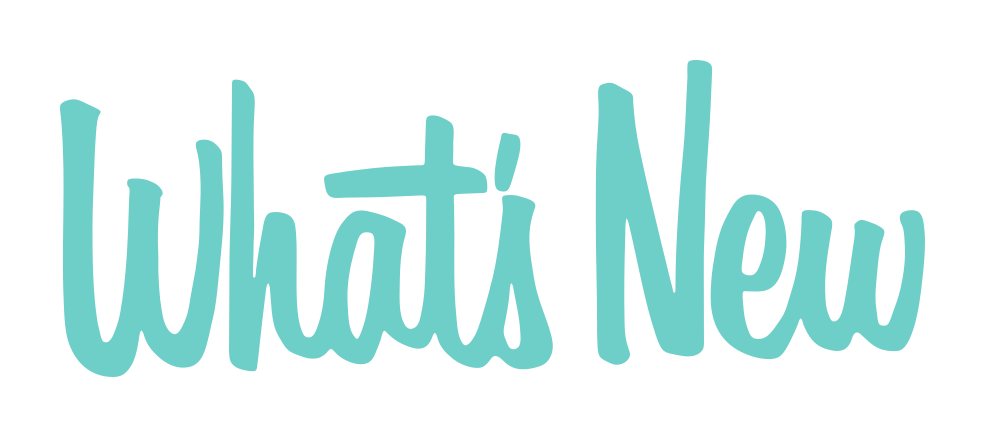
Leave a Comment