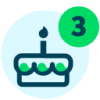Overcoming The Fear of (Grade) Commitment

Derek Nichols
Blackbaud Employee








Click here to learn about all of the changes made to Commit grades in an effort to make educator's life much easier.This summer, the learning management team has been hard at work rolling out some exciting updates to the online classroom! We covered that in a recent blog post along with links to all the pertinent documentation, but we wanted to highlight a very important feature update. Along with Grade change history, the ability to view changes to a student’s assignment grades, Commit grades is a very important and significant update to the educator’s grading experience.
Commit grades allows faculty to create draft grades and comments that will not appear to students and parents until grades are committed to the gradebook. Uncommitted grades will not affect the student’s cumulative grades until committed. Commit grades gives educators and students a more consistent grading experience. For example, educators can grade longer assignments like projects and essays without showing grades to students until they are finished all their grading. In addition, based on the more streamlined approach to saving data that Commit grades offers, educators may see their Gradebook performance improve, especially in classes with lots of students! This should cut out frustratingly long loading times in the Gradebook.
It is worth noting that if an educator is using an LTI with an assignment, grades will be automatically returned to students and bypass the commit process altogether. Educators should use the Refresh on the Assignment details page to view the most recent updates to the assignment grade.
Faculty can commit grades from the Assignment details page and the Gradebook. When grades are ready to commit on the Assignment details page, faculty will see a notification at the top with the number of evaluations that are ready to be committed. In addition, there are two notifications for an individual student, one on the roster list and another under the student’s name when they are selected. Educators can select Commit evaluations to commit all evaluations at once or they can select Commit evaluation for a specific student to just commit their grades. In addition, they can cancel uncommitted changes for an assignment by selecting Cancel.
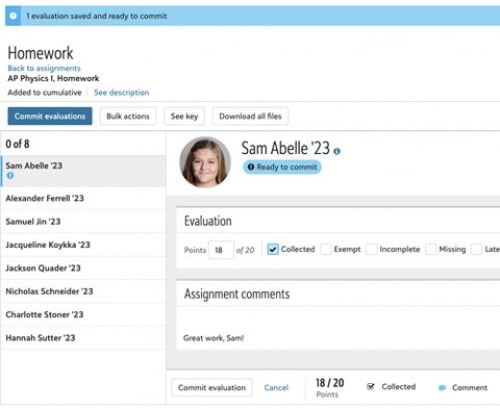
Faculty can commit grades for a single assignment from their Gradebook as well. When grades are ready to be committed, they'll see the number of grades that are ready to be committed above their roster. In addition, the assignment column will have a Commit button and will be highlighted in blue.
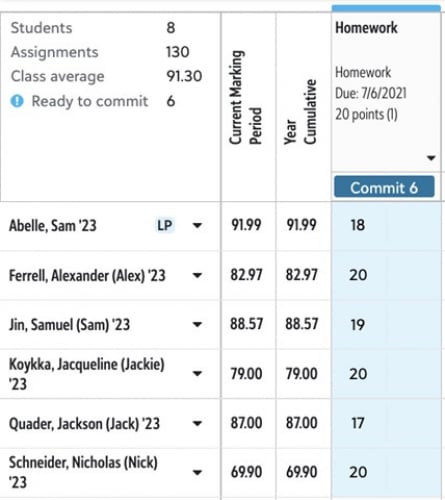
For long time users, committing grades to their gradebook but the benefits for commit grades will lead to a more consistent grading experience for students and educators. Faculty can take their time crafting in-depth responses to student assignments while keeping them hidden until all student assignments have been graded. Once finished, they can release grading for the assignment to all students at once with a simple click of the Commit button!
That’s going to do it for this week, but we hope you enjoyed this look at the new Commit grades functionality. Tune in next week for an all-new look at our Summer updates. See you then!
Commit grades allows faculty to create draft grades and comments that will not appear to students and parents until grades are committed to the gradebook. Uncommitted grades will not affect the student’s cumulative grades until committed. Commit grades gives educators and students a more consistent grading experience. For example, educators can grade longer assignments like projects and essays without showing grades to students until they are finished all their grading. In addition, based on the more streamlined approach to saving data that Commit grades offers, educators may see their Gradebook performance improve, especially in classes with lots of students! This should cut out frustratingly long loading times in the Gradebook.
It is worth noting that if an educator is using an LTI with an assignment, grades will be automatically returned to students and bypass the commit process altogether. Educators should use the Refresh on the Assignment details page to view the most recent updates to the assignment grade.
Faculty can commit grades from the Assignment details page and the Gradebook. When grades are ready to commit on the Assignment details page, faculty will see a notification at the top with the number of evaluations that are ready to be committed. In addition, there are two notifications for an individual student, one on the roster list and another under the student’s name when they are selected. Educators can select Commit evaluations to commit all evaluations at once or they can select Commit evaluation for a specific student to just commit their grades. In addition, they can cancel uncommitted changes for an assignment by selecting Cancel.
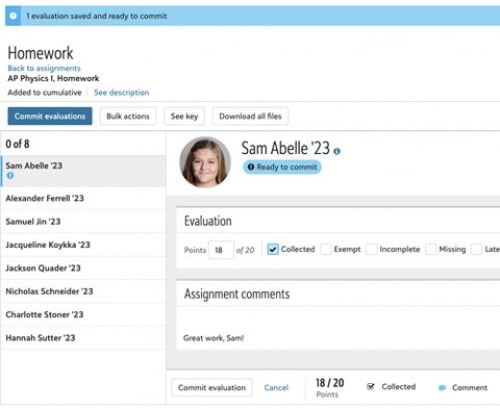
Faculty can commit grades for a single assignment from their Gradebook as well. When grades are ready to be committed, they'll see the number of grades that are ready to be committed above their roster. In addition, the assignment column will have a Commit button and will be highlighted in blue.
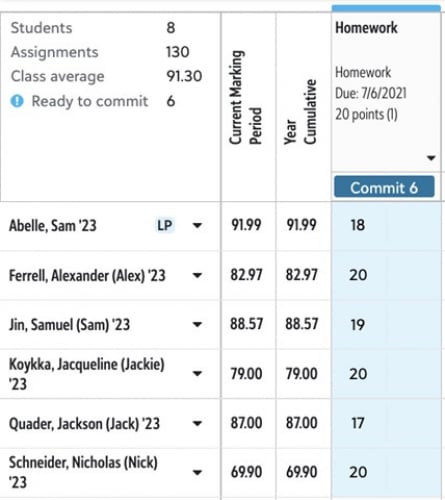
For long time users, committing grades to their gradebook but the benefits for commit grades will lead to a more consistent grading experience for students and educators. Faculty can take their time crafting in-depth responses to student assignments while keeping them hidden until all student assignments have been graded. Once finished, they can release grading for the assignment to all students at once with a simple click of the Commit button!
That’s going to do it for this week, but we hope you enjoyed this look at the new Commit grades functionality. Tune in next week for an all-new look at our Summer updates. See you then!
0
Comments
-
Committing a grade that you will revise through out the week.
I want to put grades in so students know where they stand and update throughout the weeks assignment. How can I do this. Can I commit and than revise?
0
Categories
- All Categories
- 6 Blackbaud Community Help
- 209 bbcon®
- 1.4K Blackbaud Altru®
- 395 Blackbaud Award Management™ and Blackbaud Stewardship Management™
- 1.1K Blackbaud CRM™ and Blackbaud Internet Solutions™
- 15 donorCentrics®
- 359 Blackbaud eTapestry®
- 2.5K Blackbaud Financial Edge NXT®
- 646 Blackbaud Grantmaking™
- 563 Blackbaud Education Management Solutions for Higher Education
- 3.2K Blackbaud Education Management Solutions for K-12 Schools
- 934 Blackbaud Luminate Online® and Blackbaud TeamRaiser®
- 84 JustGiving® from Blackbaud®
- 6.4K Blackbaud Raiser's Edge NXT®
- 3.7K SKY Developer
- 243 ResearchPoint™
- 118 Blackbaud Tuition Management™
- 165 Organizational Best Practices
- 238 The Tap (Just for Fun)
- 33 Blackbaud Community Challenges
- 28 PowerUp Challenges
- 3 (Open) Raiser's Edge NXT PowerUp Challenge: Product Update Briefing
- 3 (Closed) Raiser's Edge NXT PowerUp Challenge: Standard Reports+
- 3 (Closed) Raiser's Edge NXT PowerUp Challenge: Email Marketing
- 3 (Closed) Raiser's Edge NXT PowerUp Challenge: Gift Management
- 4 (Closed) Raiser's Edge NXT PowerUp Challenge: Event Management
- 3 (Closed) Raiser's Edge NXT PowerUp Challenge: Home Page
- 4 (Closed) Raiser's Edge NXT PowerUp Challenge: Standard Reports
- 4 (Closed) Raiser's Edge NXT PowerUp Challenge: Query
- 779 Community News
- 2.9K Jobs Board
- 53 Blackbaud SKY® Reporting Announcements
- 47 Blackbaud CRM Higher Ed Product Advisory Group (HE PAG)
- 19 Blackbaud CRM Product Advisory Group (BBCRM PAG)