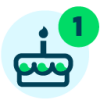The Month in Review: January 2023 Feature Releases

Derek Nichols
Blackbaud Employee








One month down already in 2023 and we’re now diving into the shortest month of the year. Before we get too far into February, let’s have one last look back at all of the changes made to Blackbaud’s Education management products.Time flies when you least expect it! We’re now into February, the shortest month of the year and also what some might call, the sweetest month of the year as well.
However, before Cupid starts shooting his arrows, let’s take a step back into January to take one final look at all of the features and changes to have arrived for each of the products in Blackbaud’s Education management.
Academics
Following the Assessment overhaul this past December, additional tweaks and updates were made to the feature. Specifically, teachers can select Show only essay questions to easily identify the essay questions included in their assessment. Once the awarded points are entered for an essay question, it continues to display with the Show only essay questions filter enabled. Previously, teachers were able to select a Show only questions awaiting evaluation filter to isolate essay questions, but the questions no longer displayed once the awarded points were entered.
In addition, Once students begin taking an assessment, teachers can add additional answer choices to Multiple Choice, Fill in the Blank, and Matching questions. Once additional answer choices are saved to the assessment, they cannot be deleted.
Students with the assessment open must select Close to exit the assessment, then select Resume to see the new answer choices available in their instance of the assessment. If the option to Allow students to resume independently is not enabled in the assessment settings, the teacher can enable that option or select Allow continue on the evaluation page for any students who started the assessment before the new answer choices were added.
Also in January:
For Billing management, the team added a new section that can help identify unapplied payments and credit. Needs attention is a new section on the Billing management overview that provides direct access to two separate links that communicate the number of unapplied credits and unapplied payments; Billing clerks select either of these links to begin applying either payments or credits to charges.
Charges are listed along the right of the page, and payments or credits are along the left; Select a credit or payment to see a list of charges associated with the account, and then toggle one of the charges listed and enter an amount under Apply this amount. Once the payment or credit is applied to various charges, select Apply payment or Apply credit.
More updates in January:
For the Core team, a few changes were made to help schools comply with new privacy laws (USA). Two new fields enable you to track customer requests regarding the sale or sharing of their information, and their desire to avoid targeted advertisements.
Also in January:
The SEO Integration received a number of updates this month. The Applicant Block now has a Pronouns field which then updates the user profile page when the application is processed. If the Pronoun field is already filled in on the user profile, the Applicant Block will automatically populate when a parent or candidate starts a new application. Finally, we've updated the gender options for schools with SAO installed, the default options are Male, Female, Prefer Not to Respond, and Self Identify.
Please keep in mind that admissions managers will need to make these changes from Admissions Setup and then SAO Settings to enable these updates, otherwise the SAO Integration will remain the same.
Candidates will now see their Year, Grade, and School level that they're applying to from the Admissions Progress Page. This information appears under the Address and Phone section in the header. This change is intended to make life a little easier for families with multiple children as well as confirming that the parent/guardian is applying to the correct campus and grade level without having to back out completely to confirm.
Other updates this month:
We’ve reached the end of this report and as you saw, a lot was accomplished in January! That’s just the tip of the iceberg though, so make sure to stay tuned for what we have coming your way.
As always, make sure to subscribe to stay up to date on all of the upcoming content! As always, we’ll see you right back here next week. See you then!
However, before Cupid starts shooting his arrows, let’s take a step back into January to take one final look at all of the features and changes to have arrived for each of the products in Blackbaud’s Education management.
Academics
Following the Assessment overhaul this past December, additional tweaks and updates were made to the feature. Specifically, teachers can select Show only essay questions to easily identify the essay questions included in their assessment. Once the awarded points are entered for an essay question, it continues to display with the Show only essay questions filter enabled. Previously, teachers were able to select a Show only questions awaiting evaluation filter to isolate essay questions, but the questions no longer displayed once the awarded points were entered.
In addition, Once students begin taking an assessment, teachers can add additional answer choices to Multiple Choice, Fill in the Blank, and Matching questions. Once additional answer choices are saved to the assessment, they cannot be deleted.
Students with the assessment open must select Close to exit the assessment, then select Resume to see the new answer choices available in their instance of the assessment. If the option to Allow students to resume independently is not enabled in the assessment settings, the teacher can enable that option or select Allow continue on the evaluation page for any students who started the assessment before the new answer choices were added.
Also in January:
- In the Gradebook, teachers can now select Commit All to commit evaluations for multiple assignments at once. Selecting Commit All commits grades currently waiting to be committed for the class and marking period selected in the gradebook.
- Faculty evaluating assignments, graded discussions, and assessments can now scroll the student list independently. This improves the faculty experience in large classes with many students.
- We’ve added an Uncommitted evaluations column to the gradebook list. Gradebook Managers can use this column to easily identify classes with outstanding evaluations that still need to be committed.
- In Matching questions, students choosing to type their answers now see the used answer choices grayed out in the Answer Bank. With this change, students can easily identify the remaining answer choices.
For Billing management, the team added a new section that can help identify unapplied payments and credit. Needs attention is a new section on the Billing management overview that provides direct access to two separate links that communicate the number of unapplied credits and unapplied payments; Billing clerks select either of these links to begin applying either payments or credits to charges.
Charges are listed along the right of the page, and payments or credits are along the left; Select a credit or payment to see a list of charges associated with the account, and then toggle one of the charges listed and enter an amount under Apply this amount. Once the payment or credit is applied to various charges, select Apply payment or Apply credit.
More updates in January:
- The Aging column found on the Students list now uses data procured from Aging on the Billing management overview; Billing clerks must use the Refresh feature found under Aging on the overview to update Aging data in the Student list, particularly when evaluating recent transactions.
- Credit responsibility is now sharable between existing and newly added statement recipients; when a Billing clerk adds a second statement recipient via a billing profile and sets Pays for to Pays for any charge, they are prompted to confirm if the statement recipient is responsible for all existing qualifying charges and credits on the account.
- Transaction ID is a new default and interactable column on the Distribution list; select a transaction ID for a distribution to open a pane with additional information regarding the selected transaction.
- Billing management was added to the Notifications navigation, allowing users to switch between the various navigation pages conveniently.
- Billing clerks can now filter by student role in the Aged accounts receivables report.
- Manual adjustments to the Tax years list, including column arrangement, custom column selections, and column sort preferences, now persist between each visit to the list.
- Unpublish is a new action added to the More menu for published tax records. Billing clerks unpublish records when they need to make corrections. Unpublished tax records are removed from student profiles and are thus no longer accessible until republished.
For the Core team, a few changes were made to help schools comply with new privacy laws (USA). Two new fields enable you to track customer requests regarding the sale or sharing of their information, and their desire to avoid targeted advertisements.
- From Education Management, select your name in the upper right corner.
- Select Settings.
- Select Privacy.
- Under Opt-out settings, you can select to exclude your personal data from:
- Sale of information
- Targeted advertising
Also in January:
- List managers can now view State ID as a column in the Users list and Students list. This data also appears on Contact cards. Schools who integrate with Clever often use this information.
- Social security numbers (SSN) are masked in all advanced list outputs, including spreadsheet exports and API outputs.
The SEO Integration received a number of updates this month. The Applicant Block now has a Pronouns field which then updates the user profile page when the application is processed. If the Pronoun field is already filled in on the user profile, the Applicant Block will automatically populate when a parent or candidate starts a new application. Finally, we've updated the gender options for schools with SAO installed, the default options are Male, Female, Prefer Not to Respond, and Self Identify.
Please keep in mind that admissions managers will need to make these changes from Admissions Setup and then SAO Settings to enable these updates, otherwise the SAO Integration will remain the same.
Candidates will now see their Year, Grade, and School level that they're applying to from the Admissions Progress Page. This information appears under the Address and Phone section in the header. This change is intended to make life a little easier for families with multiple children as well as confirming that the parent/guardian is applying to the correct campus and grade level without having to back out completely to confirm.
Other updates this month:
- Candidate Date of Birth is now listed as part of the header information for the Inquiry, Application, and Checklist Process Center.
- We've added Preferred Name as a placeholder for admissions managers to use when working with Student and Candidate Checklist Notifications. Also, we've added a new Due Date placeholder for admissions managers to use when working with Contract Reminder Notifications.
- When copying a form in Enrollment management, Admissions managers will now see that the copied form displays the currently selected dropdown options rather than being reset to the default value. This change impacts Inquiry Forms, Application Forms, Contract Forms, and School Forms.
- Admissions managers can now format Student Checklist Steps email notifications using an HTML editor for the body of the message. There's also a character counter at the bottom for convenience.
- Official notes now feature additional placeholders for admissions managers to use. With this release, we've added School level and Grade level.
We’ve reached the end of this report and as you saw, a lot was accomplished in January! That’s just the tip of the iceberg though, so make sure to stay tuned for what we have coming your way.
As always, make sure to subscribe to stay up to date on all of the upcoming content! As always, we’ll see you right back here next week. See you then!
2
Comments
-
Throughout college, I relied on excellent academic writing services. The writers there are not only talented, but also very responsive to my needs. Also, here https://essayservice.com/blog/why-i-want-to-be-a-nurse-essay I learned why i want to be a nurse essay. Their top-notch work has consistently helped me maintain my grades and manage my workload effectively. If you need reliable academic help, I highly recommend their services.
0
Categories
- All Categories
- 6 Blackbaud Community Help
- 209 bbcon®
- 1.4K Blackbaud Altru®
- 394 Blackbaud Award Management™ and Blackbaud Stewardship Management™
- 1.1K Blackbaud CRM™ and Blackbaud Internet Solutions™
- 15 donorCentrics®
- 359 Blackbaud eTapestry®
- 2.5K Blackbaud Financial Edge NXT®
- 646 Blackbaud Grantmaking™
- 563 Blackbaud Education Management Solutions for Higher Education
- 3.2K Blackbaud Education Management Solutions for K-12 Schools
- 934 Blackbaud Luminate Online® and Blackbaud TeamRaiser®
- 84 JustGiving® from Blackbaud®
- 6.4K Blackbaud Raiser's Edge NXT®
- 3.7K SKY Developer
- 243 ResearchPoint™
- 118 Blackbaud Tuition Management™
- 165 Organizational Best Practices
- 238 The Tap (Just for Fun)
- 33 Blackbaud Community Challenges
- 28 PowerUp Challenges
- 3 (Open) Raiser's Edge NXT PowerUp Challenge: Product Update Briefing
- 3 (Closed) Raiser's Edge NXT PowerUp Challenge: Standard Reports+
- 3 (Closed) Raiser's Edge NXT PowerUp Challenge: Email Marketing
- 3 (Closed) Raiser's Edge NXT PowerUp Challenge: Gift Management
- 4 (Closed) Raiser's Edge NXT PowerUp Challenge: Event Management
- 3 (Closed) Raiser's Edge NXT PowerUp Challenge: Home Page
- 4 (Closed) Raiser's Edge NXT PowerUp Challenge: Standard Reports
- 4 (Closed) Raiser's Edge NXT PowerUp Challenge: Query
- 779 Community News
- 2.9K Jobs Board
- 53 Blackbaud SKY® Reporting Announcements
- 47 Blackbaud CRM Higher Ed Product Advisory Group (HE PAG)
- 19 Blackbaud CRM Product Advisory Group (BBCRM PAG)