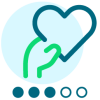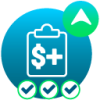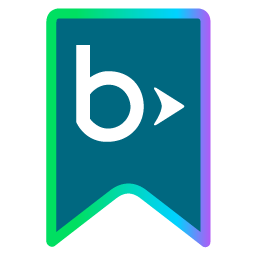How To Connect In Community

Holly Herbert
Blackbaud Employee

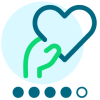



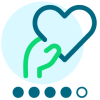


The Community is a great place to build and nurture your professional network and connecting with other members is a great way to facilitate that growth.
The easiest way to find and connect with members is to use members menu at the top of the Community.
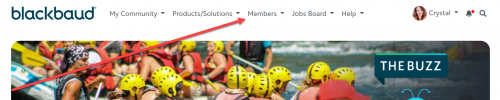
If you click on "members," you will be taken to the members search page.
Here you see a list of all members of the Blackbaud Community.
The filters default to "most recent," which means that the members that appear on this page, are the most recent members to the Blackbaud Community.
You can filter the members list in several ways, located on the left-hand side of the page, including by: product/solution interest, job role(s), organization type, organization name, and by location.
Once you've found the members you'd like to connect with, just click on their name and then click "connect."
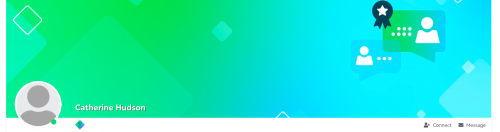
It is that easy!
Finding Members from the Members Tab in a Product Community
Navigate to a product community using either the "My Products" list on your MyCommunity Dashboard or using the Products Menu at the top of the site. Once you are in a product community, locate the members tab in the product-specific navigation and click it.
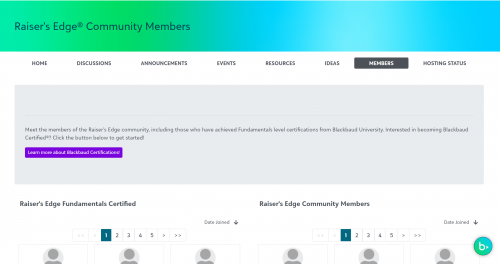
The product members page show you only people who are members of that specific product community, as well as members who have earned their Blackbaud certification in that product.
Once you've made new connections, feel free to write a quick note to say "Hi!" on their profile wall and introduce yourself.

You can even browse the new members daily, click on their profile, and welcome them to community by writing on their wall.
Sending connection requests is just one important step in your community journey. Click here to learn the five basic actions to take in community to help you get the most out of your experience!
The easiest way to find and connect with members is to use members menu at the top of the Community.
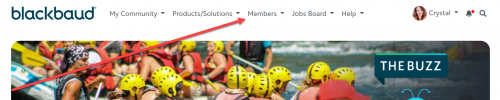
If you click on "members," you will be taken to the members search page.
Here you see a list of all members of the Blackbaud Community.
The filters default to "most recent," which means that the members that appear on this page, are the most recent members to the Blackbaud Community.
You can filter the members list in several ways, located on the left-hand side of the page, including by: product/solution interest, job role(s), organization type, organization name, and by location.
Once you've found the members you'd like to connect with, just click on their name and then click "connect."
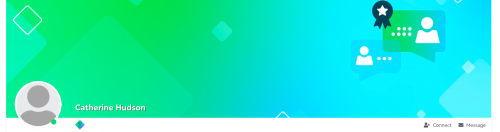
It is that easy!
Finding Members from the Members Tab in a Product Community
Navigate to a product community using either the "My Products" list on your MyCommunity Dashboard or using the Products Menu at the top of the site. Once you are in a product community, locate the members tab in the product-specific navigation and click it.
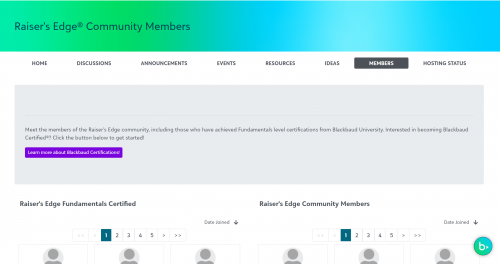
The product members page show you only people who are members of that specific product community, as well as members who have earned their Blackbaud certification in that product.
Once you've made new connections, feel free to write a quick note to say "Hi!" on their profile wall and introduce yourself.

You can even browse the new members daily, click on their profile, and welcome them to community by writing on their wall.
Sending connection requests is just one important step in your community journey. Click here to learn the five basic actions to take in community to help you get the most out of your experience!
2
Comments
-
Hi, I was hoping to connect with RE users near me in Detroit, so I did a "Detroit" search on the Members Search page https://community.blackbaud.com/members/search. Identified over 20 member users! I welcomed each of them. So glad there are RE resources nearby.0
-
That's awesome to hear, Susan! I love it.0
-
Thanks for information-I have reached out to many people to connect using the search function!0
-
Hi Holly,
I fidn that there are two annoyances with the Community boards in general:
1. There is no auto-spell check. Consequently, a lot of posts - including my own - end up with prases ike tihs. Auto-correct is pretty standard these days so it'd be good to have it implemented here.
2. The browser Back button takes you to the root page of the board, not back to where you were. This is especially annoying if you're on, say, a post on page six on the My Topics tab; you have to wade through to get back where you were.
Anyway, those are my sticking points. Hopefully others might agree and they can be sorted out.
Cheers, Steve0 -
Thanks Holly. It would be great if there was a tab with new community members list or develop some challenge every couple of weeks/months to welcome new members.0
-
Hello. I'm definitely 'newish' to the community and I'm still figuring things out. I could not figure out how to add my RE certification badge to my profile. I even tried searching this page, https://community.blackbaud.com/help, and nothing came up. It seemed like the search function did not work. Please help, thank you!0
-
Megan, I've passed your request along to Training Help. They will get your badge added. Thanks for reading!0
Categories
- All Categories
- 6 Blackbaud Community Help
- 209 bbcon®
- 1.4K Blackbaud Altru®
- 394 Blackbaud Award Management™ and Blackbaud Stewardship Management™
- 1.1K Blackbaud CRM™ and Blackbaud Internet Solutions™
- 15 donorCentrics®
- 359 Blackbaud eTapestry®
- 2.5K Blackbaud Financial Edge NXT®
- 646 Blackbaud Grantmaking™
- 563 Blackbaud Education Management Solutions for Higher Education
- 3.2K Blackbaud Education Management Solutions for K-12 Schools
- 934 Blackbaud Luminate Online® and Blackbaud TeamRaiser®
- 84 JustGiving® from Blackbaud®
- 6.4K Blackbaud Raiser's Edge NXT®
- 3.7K SKY Developer
- 243 ResearchPoint™
- 118 Blackbaud Tuition Management™
- 165 Organizational Best Practices
- 238 The Tap (Just for Fun)
- 33 Blackbaud Community Challenges
- 28 PowerUp Challenges
- 3 (Open) Raiser's Edge NXT PowerUp Challenge: Product Update Briefing
- 3 (Closed) Raiser's Edge NXT PowerUp Challenge: Standard Reports+
- 3 (Closed) Raiser's Edge NXT PowerUp Challenge: Email Marketing
- 3 (Closed) Raiser's Edge NXT PowerUp Challenge: Gift Management
- 4 (Closed) Raiser's Edge NXT PowerUp Challenge: Event Management
- 3 (Closed) Raiser's Edge NXT PowerUp Challenge: Home Page
- 4 (Closed) Raiser's Edge NXT PowerUp Challenge: Standard Reports
- 4 (Closed) Raiser's Edge NXT PowerUp Challenge: Query
- 779 Community News
- 2.9K Jobs Board
- 53 Blackbaud SKY® Reporting Announcements
- 47 Blackbaud CRM Higher Ed Product Advisory Group (HE PAG)
- 19 Blackbaud CRM Product Advisory Group (BBCRM PAG)