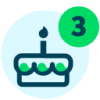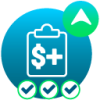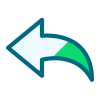Tips and Tricks for Using Blackbaud's Virtual Assistant

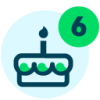



Blackbaud Customer Support is dedicated to leading the way with innovations that drive value for our customers.
Our goal is to provide top-tier support and reduce your time and effort spent finding the answers you need. Expanding access to self-service support capabilities with our Virtual Assistant driven by generative AI means that you can immediately find personalized answers to your questions—answers derived from the collective wisdom stored within our digital resources, including thousands of Knowledgebase articles.
And, in instances where the Virtual Assistant does not fully address your needs, you can easily turn to our skilled support agents for further assistance, bringing together a powerful blended experience of technology and human expertise.
.
Using the Blackbaud Support Virtual Assistant
We’ve heard from customers that you’d like more resources on how to more quickly find the answers you need by using the Virtual Assistant. That’s why we’ve pulled together the below summary and video.
Here’s a quick description of the options to choose from when engaging with the Virtual Assistant so you can more quickly get directed to the resource you need for your specific question.
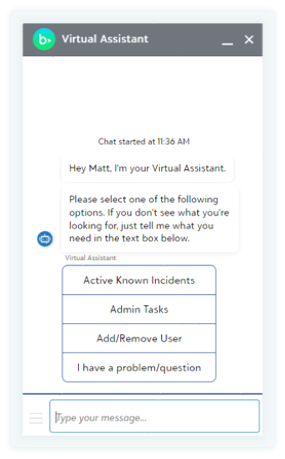
-
Active Known Incidents: Select this option if you are experiencing issues such as unable to login, unable to perform critical tasks, or unable to process records. This option will allow you to view any open unplanned incident and the status of that incident
-
Admin Tasks: Select this option for assistance in setting up Single Sign-on, or assistance with not receiving an invitation from inviting a new user.
-
Add/Remove User: Select this option for assistance in adding an org admin, a solution admin, or removing an admin.
-
I have a problem/question: Select this option if you have a question that is not related to the options above. Once selected you will be able to type your question in the bottom box and the virtual assistant will provide a generated answer to assist in your question.
We’ve also put together this video demonstration on how to ensure your interactions with the Virtual Assistant get you the best, most accurate answers.
.
We Want Your Feedback
Each time you use the Virtual Assistant, you’ll be asked to provide feedback. Your feedback is critical to help us continually improve the overall experience and expand the Knowledgebase to meet even more needs. Unknown issues are documented and articles are updated in near real time when feedback is provided. We’re also incorporating your feedback for future improvements to the virtual assistant, such as expanded coverage, more data sources beyond the Knowledgebase, and more personalized responses by role.
We hope this resource is helpful! Please continue to leave feedback.
You can also read past blogs about our Blackbaud support resources here:
Maximizing Virtual Assistant Efficiency: Tips & Tricks for Customer Support Chat and Knowledgebase
Support Enhancements: Elevating Your Chat Experience with AI
Transforming Customer Support: The Journey to Becoming a Digital-First Organization
Comments
-
I will say that I personally have never been prompted to give feedback after a chat session where it started with the virtual assistant. That being said, I've never had a question the virtual assistant successfully answered and always had to move to an agent, so perhaps this is why?
0 -
@Jaclyn Whitelock the current feedback is a yes/no option that appears after a generative answer is provided. Selecting one of these options is logged for us to review the content and make updates to the content as needed.
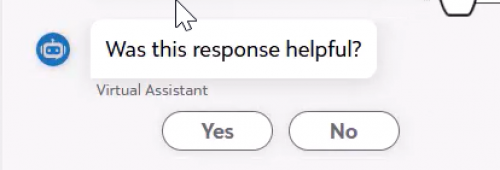
In the future we plan on introducing additional feedback options that allow users to provide context into why the generative answer was or was not helpful, similar to the feedback options that are currently present on individual Knowledgebase articles.
0
Categories
- All Categories
- 6 Blackbaud Community Help
- 209 bbcon®
- 1.4K Blackbaud Altru®
- 394 Blackbaud Award Management™ and Blackbaud Stewardship Management™
- 1.1K Blackbaud CRM™ and Blackbaud Internet Solutions™
- 15 donorCentrics®
- 359 Blackbaud eTapestry®
- 2.5K Blackbaud Financial Edge NXT®
- 646 Blackbaud Grantmaking™
- 563 Blackbaud Education Management Solutions for Higher Education
- 3.2K Blackbaud Education Management Solutions for K-12 Schools
- 934 Blackbaud Luminate Online® and Blackbaud TeamRaiser®
- 84 JustGiving® from Blackbaud®
- 6.4K Blackbaud Raiser's Edge NXT®
- 3.7K SKY Developer
- 243 ResearchPoint™
- 118 Blackbaud Tuition Management™
- 165 Organizational Best Practices
- 238 The Tap (Just for Fun)
- 33 Blackbaud Community Challenges
- 28 PowerUp Challenges
- 3 (Open) Raiser's Edge NXT PowerUp Challenge: Product Update Briefing
- 3 (Closed) Raiser's Edge NXT PowerUp Challenge: Standard Reports+
- 3 (Closed) Raiser's Edge NXT PowerUp Challenge: Email Marketing
- 3 (Closed) Raiser's Edge NXT PowerUp Challenge: Gift Management
- 4 (Closed) Raiser's Edge NXT PowerUp Challenge: Event Management
- 3 (Closed) Raiser's Edge NXT PowerUp Challenge: Home Page
- 4 (Closed) Raiser's Edge NXT PowerUp Challenge: Standard Reports
- 4 (Closed) Raiser's Edge NXT PowerUp Challenge: Query
- 779 Community News
- 2.9K Jobs Board
- 53 Blackbaud SKY® Reporting Announcements
- 47 Blackbaud CRM Higher Ed Product Advisory Group (HE PAG)
- 19 Blackbaud CRM Product Advisory Group (BBCRM PAG)