Guest Checkout and Donor Name Display
Published
In case you haven’t heard, Guest Checkout is here for Blackbaud Peer to Peer, powered by JustGiving! This means donor transactions can be smooth, fast and simple. However, if you are donating via Guest Checkout, AND want your name to display on your charity of choice’s page, you can follow these steps (visuals included for the important steps):
1. After clicking donate, choose your donation amount, click continue.
2. On the checkout screen, choose to continue as guest.
3. Choose your payment method.
4. Fill in your credit card information.
5. Donation Summary Screen (this part is important) click "Add a message of support."
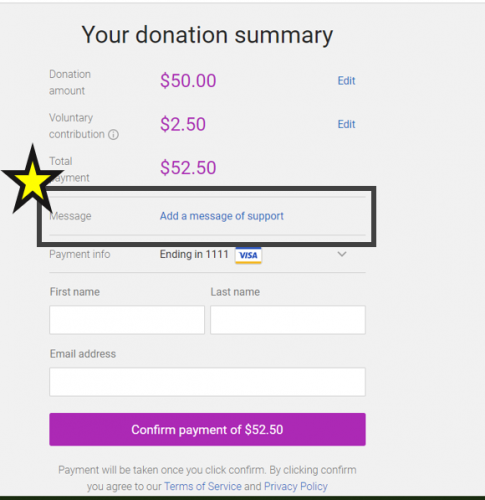
1. After clicking donate, choose your donation amount, click continue.
2. On the checkout screen, choose to continue as guest.
3. Choose your payment method.
4. Fill in your credit card information.
5. Donation Summary Screen (this part is important) click "Add a message of support."
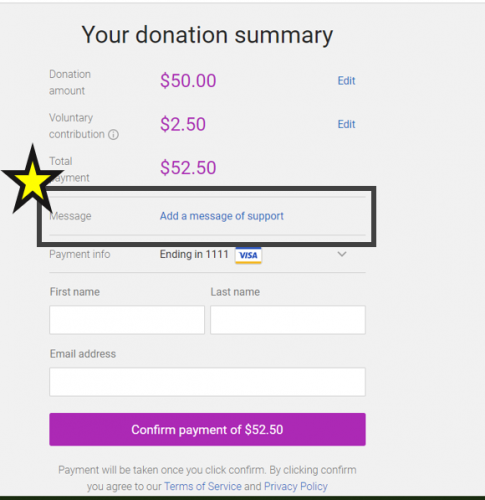
6. A message screen now displays. Enter your message of support and uncheck the "hide my name and photo from public view checkbox."
If you follow these steps, especially the starred ones, your name will appear on the fundraising page.
News
ARCHIVED | JustGiving® from Blackbaud® Tips and Tricks
03/06/2020 4:35pm EST


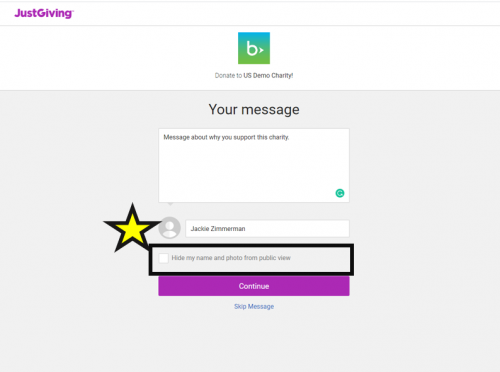
Leave a Comment