Integrate Your eTapestry Event With Fundraising Page Creation
Published
Do you ever sit through webinars while multi-tasking? I was doing that same thing during a recent eTapestry Town Hall that highlighted the possibilities with JustGiving. My ears perked up once I heard them talk about seamless integration. EVENT INTEGRATION?! WHAT? I DIDN'T KNOW WE HAD THAT!
So just in case you didn't know we could do that, I wanted to bring it to your attention too!
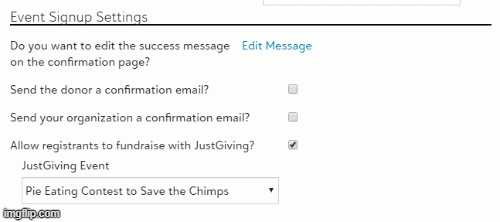
With the JustGiving integration with eTapestry, you can import donations, campaigns, events, and pages from JustGiving to update your database. If you have eTapestry and JustGiving® from Blackbaud®, make sure your environments are connected through the API key first (see how by watching this demo). This will allow the data from JustGiving to flow into eTapestry and also enable you to hook up your JustGiving Campaigns to eTapestry events, so participants are prompted to create a fundraising page after registering.
Let's look at how to update your events to prompt participants to create a fundraising page.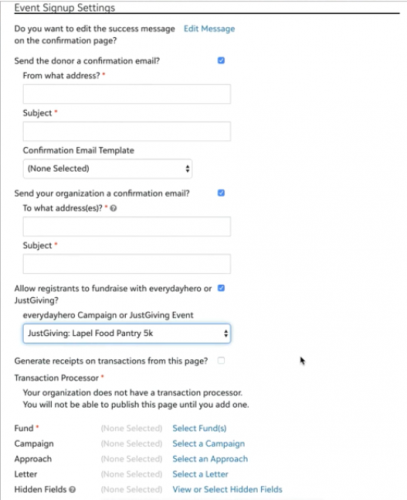
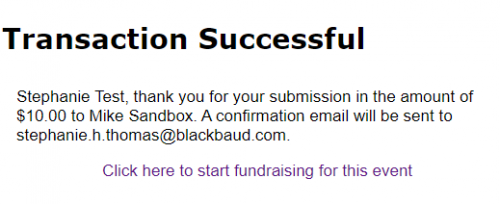
Save all your changes and publish your pages. When registrants complete the sign up process, they can click the link to create a personal fundraising page through the confirmation screen (which will also be provided via the confirmation email). This way, you can secure a registration fee (or not) and allow supporters to fundraise for the event!
Happy Fundraising,
Stephanie
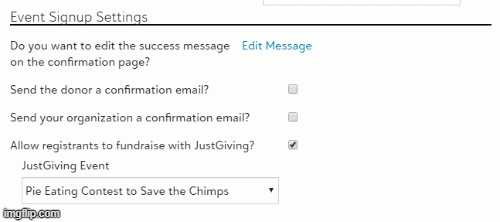
With the JustGiving integration with eTapestry, you can import donations, campaigns, events, and pages from JustGiving to update your database. If you have eTapestry and JustGiving® from Blackbaud®, make sure your environments are connected through the API key first (see how by watching this demo). This will allow the data from JustGiving to flow into eTapestry and also enable you to hook up your JustGiving Campaigns to eTapestry events, so participants are prompted to create a fundraising page after registering.
Let's look at how to update your events to prompt participants to create a fundraising page.
- Make sure your eTapestry and JustGiving are integrated via the API key (eTapestry>Management>Integrations>JustGiving)
- Create a campaign and event in JustGiving
- Create an event registration page in eTapestry
- On the Event Signup Settings, select to allow event registrants to fundraise for your campaigns and choose the JustGiving campaign you created in Step 2. By connecting the event to the confirmation screen, supporters will see the success message and a link with a call to action to Start Fundraising. If you want to edit the messaging, you can do so here. You cannot change the call to action link.
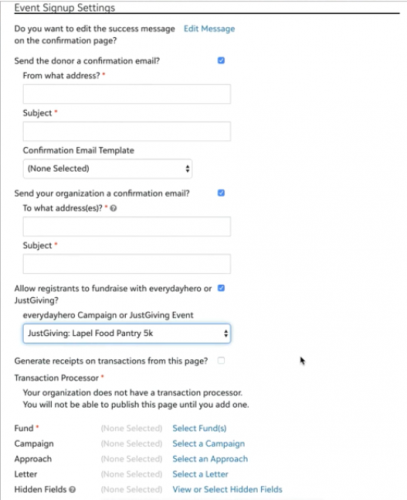
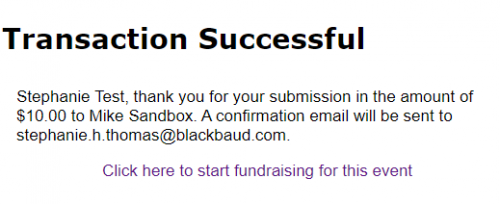
Save all your changes and publish your pages. When registrants complete the sign up process, they can click the link to create a personal fundraising page through the confirmation screen (which will also be provided via the confirmation email). This way, you can secure a registration fee (or not) and allow supporters to fundraise for the event!
Happy Fundraising,
Stephanie
News ARCHIVED | JustGiving® from Blackbaud® Tips and Tricks
03/18/2020 9:30am EDT

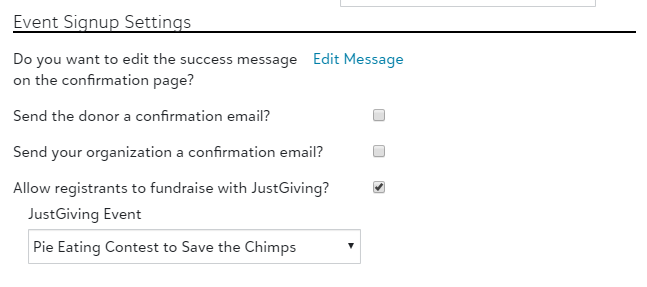
Leave a Comment