Managing New Address Data from Blackbaud Peer to Peer Fundraising, powered by JustGiving
Published
Tips and Tricks for managing new address data supplied by donors in Blackbaud Peer to Peer Fundraising, powered by JustGiving. And a checkbox you might know existed but impacts your entire database and new addresses supplied by donors from JustGiving.
Tips and Tricks for managing new address data supplied by donors in Blackbaud Peer-to-Peer Fundraising™, powered by JustGiving® and a checkbox you might know existed but impacts your entire database and new addresses supplied by donors from JustGiving.
When a donor completes the checkout process in Blackbaud Peer-to-Peer Fundraising, they have an opportunity to supply their billing address related to the credit card used. Sometimes the address data is new to your organization, or the donor is new to your organization and therefore their address data is new to your organization. As you know, how you manage address data is important to so many other aspects of your organization’s fundraising. Let’s take a look at the settings that impact new address data and recommendations.
Form Settings in RENXT Web View
Primary Address Check Box
In web view, make your way to Tools> Settings>Form Settings[ST1] . Most of what you see on this page maps how data moves from forms into RENXT (mostly used by RENXT Forms.) The majority of your Blackbaud Peer-to-Peer Fundraising data will follow the rules you set in the integration settings.
There is a crucial mapping decision on this page that will impact how JustGiving donor data will be stored in REXNT: “Address mapping.”
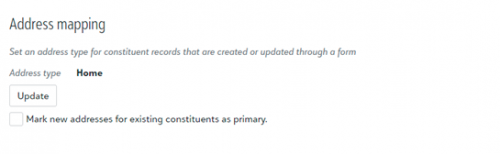
New addresses that are supplied from JustGiving will follow the Address type mapping that you set in the RENXT JustGiving Integration. (Notice this is for new addresses, which could come from new or existing constituents) Please note this is a system wide check box that impacts all addresses being brought in through forms in RENXT. You have the option to mark this box, which will bring in all addresses from P2P activity to RENXT as a primary address. If you leave it unmarked, whatever current primary address on the RENXT constituent record will be preserved and the billing address from P2P activity will be added to the address hierarchy.
Within the context of Blackbaud Peer-to-Peer Fundraising, it’s important to consider whether or not the address supplied in the check out process should be marked as Primary. This choice should be reflective of your organization’s address processing policies and procedures. More about Primary Address Check box and more about Address (and the corresponding symbols) in RENXT.
The choice to turn on/off the checkbox has its own set of rationalizations and corresponding pros and cons.
Choice One: Turn on the check box “Mark new addresses for existing constituents as primary”
Rationalization: There is a reasonable assumption that can be made that the most recently supplied address is the address where the donor prefers to be contacted. It can be assumed that any address provided in a donation process is the primary address, and donors will continue to provide primary address as they make donations. As address data changes, it is also reasonable to assume the donor most likely updated their address with the credit card company but did not update the charities they support. The donor thinks, “I will just update them the next time I make a donation.”
The pro of this choice is that there is little clean-up involved and might be the right choice if your organization struggles with capacity.
The con is that there could be some data history/integrity loss. There could also be some data history loss. This also does not consider that credit cards could be associated with the donor’s business, credit cards could have PO boxes, donors can have many addresses/homes, etc.
Choice Two: Turn off the check box “Mark new addresses for existing constituents as primary”
Rationalization: this choice favors human intervention and assumes the existing data could be inaccurate, but it ultimately takes a human to make that choice. When the checkbox is off, the existing address with the primary checkbox will remain primary no matter what new data is supplied. And historical data will be preserved until it is manually changed.
The pro of this choice is that there is little to no data history loss. You will know that the primary checkbox is associated with the existing address on file, always. There is very little data history loss.
The cons are that the most recent data supplied will fall down the hierarchy of addresses and you could frustrate donors who assume you have been updated via the most recent donation. Someone at your organization will need to review addresses regularly to ensure address data integrity.
Address type

In addition to the Primary check box, there is another important decision in the address mapping section that will impact how new address data is stored in RENXT: Address type. As the name suggests, this assigns the type of address to all new addresses; this type will be applied to all new addresses that come from the JustGiving donation process. Address types are created in the tables in Configuration (database view) and should be created in a hierarchy with your organization's address processing policy in mind.
Tips and Tricks for Managing New Address Data
The true power of Address mapping lies in the combination of Address type and the Primary checkbox. Think of the Address mapping in RENXT as the starting place to help your organization manage new data, not the ending. Here are some tips to help you manage new address data from JustGiving.
If it were my database, I would choose to turn on the Primary checkbox (see the rationalizations for turning on the check box.) And I would create a special Address type that allowed for a regular review of the addresses supplied by forms/JustGiving. A few suggestions might be “online form,” “for review,” etc. You can then easily query upon these new addresses and make a choice on an address-by-address basis about the type and the Primary check box.
My instinct is that for most new addresses you will either find that the constituent is new (and therefore this is their primary address) or that you can reasonably assume the new address is in fact their new address and primary. While you are spot-checking addresses: check for complete, correct spellings, check that the abbreviations used to follow your policies and procedures (St versus Street.) There will of course be a handful of exceptions, which will require human intervention to make decisions about the data. After you have reviewed the address, then change the Address type to fit within your organization’s address processing. If you are short on time and cannot review addresses before your next mailing, simply exclude the Address type of “for review” in your mail parameter file.
Another checkpoint can be built via clean-up queries. In the database view, create a constituent query with this criterion: “Added By: NXT System User (Constituent Data Manager)” to spot-check records created by the integration. Hint: Set up your output to view the address fields for both primary and preferred.
So, what data management processes have you built to manage new address data? What do you agree with, where do you disagree? Tell me in the comments your thoughts, tips, tricks, and secrets.
When a donor completes the checkout process in Blackbaud Peer-to-Peer Fundraising, they have an opportunity to supply their billing address related to the credit card used. Sometimes the address data is new to your organization, or the donor is new to your organization and therefore their address data is new to your organization. As you know, how you manage address data is important to so many other aspects of your organization’s fundraising. Let’s take a look at the settings that impact new address data and recommendations.
Form Settings in RENXT Web View
Primary Address Check Box
In web view, make your way to Tools> Settings>Form Settings[ST1] . Most of what you see on this page maps how data moves from forms into RENXT (mostly used by RENXT Forms.) The majority of your Blackbaud Peer-to-Peer Fundraising data will follow the rules you set in the integration settings.
There is a crucial mapping decision on this page that will impact how JustGiving donor data will be stored in REXNT: “Address mapping.”
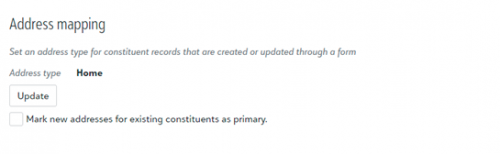
New addresses that are supplied from JustGiving will follow the Address type mapping that you set in the RENXT JustGiving Integration. (Notice this is for new addresses, which could come from new or existing constituents) Please note this is a system wide check box that impacts all addresses being brought in through forms in RENXT. You have the option to mark this box, which will bring in all addresses from P2P activity to RENXT as a primary address. If you leave it unmarked, whatever current primary address on the RENXT constituent record will be preserved and the billing address from P2P activity will be added to the address hierarchy.
Within the context of Blackbaud Peer-to-Peer Fundraising, it’s important to consider whether or not the address supplied in the check out process should be marked as Primary. This choice should be reflective of your organization’s address processing policies and procedures. More about Primary Address Check box and more about Address (and the corresponding symbols) in RENXT.
The choice to turn on/off the checkbox has its own set of rationalizations and corresponding pros and cons.
Choice One: Turn on the check box “Mark new addresses for existing constituents as primary”
Rationalization: There is a reasonable assumption that can be made that the most recently supplied address is the address where the donor prefers to be contacted. It can be assumed that any address provided in a donation process is the primary address, and donors will continue to provide primary address as they make donations. As address data changes, it is also reasonable to assume the donor most likely updated their address with the credit card company but did not update the charities they support. The donor thinks, “I will just update them the next time I make a donation.”
The pro of this choice is that there is little clean-up involved and might be the right choice if your organization struggles with capacity.
The con is that there could be some data history/integrity loss. There could also be some data history loss. This also does not consider that credit cards could be associated with the donor’s business, credit cards could have PO boxes, donors can have many addresses/homes, etc.
Choice Two: Turn off the check box “Mark new addresses for existing constituents as primary”
Rationalization: this choice favors human intervention and assumes the existing data could be inaccurate, but it ultimately takes a human to make that choice. When the checkbox is off, the existing address with the primary checkbox will remain primary no matter what new data is supplied. And historical data will be preserved until it is manually changed.
The pro of this choice is that there is little to no data history loss. You will know that the primary checkbox is associated with the existing address on file, always. There is very little data history loss.
The cons are that the most recent data supplied will fall down the hierarchy of addresses and you could frustrate donors who assume you have been updated via the most recent donation. Someone at your organization will need to review addresses regularly to ensure address data integrity.
Address type

In addition to the Primary check box, there is another important decision in the address mapping section that will impact how new address data is stored in RENXT: Address type. As the name suggests, this assigns the type of address to all new addresses; this type will be applied to all new addresses that come from the JustGiving donation process. Address types are created in the tables in Configuration (database view) and should be created in a hierarchy with your organization's address processing policy in mind.
Tips and Tricks for Managing New Address Data
The true power of Address mapping lies in the combination of Address type and the Primary checkbox. Think of the Address mapping in RENXT as the starting place to help your organization manage new data, not the ending. Here are some tips to help you manage new address data from JustGiving.
If it were my database, I would choose to turn on the Primary checkbox (see the rationalizations for turning on the check box.) And I would create a special Address type that allowed for a regular review of the addresses supplied by forms/JustGiving. A few suggestions might be “online form,” “for review,” etc. You can then easily query upon these new addresses and make a choice on an address-by-address basis about the type and the Primary check box.
My instinct is that for most new addresses you will either find that the constituent is new (and therefore this is their primary address) or that you can reasonably assume the new address is in fact their new address and primary. While you are spot-checking addresses: check for complete, correct spellings, check that the abbreviations used to follow your policies and procedures (St versus Street.) There will of course be a handful of exceptions, which will require human intervention to make decisions about the data. After you have reviewed the address, then change the Address type to fit within your organization’s address processing. If you are short on time and cannot review addresses before your next mailing, simply exclude the Address type of “for review” in your mail parameter file.
Another checkpoint can be built via clean-up queries. In the database view, create a constituent query with this criterion: “Added By: NXT System User (Constituent Data Manager)” to spot-check records created by the integration. Hint: Set up your output to view the address fields for both primary and preferred.
So, what data management processes have you built to manage new address data? What do you agree with, where do you disagree? Tell me in the comments your thoughts, tips, tricks, and secrets.
News
ARCHIVED | JustGiving® from Blackbaud® Tips and Tricks
03/01/2021 9:25pm EST

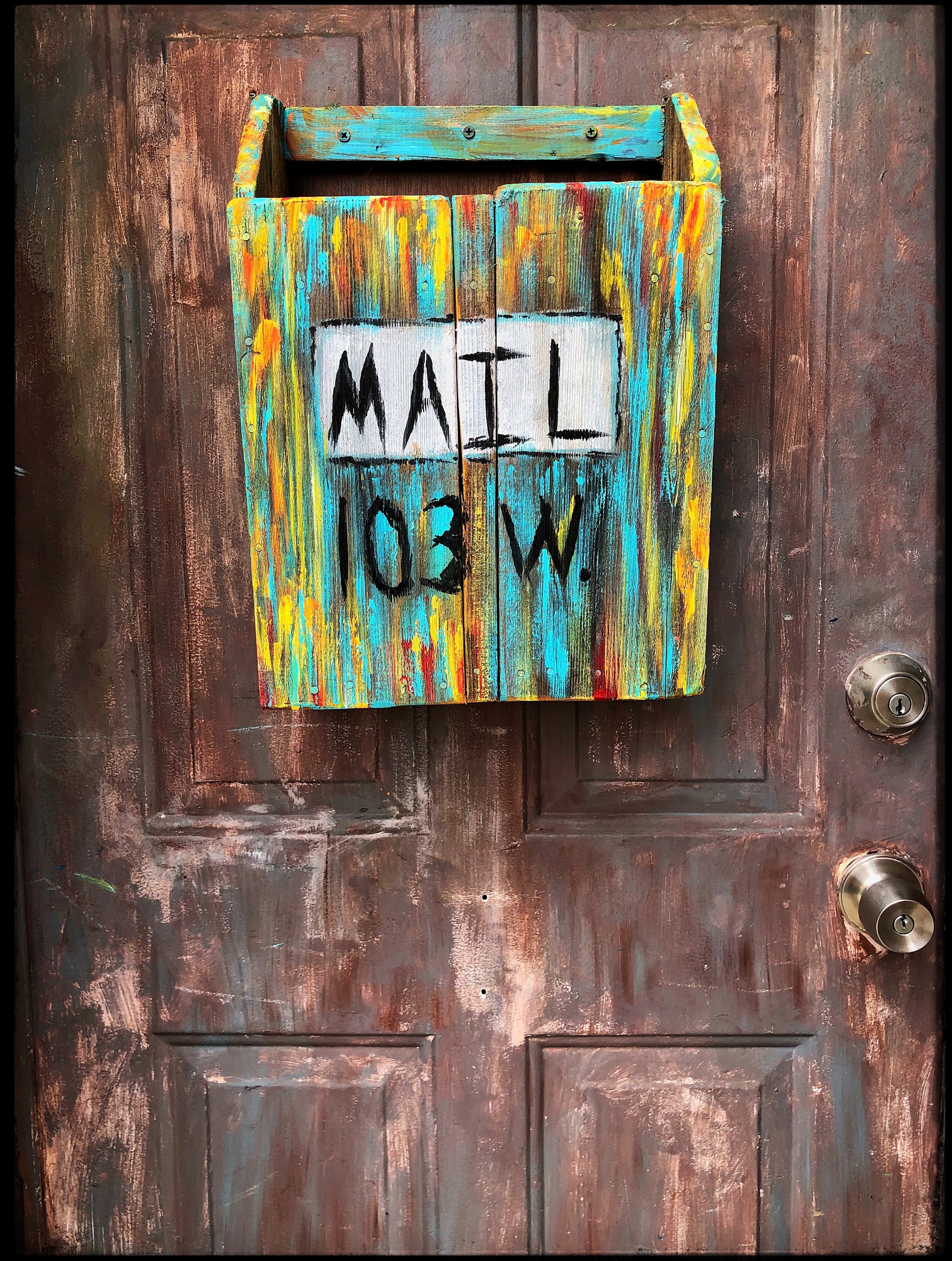
Leave a Comment