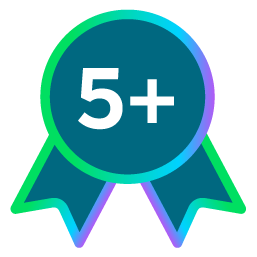How To Submit Enhancement Requests

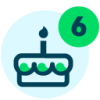



Everything we build is based on the suggestions and feedback of our users. We rely on your input to build a product that serves all your Scholarship Management and Stewardship Management needs. If you have a new idea or are faced with a challenge that our product doesn’t solve for today, we want to hear from you! You can use the “Ideas” tabs in the Community to submit your ideas. Use “AM Ideas” for anything related to Award Management and “SM Ideas” for anything that pertains to Stewardship Management (Engage).
Here are some tips and tricks for submitting new ideas.
Adding a New Idea
From the Award & Stewardship Management Community home page, look for the "SM Ideas" and "AM Ideas" tabs. Click on the tab that's relevant to your request (SM for Stewardship Management/Engage and AM for Award Management)
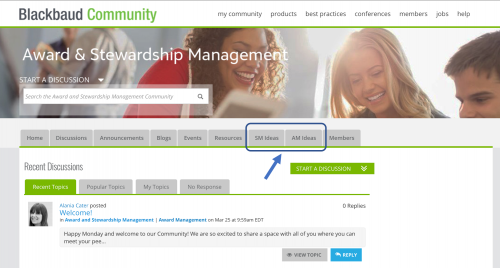
Use the “search enhancements” field to see if the idea has already been submitted. If it has, you can vote on that idea to show your support. It’s much better to give your support to an existing idea than to add a duplicate that might split the vote.
-
Your Enhancement – a short sentence that summarizes your idea
-
Details – it’s best to focus on the problem you’re facing, rather than potential solutions. This will help us better understand the request and will also help others in the Community to recognize a shared need. For example, rather than requesting “SMS notifications”, post “We need a better way to connect with our students to ensure they see updates regarding scholarship opportunities. They do not check their emails regularly but are always on their phone.”
-
Employee Name – it’s helpful for us if you add your name or the name of anyone at your organization that we should email if we’d like to set up a phone call to discuss further.
-
Client Name, “shard name” – this field helps us track the requests coming from specific institutions as well as institution-types. If you don’t see your shard name (the name of your site) listed, please reach out so we can correct that.
-
User – does the request only affect specific users, such as applicants, reviewers, or admins? Use this field to designate which user is affected by the request.
-
Functional Unit – does the request only affect specific areas of the product, such as renewal management, or reviewer groups? You can designate that area of the product with this field.
Reviewing Existing Ideas
When you search through existing ideas, you’ll notice that each one is tagged with a specific status. These statuses will help you identify where an idea sits in our development process.
-
Reviewed: Need Further Info – These enhancements have been reviewed by a product manager but need additional details before it can move forward. You’ll often see additional comments or questions from the product manager for further clarification.
-
Reviewed: Voting Open - This means a product manager reviewed the idea, but the item isn’t on the roadmap within the next six months. However, the Community can continue to throw their votes to the idea so product management can gauge overall interest and prioritize accordingly. While there's no guarantee product management will implement the idea or adjust the roadmap just because of a high number of votes, it does ensure greater visibility. There are many other considerations that are taken into account when determining which enhancements we will complete, aside from the number of clients who have voted.
-
Already Exists – This means that there is already a way to accomplish the proposed idea in the product. If you are unsure of how to complete this in the product, please post in the Community or reach out to Support!
-
Will Not Implement – This usually means that an idea doesn’t fit with the current long-term strategy of the product, may be technically unfeasible within our current software infrastructure, or may be considered a security threat (especially if FERPA-protected data is involved). That said, as we continue to improve and makes changes things that may have not been possible before may be in the future, so continue to vote or comment on enhancements in this status if they represent something that you need.
-
Planned – This means that the enhancement is related to an item on our roadmap and will be addressed with an upcoming feature release.
-
Shipped – This means that a recent feature release has addressed the request.
Have additional tips for submitting requests? Let us know in the comments!
Comments
-
Thank you for the information.0
Categories
- All Categories
- 6 Blackbaud Community Help
- 209 bbcon®
- 1.4K Blackbaud Altru®
- 395 Blackbaud Award Management™ and Blackbaud Stewardship Management™
- 1.1K Blackbaud CRM™ and Blackbaud Internet Solutions™
- 15 donorCentrics®
- 360 Blackbaud eTapestry®
- 2.5K Blackbaud Financial Edge NXT®
- 648 Blackbaud Grantmaking™
- 565 Blackbaud Education Management Solutions for Higher Education
- 3.2K Blackbaud Education Management Solutions for K-12 Schools
- 936 Blackbaud Luminate Online® and Blackbaud TeamRaiser®
- 84 JustGiving® from Blackbaud®
- 6.5K Blackbaud Raiser's Edge NXT®
- 3.7K SKY Developer
- 246 ResearchPoint™
- 118 Blackbaud Tuition Management™
- 165 Organizational Best Practices
- 239 The Tap (Just for Fun)
- 33 Blackbaud Community Challenges
- 28 PowerUp Challenges
- 3 (Open) Raiser's Edge NXT PowerUp Challenge: Product Update Briefing
- 3 (Closed) Raiser's Edge NXT PowerUp Challenge: Standard Reports+
- 3 (Closed) Raiser's Edge NXT PowerUp Challenge: Email Marketing
- 3 (Closed) Raiser's Edge NXT PowerUp Challenge: Gift Management
- 4 (Closed) Raiser's Edge NXT PowerUp Challenge: Event Management
- 3 (Closed) Raiser's Edge NXT PowerUp Challenge: Home Page
- 4 (Closed) Raiser's Edge NXT PowerUp Challenge: Standard Reports
- 4 (Closed) Raiser's Edge NXT PowerUp Challenge: Query
- 781 Community News
- 2.9K Jobs Board
- 53 Blackbaud SKY® Reporting Announcements
- 47 Blackbaud CRM Higher Ed Product Advisory Group (HE PAG)
- 19 Blackbaud CRM Product Advisory Group (BBCRM PAG)