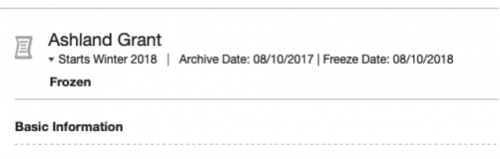"Frozen Data" Overview

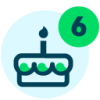



What’s Happening?
To streamline your experience and system performance, we're changing how you access archived data.
Right now, our application grids show all your data. You see applications from this month and--if you've been with us long enough--archived applications from 5 years ago. That's a lot of data!
That's also a lot of unnecessary data. We know you still need access to archived data for audits and reports, but not often and not when you're making awarding decisions.
To streamline your experience, we're changing how you access archived data.
What’s Changing?
To make these changes, we're introducing a "frozen" state for opportunities.
Think of "frozen" as a step beyond "archived." Opportunities will automatically move from "archived" to "frozen" after 365 days.
You'll still be able to access applications, reviews, and post-acceptance applications for frozen opportunities, but you won't automatically see this information on system grids.
365 days after an Opportunity has been archived, the individual applications, reviews, and post-acceptance applications will become “Frozen”. Archived and Frozen Opportunities will display the archived date and freeze date.
Grid behavior for current and archived data does not change. Grid behavior for frozen data does change, and it varies based on grid type. Because an individual Opportunity’s grid will only ever include applications and reviews from that Opportunity, frozen data is displayed in the grid. Because the bulk grids could grow forever, frozen data is NOT displayed, but requested through a download button instead. We’ll go through these changes in more detail below.
How Do I Access Data From Frozen Opportunities?
Specific Opportunity Grids:
-
These include:
-
Applications tab in an Opportunity
-
All reviews tab in an Opportunity
-
Post-acceptance applications tab in an Opportunity
-
General Application grid
-
Conditional Applications grids
-
You'll only be able to see one state for each grid at a time. They move between Current, Archived, then Frozen.
-
When Opportunities are Current or Archived:
-
You can sort and filter on all columns and create saved grid views. You can download documents and are limited to a download of 75,000 rows at a time.
-
When they're Frozen:
-
Any non-system defined columns are not sortable or filterable and you cannot view or create saved grid views.
-
Since you can't sort and filter on all columns, frozen grids will display 100 rows on one page instead of 50.
-
Clicking "download" on a frozen grid will surface a blue banner message letting the admin know they'll be notified when it's ready. Then a green banner message with a link to download the data will appear when the data is ready. Depending on size, frozen data might take longer to download.
-
Because emails are not sent to archived applicants, we’ve removed the option to "email applicants" from archived and frozen grids.
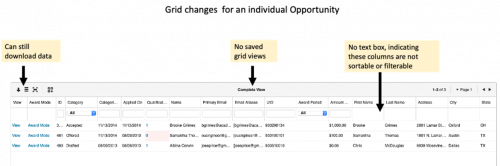
Bulk Action Grids:
-
These include:
-
Auto-match applications
-
Apply-to applications
-
Flexible applications
-
Post-acceptance applications
-
Renewal applications
-
Encumbering Applications tab on a Portfolio
-
Renewal Applications tab on a Portfolio
-
Encumbered Funds grid
-
Fund Disbursements grid
-
Frozen data will not be included in these grids. You’ll only find current data and data that has been archived for less than 365 days
-
If frozen data exists for one of these grids, System Admins will see a button to "Download Frozen Data". If there is no frozen data, the button will not appear.
-
The button is only available to System Admins because it will download all frozen data. The functionality is not currently scoped to match the permissions of each Opportunity Admin.
-
If a system admin chooses to "download frozen data", a pop-up will appear asking them to pick an archived year. They can only pull one year at a time, currently. They should pick the year that the data was archived (not the year it was frozen).
-
After they choose a year, they'll see a banner message letting them know that they'll be emailed the results when they're ready.
-
We email the bulk frozen data instead of using a banner message with a link to download because there may be a larger volume of data, and it will take longer to query.
-
The email will be sent to the System Admin requesting the data, and the link in the email will expire after 7 days.
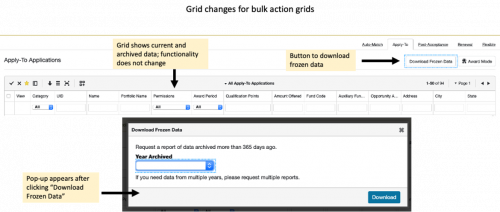
Anything else I should know?
-
An email will be sent to System Admins on the first day of each month, with a list of all Opportunities that are set to become Frozen within the next 40 days.
- This email is not editable but is surfaced in the UI to give admins visibility into what the email is and why it's being sent.
- It will not be sent if there are no Opportunities freezing soon.
Categories
- All Categories
- 6 Blackbaud Community Help
- 209 bbcon®
- 1.4K Blackbaud Altru®
- 395 Blackbaud Award Management™ and Blackbaud Stewardship Management™
- 1.1K Blackbaud CRM™ and Blackbaud Internet Solutions™
- 15 donorCentrics®
- 360 Blackbaud eTapestry®
- 2.5K Blackbaud Financial Edge NXT®
- 648 Blackbaud Grantmaking™
- 565 Blackbaud Education Management Solutions for Higher Education
- 3.2K Blackbaud Education Management Solutions for K-12 Schools
- 936 Blackbaud Luminate Online® and Blackbaud TeamRaiser®
- 84 JustGiving® from Blackbaud®
- 6.5K Blackbaud Raiser's Edge NXT®
- 3.7K SKY Developer
- 246 ResearchPoint™
- 118 Blackbaud Tuition Management™
- 165 Organizational Best Practices
- 239 The Tap (Just for Fun)
- 33 Blackbaud Community Challenges
- 28 PowerUp Challenges
- 3 (Open) Raiser's Edge NXT PowerUp Challenge: Product Update Briefing
- 3 (Closed) Raiser's Edge NXT PowerUp Challenge: Standard Reports+
- 3 (Closed) Raiser's Edge NXT PowerUp Challenge: Email Marketing
- 3 (Closed) Raiser's Edge NXT PowerUp Challenge: Gift Management
- 4 (Closed) Raiser's Edge NXT PowerUp Challenge: Event Management
- 3 (Closed) Raiser's Edge NXT PowerUp Challenge: Home Page
- 4 (Closed) Raiser's Edge NXT PowerUp Challenge: Standard Reports
- 4 (Closed) Raiser's Edge NXT PowerUp Challenge: Query
- 781 Community News
- 2.9K Jobs Board
- 53 Blackbaud SKY® Reporting Announcements
- 47 Blackbaud CRM Higher Ed Product Advisory Group (HE PAG)
- 19 Blackbaud CRM Product Advisory Group (BBCRM PAG)