How Can I Track Constituent Engagement?
Engagement Factors are an important, if underutilized, way to understand supporter activity with your site and campaigns, and they can help you tailor your organization’s strategies to align with constituent interests. If a key principle of successful communication and cultivation online involves getting the right messages to the right people at the right time, Engagement Factors can help you get there. Do you know which of your supporters want to do more than just donate or sign a petition? A key to moving constituents to a greater level of support is to have a defined “pyramid of engagement” or "leadership ladder" which drives people through a series of calls to action with increasing commitment.
Luminate Engagement Factors allows you to identify where supporters are on this journey, so that you can automate the right next actions: emailing them a request to attend an event, volunteer, engage in P2P texting, record a video testimonial, make a recurring donation, become a P2P team campaign, host a meeting – the list goes on!
This powerful tool can be found under Data Management and Tasks:
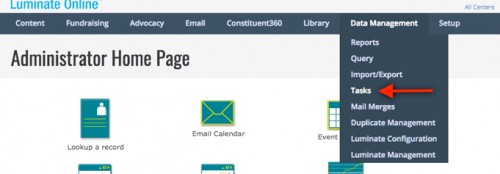
In the Task menu you will find two tabs:

A list of the types of Tasks that can be created will appear. There are two Tasks that update Engagement Factors:
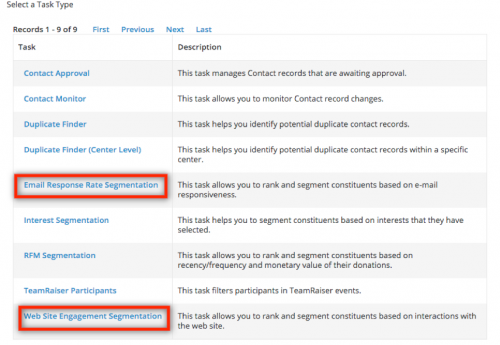
[For the purpose of this overview, we will build and focus on the Web Site Engagement Segmentation but the Email Response Rate Segmentation functions similarly, and should also be used to measure constituents’ online activity with your campaigns. This is especially important for optimizing Email deliverability.]
Clicking on the Task name will begin the process of creating a new Task:
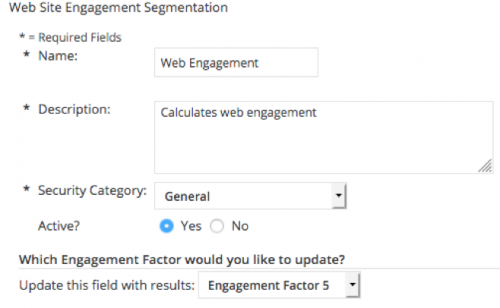
After giving the Task a name and description you will need to pick an Engagement Factor field to update. There are 10 unique Engagement Factor fields that can be updated for each constituent. This allows you to store specific calculations for each type of involvement that you are interested in measuring for individuals. For example, you may choose to use Engagement Factor 1 for Advocacy related interactions, Engagement Factor 2 for Donations and Transactions, and Engagement Factor 3 for Email Interactions, etc.
On this page you will also need to designate the weight that each interaction is assigned. The weight may be a whole value between 0 and 10. For each interaction a constituent has completed within the designated time period, the assigned weight for that interaction will be added to the Engagement Factor field that is used.
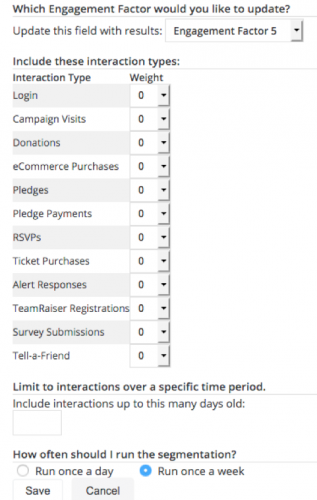
Experiment and adjust the type of interactions and weights assigned to each interaction. As you continue to monitor Engagement Factors, you will learn what metrics are the best indicators of successful engagement for your constituents.
The time period allows you to control the recency within which the interactions must have taken place. This can also be a useful way to differentiate Engagement Factors around time periods. For example, you may use Engagement Factor 6 for interactions that have taken place within the past year (365 days) and Engagement Factor 7 for those same type of interactions but only those that have been completed in the last month (30 days).
After the Task has been saved, it will appear in the Task list.
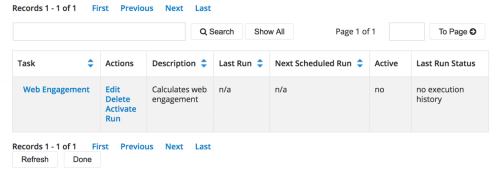
If it was saved as active, it will be scheduled to execute according to the defined schedule. If you wish to run it immediately, you can deactivate the Task and then run it. If you do this, be sure to reactivate the Task after it has completed so the system can update the totals automatically moving forward.
After the Task has completed, each constituents’ Engagement Factor field will be updated based on the interactions they have completed. These can be found in the Transaction Information section of the Constituent 360 Profile.
The names of these fields can be changed through a Support ticket with Blackbaud. So if you’d like to customize the label of an Engagement Factor to match how it is being used, make a request to Blackbaud Support to change it for you.
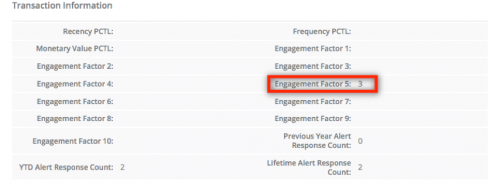
The values can be included in Report Writer reports and downloaded in a Mail Merge download for each constutent. More importantly, conditional content and queries can be created which base their criteria on these Engagement Factors values.
For example, in the following steps we will create a query that selects only constituents who have an Engagement Factor that is greater than or equal to 10.
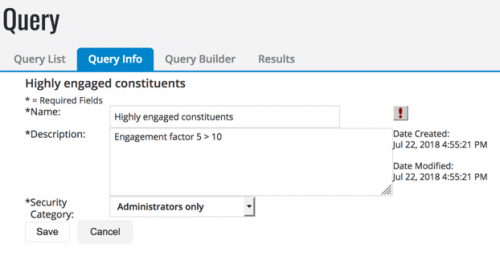
The Engagement Factors are found in the Transaction Information field type grouping.
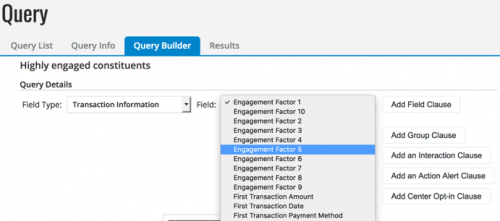
Add any other criteria and save the query:
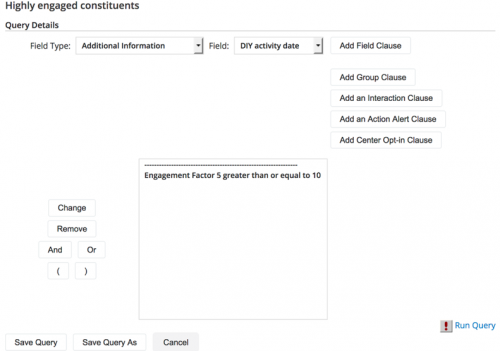
After the query has been run, it can be used to assign group membership to those constituents. Combined with other group and profile criteria in the Query Builder or Lists, Engagement Factors can be used to create segments of constituents with very specific attributes and activity levels online.
Now that you know how to define and create these Engagement Factor segments, stay tuned for more details on creative and efficient ways to use them!
Luminate Engagement Factors allows you to identify where supporters are on this journey, so that you can automate the right next actions: emailing them a request to attend an event, volunteer, engage in P2P texting, record a video testimonial, make a recurring donation, become a P2P team campaign, host a meeting – the list goes on!
This powerful tool can be found under Data Management and Tasks:
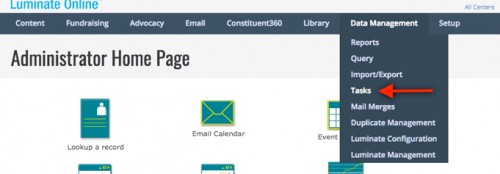
In the Task menu you will find two tabs:
- To Do List – Includes a list of Tasks that have been previously executed that may require some action or review.
- Task List – List of active Tasks that are scheduled to be updated on a regular basis or that can be manually run from the Task List.

A list of the types of Tasks that can be created will appear. There are two Tasks that update Engagement Factors:
- Email Response Rate Segmentation – This Task allows you to rank and segment constituents based on e-mail responsiveness. Interactions in this segmentation can include: Email Opens, Email Click-throughs, forwarded emails.
- Web Site Engagement Segmentation – This Task allows you to rank and segment constituents based on interactions with the web site. Interactions in this segmentation can include: Login, Campaign Visits, Donations, eCommerce Purchases, Pledges, Pledge Payments, RSVPs, Ticket Purchases, Alert Responses, TeamRaiser Registrations, Survey Submissions, and Tell-a-Friend.
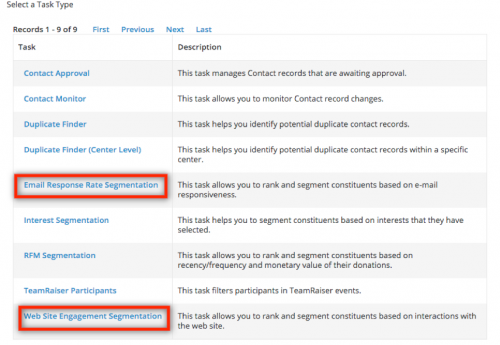
[For the purpose of this overview, we will build and focus on the Web Site Engagement Segmentation but the Email Response Rate Segmentation functions similarly, and should also be used to measure constituents’ online activity with your campaigns. This is especially important for optimizing Email deliverability.]
Clicking on the Task name will begin the process of creating a new Task:
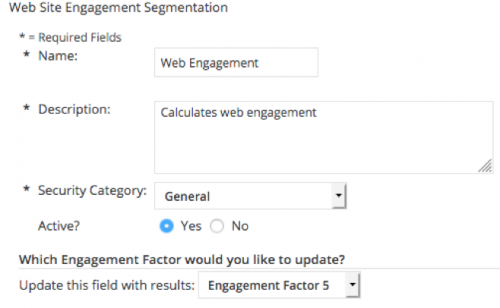
After giving the Task a name and description you will need to pick an Engagement Factor field to update. There are 10 unique Engagement Factor fields that can be updated for each constituent. This allows you to store specific calculations for each type of involvement that you are interested in measuring for individuals. For example, you may choose to use Engagement Factor 1 for Advocacy related interactions, Engagement Factor 2 for Donations and Transactions, and Engagement Factor 3 for Email Interactions, etc.
On this page you will also need to designate the weight that each interaction is assigned. The weight may be a whole value between 0 and 10. For each interaction a constituent has completed within the designated time period, the assigned weight for that interaction will be added to the Engagement Factor field that is used.
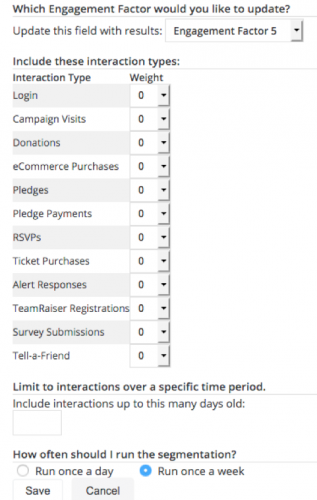
Experiment and adjust the type of interactions and weights assigned to each interaction. As you continue to monitor Engagement Factors, you will learn what metrics are the best indicators of successful engagement for your constituents.
The time period allows you to control the recency within which the interactions must have taken place. This can also be a useful way to differentiate Engagement Factors around time periods. For example, you may use Engagement Factor 6 for interactions that have taken place within the past year (365 days) and Engagement Factor 7 for those same type of interactions but only those that have been completed in the last month (30 days).
After the Task has been saved, it will appear in the Task list.
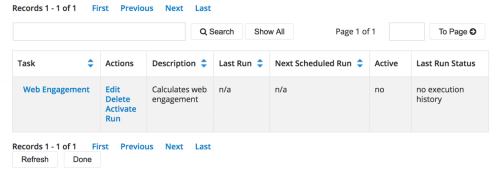
If it was saved as active, it will be scheduled to execute according to the defined schedule. If you wish to run it immediately, you can deactivate the Task and then run it. If you do this, be sure to reactivate the Task after it has completed so the system can update the totals automatically moving forward.
After the Task has completed, each constituents’ Engagement Factor field will be updated based on the interactions they have completed. These can be found in the Transaction Information section of the Constituent 360 Profile.
The names of these fields can be changed through a Support ticket with Blackbaud. So if you’d like to customize the label of an Engagement Factor to match how it is being used, make a request to Blackbaud Support to change it for you.
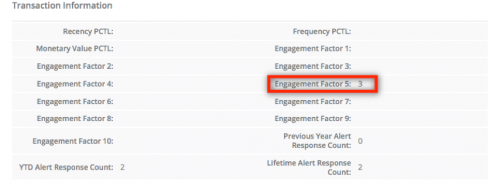
The values can be included in Report Writer reports and downloaded in a Mail Merge download for each constutent. More importantly, conditional content and queries can be created which base their criteria on these Engagement Factors values.
For example, in the following steps we will create a query that selects only constituents who have an Engagement Factor that is greater than or equal to 10.
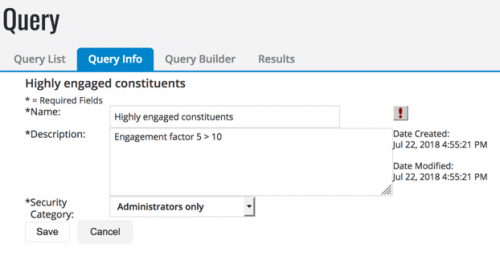
The Engagement Factors are found in the Transaction Information field type grouping.
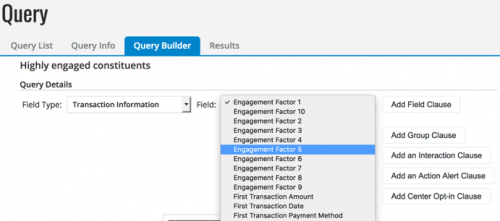
Add any other criteria and save the query:
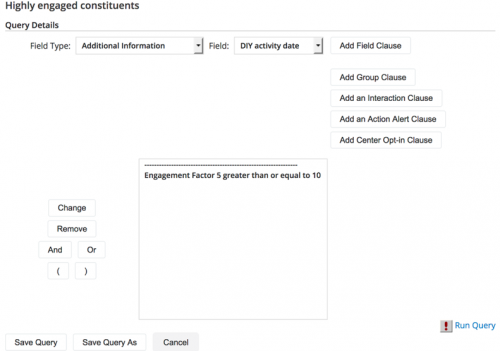
After the query has been run, it can be used to assign group membership to those constituents. Combined with other group and profile criteria in the Query Builder or Lists, Engagement Factors can be used to create segments of constituents with very specific attributes and activity levels online.
Now that you know how to define and create these Engagement Factor segments, stay tuned for more details on creative and efficient ways to use them!
1
Categories
- All Categories
- 6 Blackbaud Community Help
- 209 bbcon®
- 1.4K Blackbaud Altru®
- 395 Blackbaud Award Management™ and Blackbaud Stewardship Management™
- 1.1K Blackbaud CRM™ and Blackbaud Internet Solutions™
- 15 donorCentrics®
- 360 Blackbaud eTapestry®
- 2.5K Blackbaud Financial Edge NXT®
- 648 Blackbaud Grantmaking™
- 565 Blackbaud Education Management Solutions for Higher Education
- 3.2K Blackbaud Education Management Solutions for K-12 Schools
- 936 Blackbaud Luminate Online® and Blackbaud TeamRaiser®
- 84 JustGiving® from Blackbaud®
- 6.5K Blackbaud Raiser's Edge NXT®
- 3.7K SKY Developer
- 246 ResearchPoint™
- 118 Blackbaud Tuition Management™
- 165 Organizational Best Practices
- 239 The Tap (Just for Fun)
- 33 Blackbaud Community Challenges
- 31 PowerUp Challenges
- 3 (Open) PowerUp Challenge: Data Health
- 3 (Closed) Raiser's Edge NXT PowerUp Challenge: Product Update Briefing
- 3 (Closed) Raiser's Edge NXT PowerUp Challenge: Standard Reports+
- 3 (Closed) Raiser's Edge NXT PowerUp Challenge: Email Marketing
- 3 (Closed) Raiser's Edge NXT PowerUp Challenge: Gift Management
- 4 (Closed) Raiser's Edge NXT PowerUp Challenge: Event Management
- 3 (Closed) Raiser's Edge NXT PowerUp Challenge: Home Page
- 4 (Closed) Raiser's Edge NXT PowerUp Challenge: Standard Reports
- 4 (Closed) Raiser's Edge NXT PowerUp Challenge: Query
- 781 Community News
- 2.9K Jobs Board
- 53 Blackbaud SKY® Reporting Announcements
- 47 Blackbaud CRM Higher Ed Product Advisory Group (HE PAG)
- 19 Blackbaud CRM Product Advisory Group (BBCRM PAG)




