Participant Center 3 Now Available in Blackbaud TeamRaiser®
Published
Blackbaud TeamRaiser® customers now have access to upgrade to Participant Center 3 (PC3), a newly designed Participant Center which is mobile responsive and a major upgrade to the Participant Center. It is optimized to display and function well on the devices your participants prefer, including smartphones and tablets. Click the title to learn more.
Blackbaud TeamRaiser® customers now have access to upgrade to Participant Center 3 (PC3), a newly designed Participant Center which is mobile responsive and a major upgrade to the Participant Center.
It is optimized to display and function well on the devices your participants prefer, including smartphones and tablets. Your participants will find the new email interface simplifies email sending while maintaining your organizational styles with suggested message templates in the WYSIWYG editor. Even better- your participants will never lose their work again thanks to new “autosave” of draft messages in the email editor!
PC3’s new “Profile View” allows supporters to do more “self service” updates –they can edit their own profile (constituent record), privacy preferences, and change their password–all within the Participant Center. Participants also have the power to join a team after registration –or leave a team!
Upgrading to Participant Center 3
We recommend that you create and upgraded copy of your Participant Center. This will allow you to verify that your Participant Center design isn’t impacted by the upgrade in the event your current Participant Center has customizations. Below are the steps on how to safely upgrade your Participant Center.
1. To upgrade to Participant Center 3, go to Fundraising>TeamRaiser and click Participant Center. Find the Participant Center you wish to upgrade and click Upgrade.
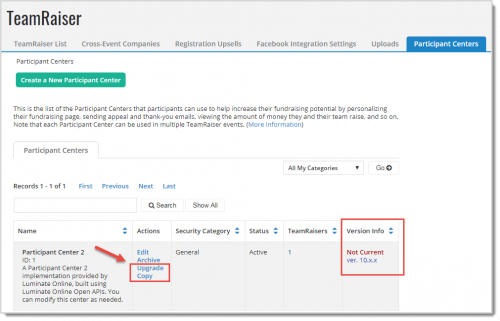
2.Select Create Upgrade Copy of This Participant Center and click Upgrade.
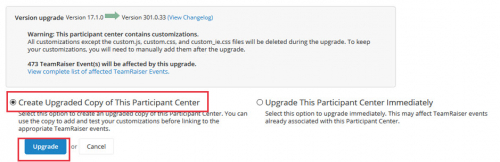
3. Next rename your Participant Center to something recognizable.
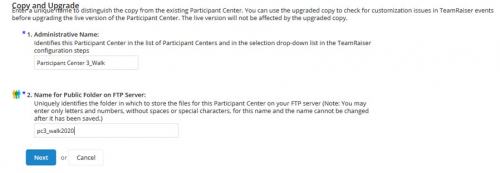
4. Go to your TeamRaiser event, click Edit, and choose Step. 3 Select Event Options. Scroll down to item 7. Participant Center for this TeamRaiser and select your upgraded copy of your Participant Center.
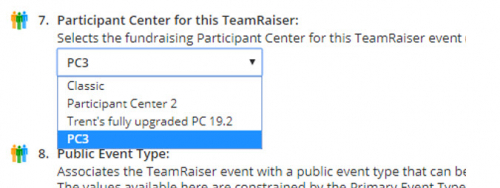
5. Review by logging into your Participant Center. If you are not already a registered participant for this event, register in order to create a login for the Participant Center to test. Login to the Participant Center to see if any styling changes are needed.
Preparing Your Participants
If you plan to use the updated Participant Center in a current, live TeamRaiser event after upgrading and testing it, you should plan an appropriate time to switch it. Don't forget to notify all current participants about the new look and feel and functionality of their Participant Center. Also update any fundraising or "how to" documentation you may have that refers to Participant Center tools.
Learn more about Participant Center 3 during our Product Adoption Session.
It is optimized to display and function well on the devices your participants prefer, including smartphones and tablets. Your participants will find the new email interface simplifies email sending while maintaining your organizational styles with suggested message templates in the WYSIWYG editor. Even better- your participants will never lose their work again thanks to new “autosave” of draft messages in the email editor!
PC3’s new “Profile View” allows supporters to do more “self service” updates –they can edit their own profile (constituent record), privacy preferences, and change their password–all within the Participant Center. Participants also have the power to join a team after registration –or leave a team!
Upgrading to Participant Center 3
We recommend that you create and upgraded copy of your Participant Center. This will allow you to verify that your Participant Center design isn’t impacted by the upgrade in the event your current Participant Center has customizations. Below are the steps on how to safely upgrade your Participant Center.
1. To upgrade to Participant Center 3, go to Fundraising>TeamRaiser and click Participant Center. Find the Participant Center you wish to upgrade and click Upgrade.
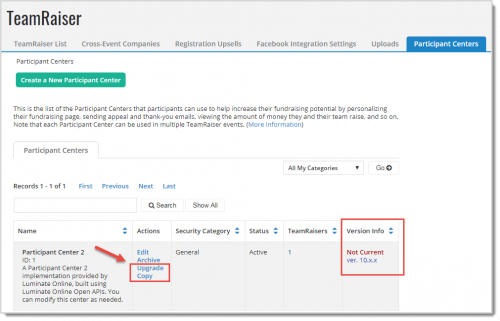
2.Select Create Upgrade Copy of This Participant Center and click Upgrade.
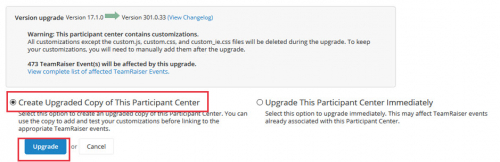
3. Next rename your Participant Center to something recognizable.
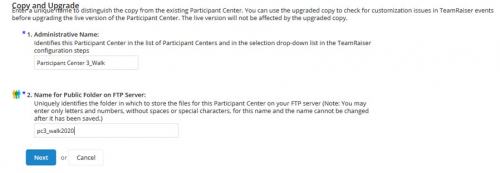
4. Go to your TeamRaiser event, click Edit, and choose Step. 3 Select Event Options. Scroll down to item 7. Participant Center for this TeamRaiser and select your upgraded copy of your Participant Center.
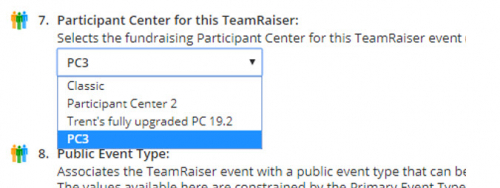
5. Review by logging into your Participant Center. If you are not already a registered participant for this event, register in order to create a login for the Participant Center to test. Login to the Participant Center to see if any styling changes are needed.
Preparing Your Participants
If you plan to use the updated Participant Center in a current, live TeamRaiser event after upgrading and testing it, you should plan an appropriate time to switch it. Don't forget to notify all current participants about the new look and feel and functionality of their Participant Center. Also update any fundraising or "how to" documentation you may have that refers to Participant Center tools.
Learn more about Participant Center 3 during our Product Adoption Session.
News
Blackbaud Luminate Online® Blog
04/05/2020 2:00pm EDT

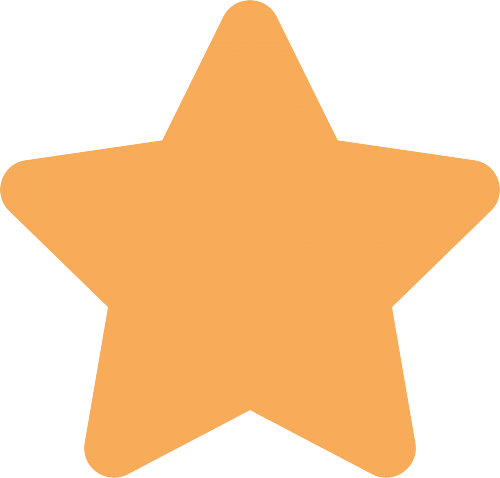
Leave a Comment
I do not see the "upgrade copy" button on my current PC. Is it safe to assume that I have the current version?
TIA!
It looks like you are using the current version of the PC3. If I recall, if you had a later version the version number there in the last column would be in red type. Kent Gilliam does that sound right to you? I know you look at these a little more these days than I do.
Thanks!
Jen