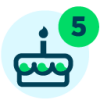TeamRaiser Tips And Tricks: Build A TeamRaiser Dashboard On Your Administrator Home Page
The following post is from Andrea Fleisher, an account manager with Cathexis Partners, a Blackbaud Partner.
If you are frequently organizing TeamRaisers, you can make things easier on yourself by creating a dashboard on your administrator home page using the visual editor in PageBuilder.
Here is an example of how that might look:
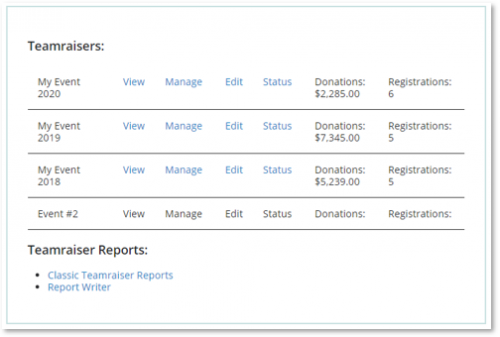
This dashboard example was made by hand-coding HTML to include links to the relevant place in Luminate Online where TeamRaisers are edited and managed. S-tags rendered the amount of donations and number of registrations.
If you can hand-code HTML, more power to you! But even if you don’t have coding skills, you can create something similar using the WYSIWYG (visual) editor in PageBuilder.
To change the appearance of your Administrator Home Page:
7. Select an Empty Component, click the double arrow icon on the right, and choose HTML Content.
8. Start by adding your labels, and make a table if you wish.
9. Add your TeamRaiser Donations and number of Registrations. They can be found in the Components menu (cogwheel icon). Navigate to TeamRaiser in here, select the event, then select each thing you wish to include in your dashboard.
10. Preview, then publish, your new version when you’re happy with it.
This approach puts common TeamRaiser links, shortcuts, and important details front and center so you don’t need to go digging for them each day.
If you want to take customizing your dashboards a step further, you can click into other Empty Components and see what’s available in Report Results Charts. There is a plethora of other dashboards available to help you take a quick look at the health of your data.
Learn more
Discover more TeamRaiser tips and tricks in this on-demand webinar from Cathexis Partners.
If you are frequently organizing TeamRaisers, you can make things easier on yourself by creating a dashboard on your administrator home page using the visual editor in PageBuilder.
Here is an example of how that might look:
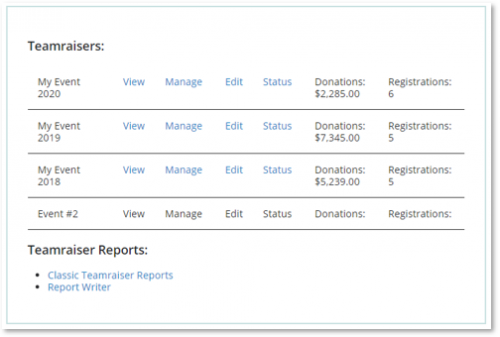
This dashboard example was made by hand-coding HTML to include links to the relevant place in Luminate Online where TeamRaisers are edited and managed. S-tags rendered the amount of donations and number of registrations.
If you can hand-code HTML, more power to you! But even if you don’t have coding skills, you can create something similar using the WYSIWYG (visual) editor in PageBuilder.
To change the appearance of your Administrator Home Page:
- Go to Content > PageBuilder.
- Locate the file called adminhomepage. Beside it, click “Manage.”
- Identify the active version. (Hint: It’s always bold and dark green). Copy it by clicking “Copy Version.
- Name your new version.
- On the next screen, Step 2. Select Page Layout & Add Content, select the layout called “2 columns laid out in 5 rows.
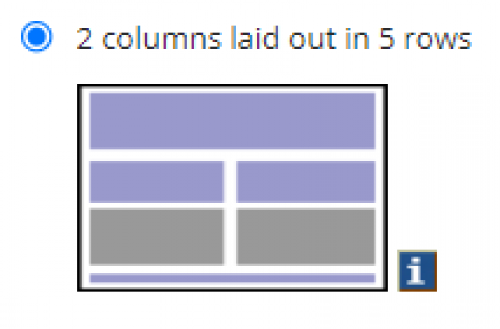
- Click the blue “Add Content” button.
Now you should see your Admin Home page content and a variety of other empty boxes in the layout. To build something like the dashboard example, you could:
7. Select an Empty Component, click the double arrow icon on the right, and choose HTML Content.
8. Start by adding your labels, and make a table if you wish.
9. Add your TeamRaiser Donations and number of Registrations. They can be found in the Components menu (cogwheel icon). Navigate to TeamRaiser in here, select the event, then select each thing you wish to include in your dashboard.
10. Preview, then publish, your new version when you’re happy with it.
This approach puts common TeamRaiser links, shortcuts, and important details front and center so you don’t need to go digging for them each day.
If you want to take customizing your dashboards a step further, you can click into other Empty Components and see what’s available in Report Results Charts. There is a plethora of other dashboards available to help you take a quick look at the health of your data.
Learn more
Discover more TeamRaiser tips and tricks in this on-demand webinar from Cathexis Partners.
0
Categories
- All Categories
- 6 Blackbaud Community Help
- 209 bbcon®
- 1.4K Blackbaud Altru®
- 394 Blackbaud Award Management™ and Blackbaud Stewardship Management™
- 1.1K Blackbaud CRM™ and Blackbaud Internet Solutions™
- 15 donorCentrics®
- 359 Blackbaud eTapestry®
- 2.5K Blackbaud Financial Edge NXT®
- 646 Blackbaud Grantmaking™
- 563 Blackbaud Education Management Solutions for Higher Education
- 3.2K Blackbaud Education Management Solutions for K-12 Schools
- 934 Blackbaud Luminate Online® and Blackbaud TeamRaiser®
- 84 JustGiving® from Blackbaud®
- 6.4K Blackbaud Raiser's Edge NXT®
- 3.7K SKY Developer
- 243 ResearchPoint™
- 118 Blackbaud Tuition Management™
- 165 Organizational Best Practices
- 238 The Tap (Just for Fun)
- 33 Blackbaud Community Challenges
- 28 PowerUp Challenges
- 3 (Open) Raiser's Edge NXT PowerUp Challenge: Product Update Briefing
- 3 (Closed) Raiser's Edge NXT PowerUp Challenge: Standard Reports+
- 3 (Closed) Raiser's Edge NXT PowerUp Challenge: Email Marketing
- 3 (Closed) Raiser's Edge NXT PowerUp Challenge: Gift Management
- 4 (Closed) Raiser's Edge NXT PowerUp Challenge: Event Management
- 3 (Closed) Raiser's Edge NXT PowerUp Challenge: Home Page
- 4 (Closed) Raiser's Edge NXT PowerUp Challenge: Standard Reports
- 4 (Closed) Raiser's Edge NXT PowerUp Challenge: Query
- 779 Community News
- 2.9K Jobs Board
- 53 Blackbaud SKY® Reporting Announcements
- 47 Blackbaud CRM Higher Ed Product Advisory Group (HE PAG)
- 19 Blackbaud CRM Product Advisory Group (BBCRM PAG)