DID YOU KNOW? FIMS Tips - Article Three
Published
Welcome to the third article in a series of blog posts entitled “Did You Know?” If you are new to this series we will be calling out specific features of FIMS with an explanation of how they work. In this article we will be discussing Saved Reports.
Did you know that there is an available report named Saved Reports Report?
This report displays a list of all Saved reports along with the Module, Report Name, Description and User ID. This is helpful in determining if there are saved reports that are no longer useful or that might have been created by a staff person that is no longer at the organization, so that clean up can happen. You can access this report from Tools>System Utilities>System Reports>Saved Reports Report.
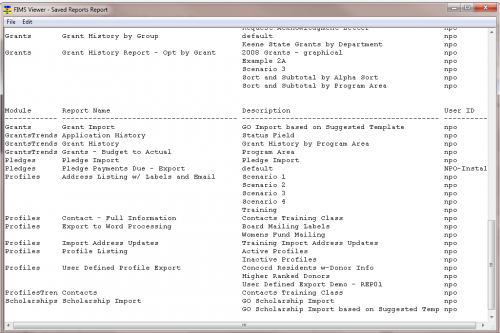
What is a Saved Report?
Many reports and exports have a Saved Reports tab. You can use this to save the settings of your report or export so that you can automatically run the same report or export any time without having to repeat the configuration process. You can simply load the Saved Report and run the report or export. This also saves time.
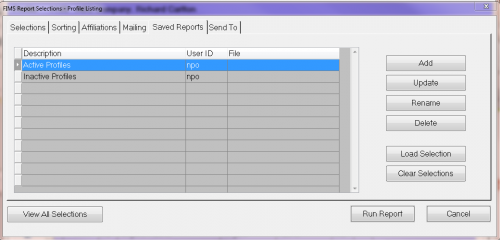
Saving the settings before running a standard export or user-defined export is especially important since neither process has a rerun capability.
To re-use the saved settings, open the report or export and click the Saved Report tab and select the item you want to run. Click Load Selection. After loading, review all the tabs to confirm what you've loaded. Take special note of any date range selections since those will likely change over time. You can change any settings you've loaded before running the report or export. You can also Rename your Saved Report setup, Delete it, or Clear Selections if you loaded the wrong one.
Automatic loading of Saved Reports: If you create a Saved Report and name it Default, the saved criteria will automatically load without having to click Load Selection. This is especially useful for baseline criteria that you typically always want to select for a particular report or export. (e.g. selecting by a Grant Date range for a Grant Report).
User Tip: Add a Saved Report named Default for Fund Reports that will automatically exclude retired funds. To do this select on (Fund) Date Inactive and leave the From and Through fields blank.
Did you know that there is an available report named Saved Reports Report?
This report displays a list of all Saved reports along with the Module, Report Name, Description and User ID. This is helpful in determining if there are saved reports that are no longer useful or that might have been created by a staff person that is no longer at the organization, so that clean up can happen. You can access this report from Tools>System Utilities>System Reports>Saved Reports Report.
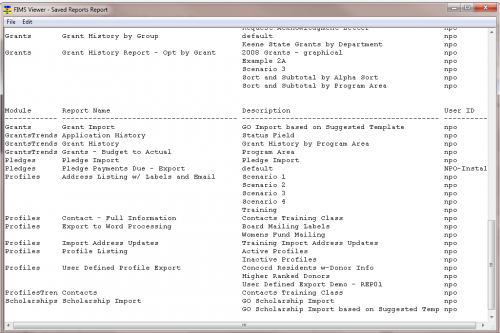
What is a Saved Report?
Many reports and exports have a Saved Reports tab. You can use this to save the settings of your report or export so that you can automatically run the same report or export any time without having to repeat the configuration process. You can simply load the Saved Report and run the report or export. This also saves time.
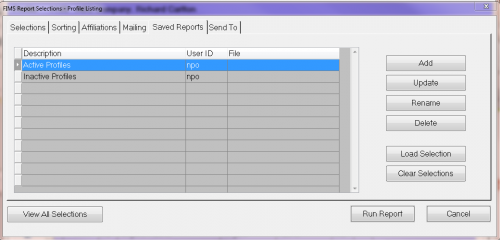
Saving the settings before running a standard export or user-defined export is especially important since neither process has a rerun capability.
To re-use the saved settings, open the report or export and click the Saved Report tab and select the item you want to run. Click Load Selection. After loading, review all the tabs to confirm what you've loaded. Take special note of any date range selections since those will likely change over time. You can change any settings you've loaded before running the report or export. You can also Rename your Saved Report setup, Delete it, or Clear Selections if you loaded the wrong one.
Automatic loading of Saved Reports: If you create a Saved Report and name it Default, the saved criteria will automatically load without having to click Load Selection. This is especially useful for baseline criteria that you typically always want to select for a particular report or export. (e.g. selecting by a Grant Date range for a Grant Report).
User Tip: Add a Saved Report named Default for Fund Reports that will automatically exclude retired funds. To do this select on (Fund) Date Inactive and leave the From and Through fields blank.
News
ARCHIVED | Blackbaud Grantmaking™ Tips and Tricks
07/26/2016 11:57am EDT

Leave a Comment