GIFTS Online Requirements Dashboard
Do you ever find yourself asking, “Where have all my requirements gone?”
The dashboard is your place to find them.
Retrieving submitted requirements takes the touch of a button.
NO duplicate check required.
NO wizard to go through.
Just press the link, watch the intake bar go from white to green and that is it. All of the requirements are in the system. 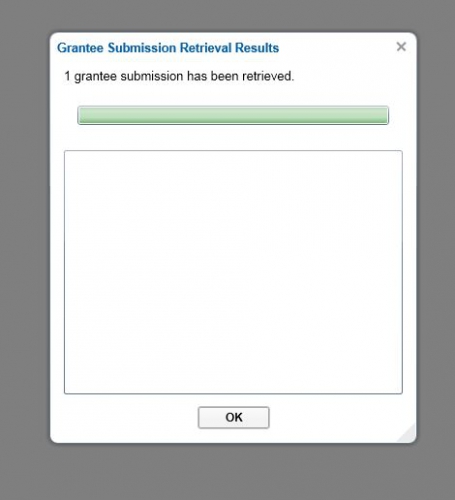
Now what? Which ones came in? What did they say? How do you create a report based on the applicants’ answers?
Use your dashboards. Set up a dashboard with multiple page parts to 1)track the assigned requirements, 2)view the requirements retrieved that day, 3) view the requirements retrieved that week and 4) view the overdue requirements. These basic page parts will give you the starting point to add in customization filters and views to better assist you in tracking and managing the applicant requirements.
Below are the click paths for each different page part.
- Assigned requirements: In the new dashboard: Add Partà Table-à Modify à Requirementsà add filteràDue Date and Type and Requirement is Open
- Requirements Retrieved that day: In the dashboard: Add Partà Tableà Modifyà Requirementsà add filteràRetrieval Date and Requirement is Open
- Requirements Retrieved that Year: à same as above, just changed the date on the Retrieval Date filter
- Requirements overdue: Add Partà Tableà Modifyà Requirementsà add filteràRequirement is Overdue.
Helpful hint: Many organizations will further divide the requirements page parts to reflect program areas or requirements that are the responsibility of various program officers.
-###-

Leave a Comment