Direct link from BBCRM data to data visiualisation app and two other cool tips
Published
I started using PowerBI in 2016 and it's amazing! Needless to say I was so chuffed when it became apparent we could do a direct live link from CRM to PowerBI!
As I use PowerBI, the instructions for how to do it are below
Create your query. Remember to include all the possible fields you need. ALERT – if you forget a field and want to add it after you connect to PowerBI, you should add it to the end of your field listing, do not move it up the list. This will confuse PowerBI and break the link.
Click on the Odata Link hyperlink. Copy the link – this is basically a URL to the query in CRM
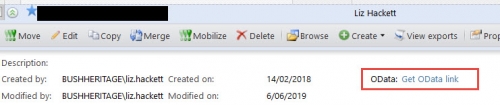
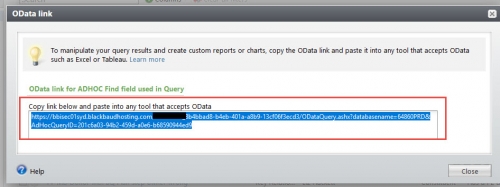
Within PowerBI, click on the Home tab / Get Data/More/ Other/Odada Feed. Highlight it and click Connect
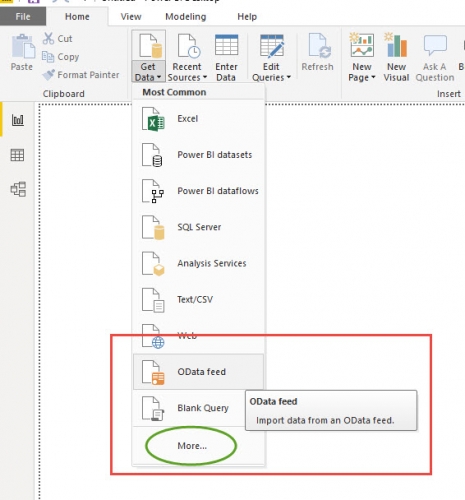
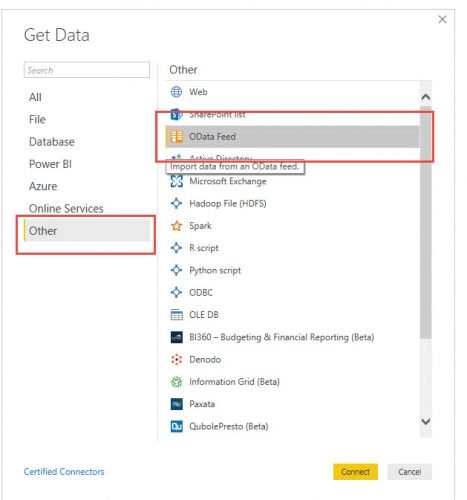
Use the Basic option, paste the URL into the URL field, click OK
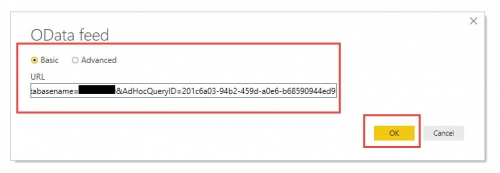
You will then see the data in the PowerBI query tool, click edit to manipulate the table before loading it in the Desktop tool
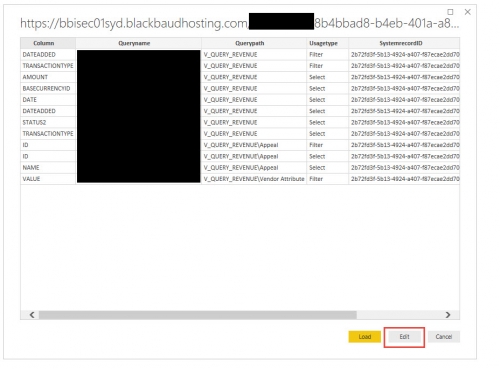
Now you can use the visualisations to show your data, have fun1
Using the ouput field in Query
Who uses the output field in the query tool? It can be very useful under certain circumstances.
You need to include the field you want to filter on within your column fields.
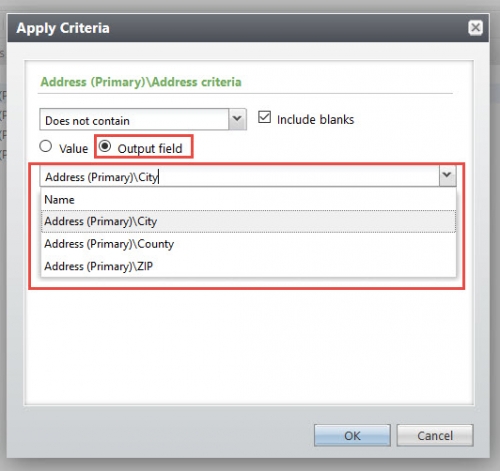
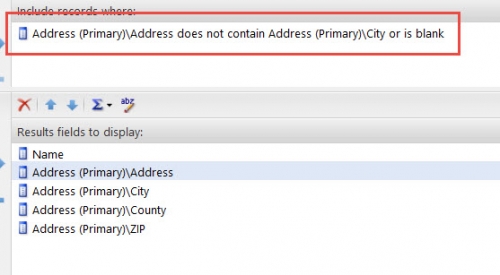
TEMP folder in Query
A simple suggestion. You know all those queries you create when someone asks for all the major donors in a particular state that funded the widget project? And then the query library starts to look like a hurrican hit during the night?
Just put all those in a Temp folder, set up a reminder in your calendar to delete them once a month 😊
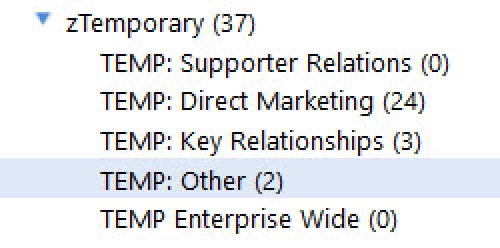
As I use PowerBI, the instructions for how to do it are below
Create your query. Remember to include all the possible fields you need. ALERT – if you forget a field and want to add it after you connect to PowerBI, you should add it to the end of your field listing, do not move it up the list. This will confuse PowerBI and break the link.
Click on the Odata Link hyperlink. Copy the link – this is basically a URL to the query in CRM
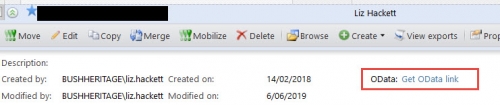
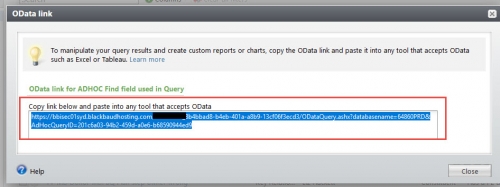
Within PowerBI, click on the Home tab / Get Data/More/ Other/Odada Feed. Highlight it and click Connect
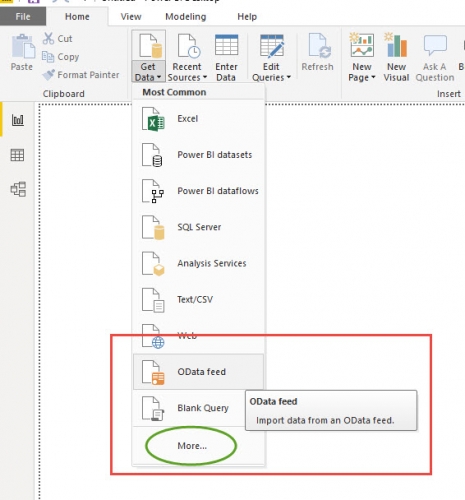
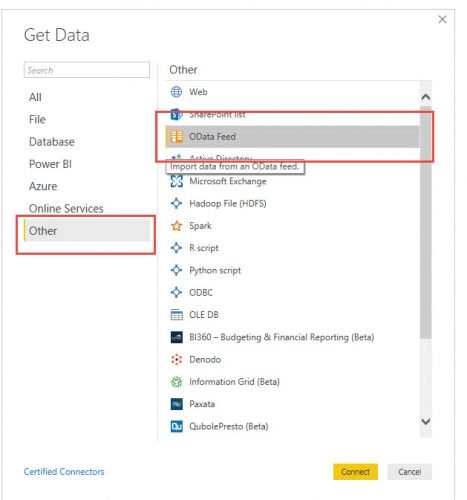
Use the Basic option, paste the URL into the URL field, click OK
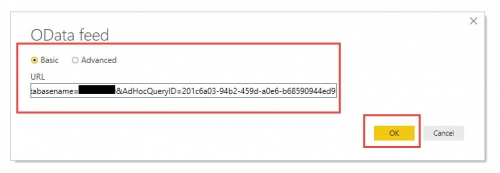
You will then see the data in the PowerBI query tool, click edit to manipulate the table before loading it in the Desktop tool
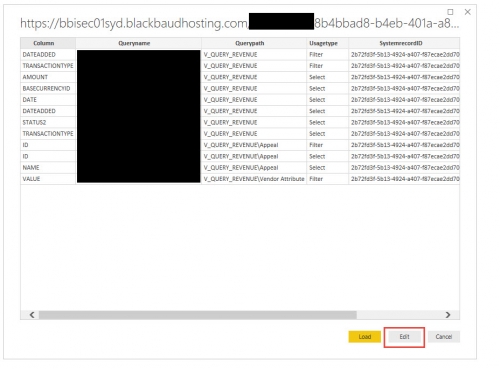
Now you can use the visualisations to show your data, have fun1
Using the ouput field in Query
Who uses the output field in the query tool? It can be very useful under certain circumstances.
You need to include the field you want to filter on within your column fields.
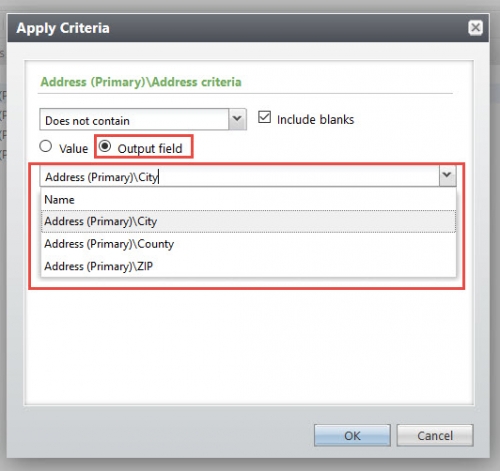
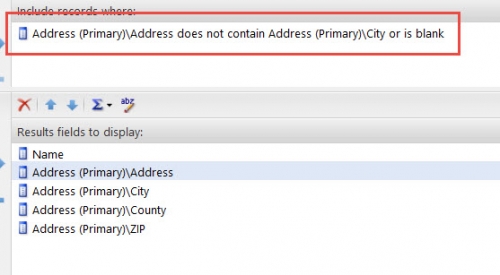
TEMP folder in Query
A simple suggestion. You know all those queries you create when someone asks for all the major donors in a particular state that funded the widget project? And then the query library starts to look like a hurrican hit during the night?
Just put all those in a Temp folder, set up a reminder in your calendar to delete them once a month 😊
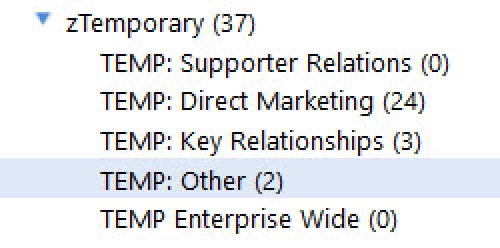
News Tips, Tricks, and Timesavers!
07/25/2019 9:29pm EDT


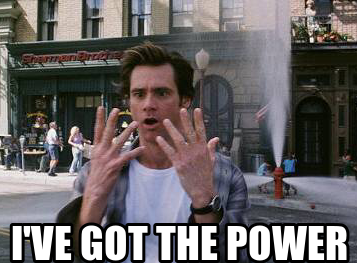
Leave a Comment