Cherry-picked lists no longer the pits in RE
Published
Your colleagues cherry-picked a list to death--again!--and now you need to get it back into Raiser's Edge as a query. What's a DBA to do? Here are two simple tricks to get the job done.
We've all been there.
You give a coworker a beautiful spreadsheet of constituents for a mailing, event, etc. and they rip it to shreds with custom removals and additions. Now you have to get that crazy group of folks with absolutely nothing in common together in a query so you can add Actions, Participations, Appeals, or what have you in Raiser's Edge. Take a deep breath--all is not lost!
Small Lists
If your list is small (500 rows or less), you can Copy/Paste the Constituent IDs* directly from the spreadsheet into a query. Just add Constituent ID to the Criteria tab of your Constituent query and choose "one of" as your Operator. Now this is key: SCROLL DOWN to the very bottom of the Values table and paste the IDs from the spreadsheet into the very bottom row. Click OK and you've got yourself a custom query. Mic drop.
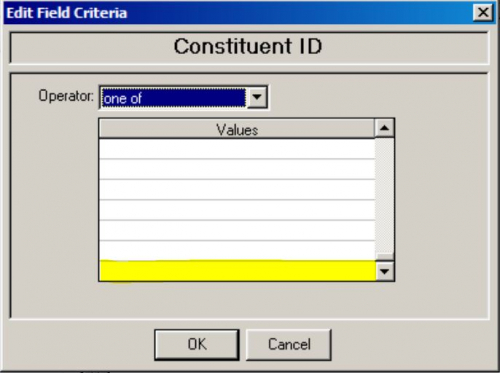
Big Lists
And if your list is somewhere between extensive and enormous? Then we can trick our pal Import into creating the query for us. Just make a copy of your spreadsheet, save it in .csv format, and leave ONLY the column with the Constituent IDs* you want to use . Then in Raiser's Edge, create a New Constituent Import to Update existing records from the .csv Import file you created using the Constituent ID to identify existing records.
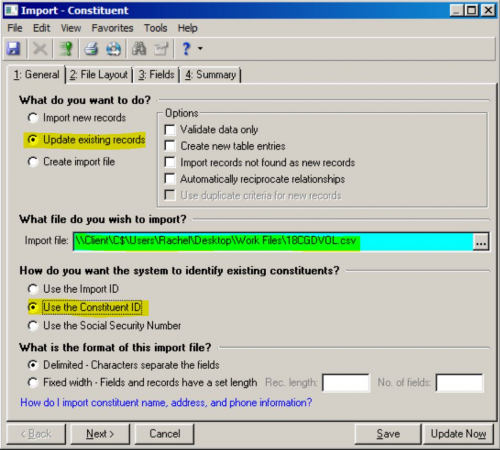
Now, on the Fields tab you'll need to make sure that your one Field to Import matches up with Constituent ID in the Raiser's Edge Field column. But then we head over to the Summary tab where the real magic happens. When you check the "Create an output query of the records updated" and then click Update Now you'll be prompted to save a query, a query of all the folks in that custom spreadsheet.
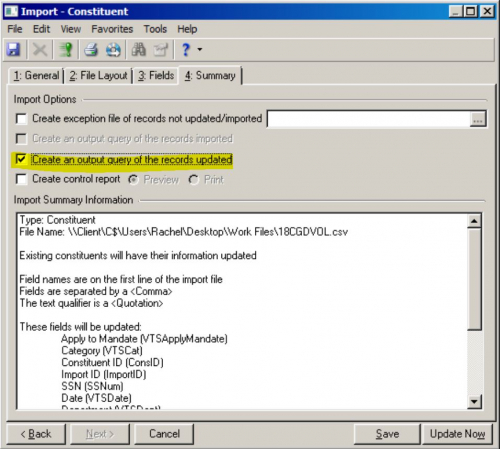
Yes, you tricked Raiser's Edge into updating a bunch of records with the same exact Constituent ID as before (I'm sure it feels used and abused), but no harm done to your data and you got exactly what you needed: everyone from that cherry-picked list in one single query that you can use ANYWHERE in the database.
*You can also use Import IDs for both of these tricks.
You give a coworker a beautiful spreadsheet of constituents for a mailing, event, etc. and they rip it to shreds with custom removals and additions. Now you have to get that crazy group of folks with absolutely nothing in common together in a query so you can add Actions, Participations, Appeals, or what have you in Raiser's Edge. Take a deep breath--all is not lost!
Small Lists
If your list is small (500 rows or less), you can Copy/Paste the Constituent IDs* directly from the spreadsheet into a query. Just add Constituent ID to the Criteria tab of your Constituent query and choose "one of" as your Operator. Now this is key: SCROLL DOWN to the very bottom of the Values table and paste the IDs from the spreadsheet into the very bottom row. Click OK and you've got yourself a custom query. Mic drop.
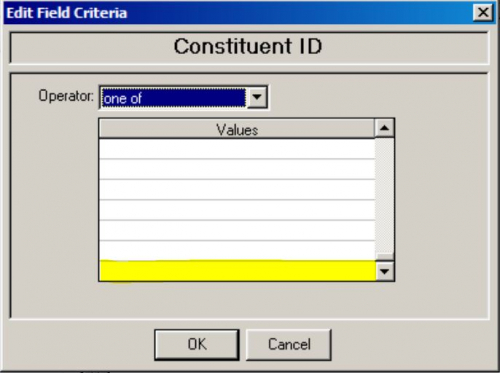
Big Lists
And if your list is somewhere between extensive and enormous? Then we can trick our pal Import into creating the query for us. Just make a copy of your spreadsheet, save it in .csv format, and leave ONLY the column with the Constituent IDs* you want to use . Then in Raiser's Edge, create a New Constituent Import to Update existing records from the .csv Import file you created using the Constituent ID to identify existing records.
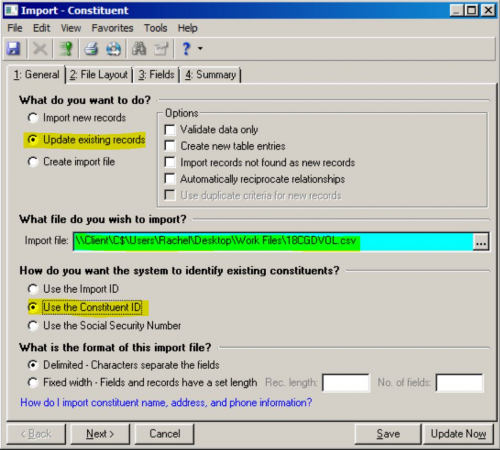
Now, on the Fields tab you'll need to make sure that your one Field to Import matches up with Constituent ID in the Raiser's Edge Field column. But then we head over to the Summary tab where the real magic happens. When you check the "Create an output query of the records updated" and then click Update Now you'll be prompted to save a query, a query of all the folks in that custom spreadsheet.
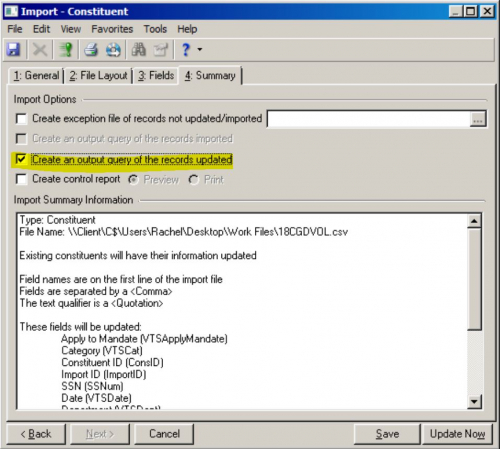
Yes, you tricked Raiser's Edge into updating a bunch of records with the same exact Constituent ID as before (I'm sure it feels used and abused), but no harm done to your data and you got exactly what you needed: everyone from that cherry-picked list in one single query that you can use ANYWHERE in the database.
*You can also use Import IDs for both of these tricks.
News Tips, Tricks, and Timesavers!
08/29/2019 11:59am EDT



Leave a Comment
I started including the Constituent ID in just about every query I would run just in case I need to make changes. Great information here!
But our teams NEVER mess up our carefully constructed lists... right?? ;)