What's New (January 19)
Check out the latest features in Blackbaud Church Management!
Giving statements
You can now generate PDFs for your congregants’ yearly giving statements, which you can print and mail as physical copies.
Tip: Send the printed consolidated receipt in a #9 double window envelope to ensure that your church's name and address appears in the top window and the congregant's name and address appears in the bottom window.
Under Gifts, Consolidated receipting, select one or more congregants, then select Generate PDF receipts. From PDF tasks, you can monitor the status of the PDFs, and download the ZIP file once the PDFs have been generated. Larger files may take a few minutes to generate. For more information, see Consolidated Receipting.
You can customize certain aspects of the PDF statement's message to personally thank the congregant for giving or to provide specific contact information if they have questions about their statement. From Consolidated receipting, select Consolidated receipting settings. Select PDF and enter your desired statement name and message. For more information, see Consolidated Receipting Settings.

Lists
You can now add the Spouse column to constituent lists to view an individual's spouse or domestic partner and further refine gift lists with the Gift Subtype and Package filters.
-
From a constituent list, select Columns . Under Constituent basics, choose Spouse and select to apply your changes. The husband, wife, or domestic partner of an individual constituent now appears in the Spouse column in your constituent list. Previously, you could not view an individual's spouse or domestic partner when you selected the Include heads of household only filter.
-
From a gift list, select Choose filters. Select a filter:
-
To filter your list by further details of the gift type, such as gifts-in-kind or GL distribution, select Gift Subtype under Gift Types.
-
To filter your list by content and items included in the appeal, select Package under Campaigns, funds, and appeals.
When you have selected the records to work with, select Apply changes.
-
To better manage email preferences in web view, you can now view and edit when a congregant requests no email from your church. Previously, this option was only available in the database view.
From the congregant's record, select Mark as, Requests no email to suppress them from all messages you send from Email and Workflow designer. When the option is selected, Requests no email appears at the top of the record under their name.

Note: When a constituent uses the link at the bottom of an email to unsubscribe, Blackbaud Church Management only updates the email address from the message as Do not email. To manually suppress messages to a specific email address, open the constituent’s record. Under Contact information, select Edit, Email addresses, and mark Do not email next to the email address. For more information, see Suppression Criteria.
Online event registrations
To help verify that an online registration form is set up correctly, you can now process test credit card transactions when the payment configuration is set to test or demo mode. Previously, you could only verify credit card payments when the configuration was set to process live transactions. For more information, see Online Test Registrations.

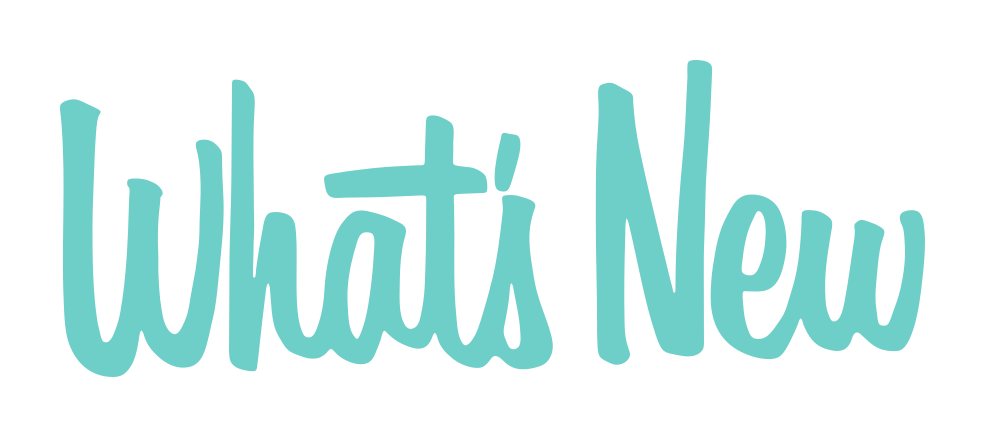
Leave a Comment