What's New (July 27)
Published
We have a few exciting new features in Blackbaud Church Management!
- Enable features for the portal and MobileMission
- Enable the prayer wall for the portal and MobileMission
- Configure portal branding and customize the sign-in experience
- View constituents in workflows
Portal and MobileMission
Feature configuration -- When you activate the Congregant Portal, some features (the giving history and profile updates) are available by default. As we introduce new features for the portal and MobileMission, you can choose which ones to make available for your church to use.
From Tools, Settings select Congregant Experience. Under Feature configuration, select Enable for the feature you want to turn on and complete additional settings as necessary. You can disable a feature or edit its settings at any time.
Note: For churches who already enabled the portal, giving settings are now found in Feature configuration.
Prayer wall -- You can now enable the prayer wall in the portal and MobileMission to allow users to quickly make and respond to prayer requests while on the go. Unlike the public prayer wall or the private request form you can embed on your church's website, the portal and app require a user to sign in with their Blackbaud ID which provides an extra layer of security and privacy to protect personal information.
Note: To quickly respond to prayer needs, MobileMission users can receive notifications when someone adds a new prayer request or prays for theirs.
For more information, see Prayer Requests in the Portal and MobileMission.
Branding -- To create a more familiar experience for users and help them feel secure when using Blackbaud solutions, you can customize visual elements in the portal to match your church's branding. For example, you can update the display name, upload logo images, and select the primary color.
These branding elements also apply to the authentication pages for the portal and MobileMission, including the Blackbaud ID Sign up, Sign in, and Change Password pages and portal invitation emails. You can also enter custom summary text and link to custom help content from the authentication pages. For more information, see Portal Branding.
Workflows
You can now view which constituents are in workflows. From Tools, Workflow designer, select a workflow. In the flyout, select Recipients to view a list of the workflow’s current and past constituents. You can also search for a specific constituent by name or ID and open their record.
Note: The list includes each constituent’s name, ID, and date they were added to the workflow.
Feature configuration -- When you activate the Congregant Portal, some features (the giving history and profile updates) are available by default. As we introduce new features for the portal and MobileMission, you can choose which ones to make available for your church to use.
From Tools, Settings select Congregant Experience. Under Feature configuration, select Enable for the feature you want to turn on and complete additional settings as necessary. You can disable a feature or edit its settings at any time.
Note: For churches who already enabled the portal, giving settings are now found in Feature configuration.
Prayer wall -- You can now enable the prayer wall in the portal and MobileMission to allow users to quickly make and respond to prayer requests while on the go. Unlike the public prayer wall or the private request form you can embed on your church's website, the portal and app require a user to sign in with their Blackbaud ID which provides an extra layer of security and privacy to protect personal information.
Note: To quickly respond to prayer needs, MobileMission users can receive notifications when someone adds a new prayer request or prays for theirs.
For more information, see Prayer Requests in the Portal and MobileMission.
Branding -- To create a more familiar experience for users and help them feel secure when using Blackbaud solutions, you can customize visual elements in the portal to match your church's branding. For example, you can update the display name, upload logo images, and select the primary color.
These branding elements also apply to the authentication pages for the portal and MobileMission, including the Blackbaud ID Sign up, Sign in, and Change Password pages and portal invitation emails. You can also enter custom summary text and link to custom help content from the authentication pages. For more information, see Portal Branding.
Workflows
You can now view which constituents are in workflows. From Tools, Workflow designer, select a workflow. In the flyout, select Recipients to view a list of the workflow’s current and past constituents. You can also search for a specific constituent by name or ID and open their record.
Note: The list includes each constituent’s name, ID, and date they were added to the workflow.
News
Blackbaud Church Management™ Announcements
07/27/2021 3:29pm EDT

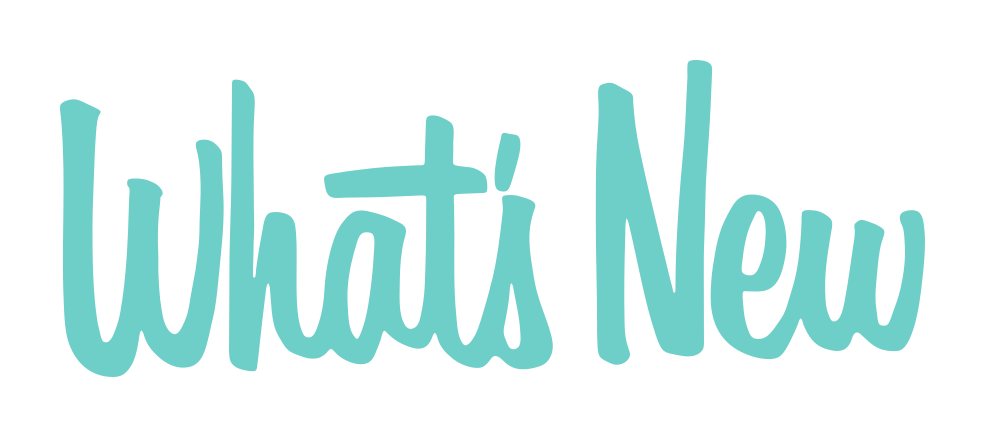
Leave a Comment