What's New (August 31)
Here are the latest updates to Blackbaud Church Management!
- Add small group participants from a list
- Print name tags for self check-in
- View a gift's transaction ID
- Generate PDFs for individual gift receipts
Similar to classes, admins can now use constituent lists to quickly add participants to small groups based on selected criteria, such as age or membership status. When you create a constituent list specifically for a small group, you can reuse it in other areas, such as quickly assigning an action or workflow to all participants in the group. You can also export a list as a CSV file to work with in another application, such as Microsoft Excel or Google Sheets.
After you add a list, you can select Remove All to remove all current participants from a group at one time, such as when you select the wrong list or need to refresh it.
Note: To add participants from a list, admins must have rights to view constituent lists.
For more information, see Add participants from a list to a group.
Self check-in
Based on your feedback, we added the ability to print name tags for individuals who self check in to classes. For example, you may print name tags for teens who attend their weekly youth group or for adults who attend a one-time training.
To enable name tag printing, from Classes Configuration, add or edit a self check-in station. Then select Print name tags and choose whether to print the individual’s full name or preferred name only.
For more information, see Add a self check-in station.
Gifts
To help with reconciliation — and to make it easier to identify a specific gift — you can now view a gift's transaction ID from its record under Payment information. Previously, the ID only appeared in a gift receipts

Receipts
You can now generate PDFs for your congregant’s gift receipts, which you can print and mail as physical copies.
Tip: Send the printed gift receipt in a #9 double window envelope to ensure that your church's name and address appears in the top window and the congregant's name and address appears in the bottom window.
Under Gifts, Gift receipting, select one or more congregant, then select Generate PDF receipts. You can then choose to mark the gifts as receipted or acknowledged.
From PDF tasks, you can monitor the status of the PDFs, and download the ZIP file once the PDFs have been generated. Larger files may take a few minutes to generate. For more information, see Gift Receipting PDF Tasks

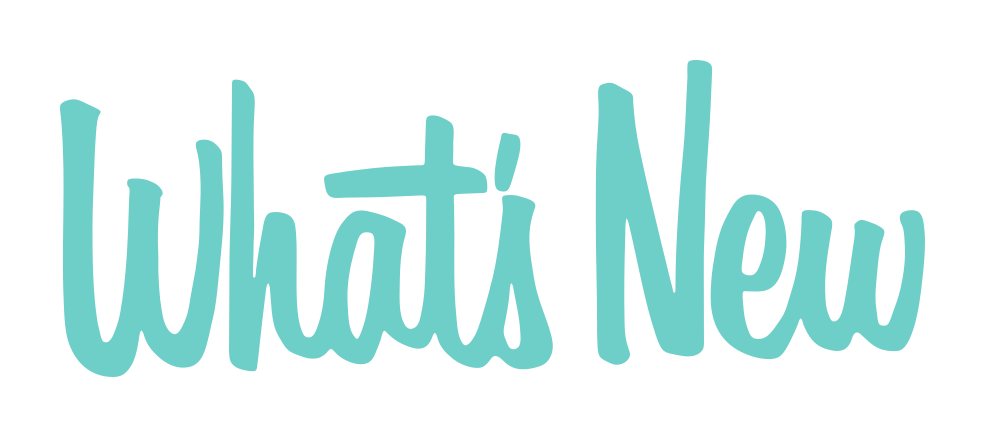
Leave a Comment