What's New (September 27)
Happy fall, y'all! Here's the latest in Blackbaud Church Management!
- Manage duplicates in gift batches
- Manage portal and app user access
When someone completes a donation or registration form in Blackbaud Church Management, or gives through JustGiving, Blackbaud Church Management uses the constituent details to automatically match them with an existing record. However, when there are multiple existing records and Blackbaud Church Management doesn’t know which to update, it creates a new constituent.
To help you manage these records, you can now identify possible duplicates when you review batches from online transactions in Gifts, Gift management. Batches for donation and registration forms and JustGiving fundraising pages include new indicators next to constituent names.
-
Possible duplicate
 — Indicates Blackbaud Church Management created a new record because there were multiple existing records, or the first name didn’t match. For more information, see Automatic Constituent Matching.
— Indicates Blackbaud Church Management created a new record because there were multiple existing records, or the first name didn’t match. For more information, see Automatic Constituent Matching.
-
New
 — Blackbaud Church Management didn’t find an existing record matching the constituent information from the form.
— Blackbaud Church Management didn’t find an existing record matching the constituent information from the form.
Note: Records that were automatically matched to existing records do not include an icon.
To review the possible duplicates for a constituent, select their name in the batch. From their record, select Compare now and manage the records. For more information, see Possible Duplicates.
Portal and MobileMission
Admins can now access stats about their portal and app users. From Tools, Portal and MobileMission activity, under Portal and MobileMission users, you can view the current numbers of linked, invited, not invited, and blocked portal and app users.
To manage which constituents can access the portal and MobileMission, select View user list to open the Portal and app users page. Each tab on this page contains a list of constituents you can filter and sort. To manage constituents, select their name and choose the action to take — invite/reinvite, block, or unblock. For more information, see Get Started With the Portal

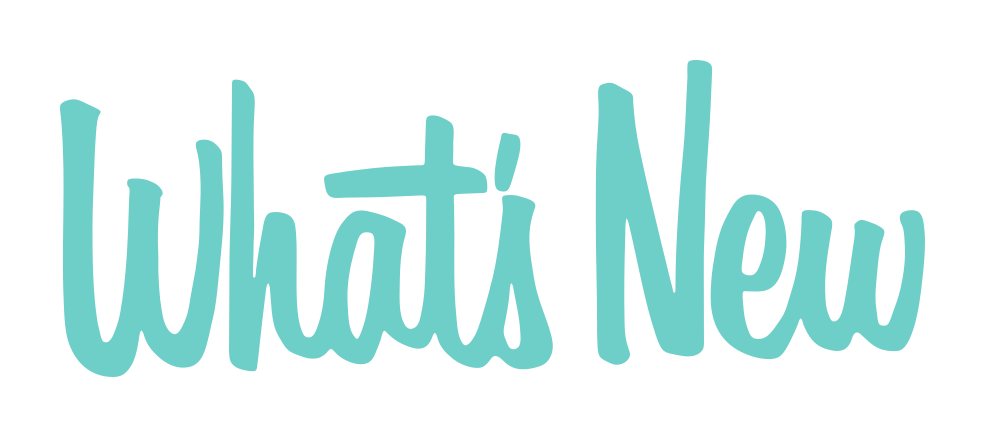
Leave a Comment