Blackbaud Internet Solutions™ Email Housekeeping Reminder
Published
It has come to our attention recently that many organizations that use Blackbaud Internet Solutions are not scheduling regular housekeeping of their historic emails. Blackbaud strongly recommends that you schedule this housekeeping task in order to maintain a healthy database and store these records only when absolutely necessary in order to comply with both US Privacy & Data Protection Laws and GDPR.
By not deleting historic emails you run the risk of an inflated database which can lead to performance degradation and ultimately the possibility of an inability to send any emails from the system as a result.
Please review the below excerpt from our Email Guide and take control of your organization’s data to ensure this task is scheduled as part of your regular database housekeeping.
Delete email permanently
In Email, when you select to delete an email message or newsletter issue, it removes from the user interface, but the data remains in the back end of the database. To improve performance and permanently delete this email, schedule the options on this setting. If you do not want to delete these messages, select Never for both options.
Note: If you do not see this option in Sites & Settings your System Administrator can use the ShowEmailDelete web.config setting to display it on the Schedules tab. The setting is <add key=”ShowEmailDelete” value=”True”/> . We encourage you ensure this is enabled and scheduled appropriately.
1. Under Automatically delete email older than, you can select to delete messages and newsletters based on whether the email is beyond a certain number of days, months, or years.
If you do not want to permanently delete these emails based on age, select Never.
To delete email older than a certain age, select the second option. In the field beside it, enter the number of days, months, or years to delete email, and then select an option in the drop down. For example, to delete email older than two years, enter "2" in the field and select Years.
Note: When you use this setting, the program calculates the age based on the email sent date. The process then deletes the applicable email from Email before deleting it from the back end of the database. If you leave the default as Never, the program only removes email from the back end of the database.
2. Under Business process frequency, you select how often to run the business process.
If you do not want to permanently delete these messages, select Never.
To establish a frequency for the program to permanently delete email messages and newsletter issues, select Every [ ] day(s) at [ ]:[ ][ ] and enter the number of days and time to run this delete process in the fields.
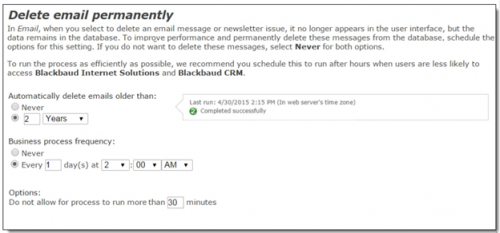
Depending on the volume of email you need to permanently delete, the process can exceed the amount of time you enter in this field. When this occurs, the process pauses and starts again according to the interval you scheduled in the Every [ ] day(s) at [ ]:[ ][ ] fields.
For example, you need to run this process for the first time. Due to the high volume of email to initially delete, you can schedule it to run every night (1 day) at 1 AM for 300 minutes (5 hours). The process runs longer than 300 minutes, so it pauses until the next night at 1 AM. At that time, it starts again for the next 300 minutes.
If the process pauses according to your schedule and the number of minutes you allow it to process, Did not finish appears in the Last run information box on the right.
Note: To run the process as efficiently as possible, we recommend you schedule it to run after hours when users are less likely to access Blackbaud Internet Solutions and Blackbaud CRM.
What happens to my email data in Blackbaud CRM?
To learn more about changes in Blackbaud CRM after you permanently delete email messages and newsletter issues, review this section.
Delete email permanently
In Email, when you select to delete an email message or newsletter issue, it removes from the user interface, but the data remains in the back end of the database. To improve performance and permanently delete this email, schedule the options on this setting. If you do not want to delete these messages, select Never for both options.
Note: If you do not see this option in Sites & Settings your System Administrator can use the ShowEmailDelete web.config setting to display it on the Schedules tab. The setting is <add key=”ShowEmailDelete” value=”True”/> . We encourage you ensure this is enabled and scheduled appropriately.
1. Under Automatically delete email older than, you can select to delete messages and newsletters based on whether the email is beyond a certain number of days, months, or years.
If you do not want to permanently delete these emails based on age, select Never.
To delete email older than a certain age, select the second option. In the field beside it, enter the number of days, months, or years to delete email, and then select an option in the drop down. For example, to delete email older than two years, enter "2" in the field and select Years.
Note: When you use this setting, the program calculates the age based on the email sent date. The process then deletes the applicable email from Email before deleting it from the back end of the database. If you leave the default as Never, the program only removes email from the back end of the database.
2. Under Business process frequency, you select how often to run the business process.
If you do not want to permanently delete these messages, select Never.
To establish a frequency for the program to permanently delete email messages and newsletter issues, select Every [ ] day(s) at [ ]:[ ][ ] and enter the number of days and time to run this delete process in the fields.
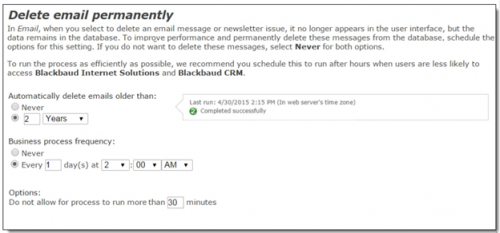
3. Under Options, enter the number of minutes to allow the process to run in the Do not allow for process to run more than [ ] minutes field.
Depending on the volume of email you need to permanently delete, the process can exceed the amount of time you enter in this field. When this occurs, the process pauses and starts again according to the interval you scheduled in the Every [ ] day(s) at [ ]:[ ][ ] fields.
For example, you need to run this process for the first time. Due to the high volume of email to initially delete, you can schedule it to run every night (1 day) at 1 AM for 300 minutes (5 hours). The process runs longer than 300 minutes, so it pauses until the next night at 1 AM. At that time, it starts again for the next 300 minutes.
If the process pauses according to your schedule and the number of minutes you allow it to process, Did not finish appears in the Last run information box on the right.
Note: To run the process as efficiently as possible, we recommend you schedule it to run after hours when users are less likely to access Blackbaud Internet Solutions and Blackbaud CRM.
What happens to my email data in Blackbaud CRM?
To learn more about changes in Blackbaud CRM after you permanently delete email messages and newsletter issues, review this section.
- Constituent Record - Before you permanently delete email using this process, email messages and newsletter issues on a constituent record in Blackbaud CRM appear with a link beside the Subject field. You can click this link to open the message in Blackbaud Internet Solutions. After you run this process, the link disables beside the Subject field because you can no longer open it in Blackbaud Internet Solutions. Also, if a recipient opens an email after it has been deleted permanently, submits a donation from one, or clicks links in it, the Opened, Donated, and Links clicked fields do not update to reflect this information. The data that appeared in these fields when it was deleted from your database remains in place. For historical purposes, the other data, such as Email name and Date sent, also remain on the constituent record.
- Appeal Record - Blackbaud Internet Solutions email for an appeal appears in the Blackbaud Internet Solutions emails grid on the Mailings tab of an appeal record in Blackbaud CRM. After you run this process, the calculations for an email, such as response rate and the number of click throughs, no longer updates. However, the data at the time the email is permanently deleted remains in the grid.
- CMS Delete Email Business Process - From Administration, Business processes in Blackbaud CRM, you can open the CMS Delete Email Business Process to view details about each instance of the BBIS Delete email permanently process. To do this, on the Business Processes page, select the History tab. In the Process type field, select CMS Delete Email Business Process and click Apply. The processes appear in the grid below for you to view details such as the status of the process and the date and time the process ended.
News
Blackbaud CRM™ and Blackbaud Internet Solutions™ Blog
10/03/2022 6:15am EDT

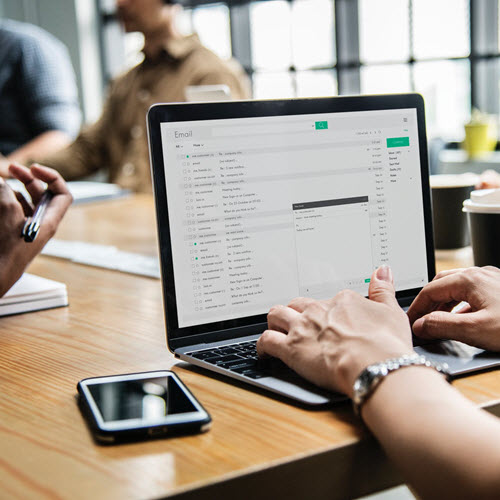
Leave a Comment