Don't Camp Out - Queue it Up
Published
Do you ever think to yourself: "I have so many processes to run and only 8 hours in the day. How can I accomplish all of these without camping at work?" If this sounds like you, perhaps queue is the answer to your prayers.
Queue processes allow your organization to set up processes to run on a scheduled basis. You can set them up to run once, daily, weekly, monthly, to start when the SQL server agent service starts, or start when the computer becomes idle.
Queue processes are set up in Administration. Once Administration is open, select Queue, and choose Add.
Enter in the name for this queue, such as marketing effort refresh, and click Add Step. A new window will open enabling you to search for the Business Process you need to run. Notice that you can select almost any business process type that exists in your database.
If you don’t know the business process type, you can also search off the business process name, such as Export Test. Once you find the Business Process in the search screen, select the process. This will bring us back to the Add queue process window.
Now, you can choose save or you can add another process to your queue. Don’t worry, you can always edit and add more to this list later.
Now we need to schedule the queue process. Highlight your new queue and click “Go to queue process”.
Select the “Job Schedule tab” and click “Add”.
This will bring up a new window. Add a job name. It does not have to be the same name as the queue process.
The next option is the Schedule type. This defaults to “one time” which means that the process will only run once and never again unless you add another schedule or kick the process off manually. If your organization would like to run this on a constant schedule, select daily, weekly, or monthly from the drop down. This will activate the scheduling tools.
Once your schedule is defined, Click Save and you’re done.
Now sit back and watch your new queue kick off by itself!
Queue processes allow your organization to set up processes to run on a scheduled basis. You can set them up to run once, daily, weekly, monthly, to start when the SQL server agent service starts, or start when the computer becomes idle.
Queue processes are set up in Administration. Once Administration is open, select Queue, and choose Add.
Enter in the name for this queue, such as marketing effort refresh, and click Add Step. A new window will open enabling you to search for the Business Process you need to run. Notice that you can select almost any business process type that exists in your database.
If you don’t know the business process type, you can also search off the business process name, such as Export Test. Once you find the Business Process in the search screen, select the process. This will bring us back to the Add queue process window.
Now, you can choose save or you can add another process to your queue. Don’t worry, you can always edit and add more to this list later.
Now we need to schedule the queue process. Highlight your new queue and click “Go to queue process”.
Select the “Job Schedule tab” and click “Add”.
This will bring up a new window. Add a job name. It does not have to be the same name as the queue process.
The next option is the Schedule type. This defaults to “one time” which means that the process will only run once and never again unless you add another schedule or kick the process off manually. If your organization would like to run this on a constant schedule, select daily, weekly, or monthly from the drop down. This will activate the scheduling tools.
Once your schedule is defined, Click Save and you’re done.
Now sit back and watch your new queue kick off by itself!
News
Blackbaud CRM™ and Blackbaud Internet Solutions™ Blog
03/12/2013 9:36am EDT

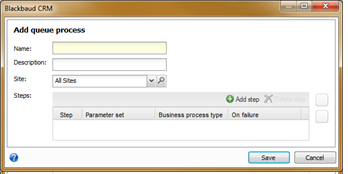
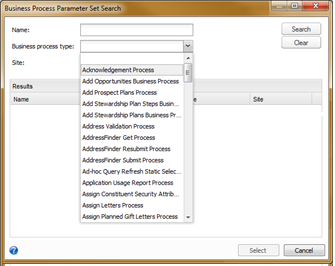
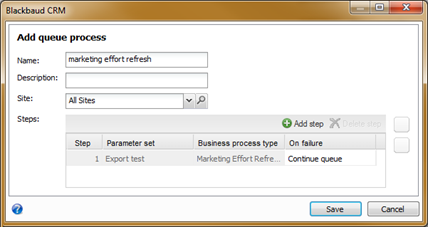
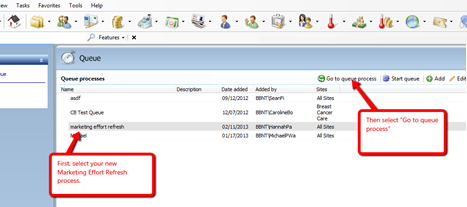
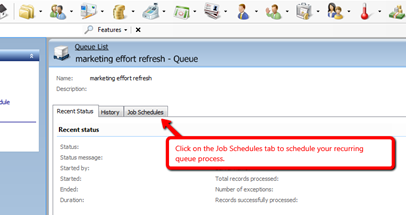
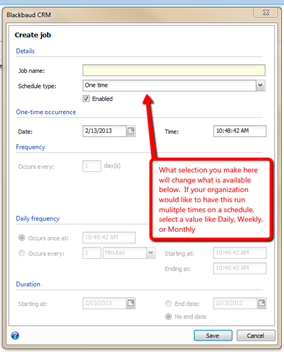
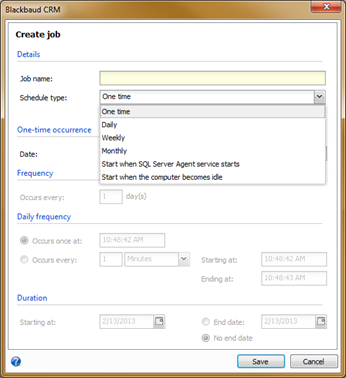
Leave a Comment