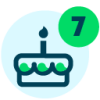Candidate Decisions Made Easier with Committee Review

Derek Nichols
Blackbaud Employee








As we revealed earlier this month, Committee Review is now available for all schools using Enrollment Management. With this feature, we aimed to simplify and streamline the admissions process, specifically the candidate review and decision process. Through Committee Review, we’re able to keep all relevant information in one, easy to find location without having to clone roles, or give access to sensitive information.
It’s a topic we’ve covered in other places like the release letter and our online help, but it’s certainly worth exploring in a little more detail right here in the blog.
The Committee Reviewer Role
New to this feature is the Committee Reviewer role. Users with this role are the only ones who can access the Committee Review Center to evaluate Candidates and provide feedback.
Ideally, the committee reviewer role should be given to users who don't work in the admissions office or have access to Enrollment management. The role gives the user view-only access to the Candidate Record.
Platform managers are responsible for assigning users to this role by going to Core, Security, Role, Application, and then Committee Reviewer.
Reviewing Candidates and Submitting Feedback
With the committee created and the candidates assigned, we’ve entered phase two of the Committee Review lifecycle. The second phase shifts to the Committee Reviewers and their job of submitting candidate feedback for the admissions manager.
Select Faculty from the persona menu, then Committee Review to open the review center which shows all candidates waiting to be reviewed along with status like Ready to submit or Pending review. This list can be customized slightly by changing the committee filter, as well as the Entering Year. If needed, it can also be printed and a search bar is available to find a specific candidate.
When you're ready, select Review candidate to begin the process. A new panel slides out featuring the details established originally by the admissions manager. A summary is also displayed at the bottom providing insight into what other assigned reviewers thought as well.
Once finished, select Submit review to confirm and add your thoughts to the candidate. Alternatively, Submit reviews can also be used as a bulk submission for more than one candidate. Keep in mind that once a review is submitted, it's locked and can't be modified again until an admissions manager unlocks it.
What’s Next?
If you want more information on this topic, make sure to visit our online help center for the full documentation. For a more visual look at the feature, we’ve created two feature specific videos for you on our YouTube channel (and posted above). Don’t have access to YouTube? Not to worry! We’ve also added them to our Wistia playlist as well.
I hope you enjoyed this look at Committee Review. If you have any questions or just want to show how excited you are for this new Enrollment Management feature, leave a comment below and don’t forget to hit that like button at the end of this post.
Thanks for reading everyone and we’ll see you right back here next week!
It’s a topic we’ve covered in other places like the release letter and our online help, but it’s certainly worth exploring in a little more detail right here in the blog.
The Committee Reviewer Role
New to this feature is the Committee Reviewer role. Users with this role are the only ones who can access the Committee Review Center to evaluate Candidates and provide feedback.
Ideally, the committee reviewer role should be given to users who don't work in the admissions office or have access to Enrollment management. The role gives the user view-only access to the Candidate Record.
Platform managers are responsible for assigning users to this role by going to Core, Security, Role, Application, and then Committee Reviewer.
Reviewing Candidates and Submitting Feedback
With the committee created and the candidates assigned, we’ve entered phase two of the Committee Review lifecycle. The second phase shifts to the Committee Reviewers and their job of submitting candidate feedback for the admissions manager.
Select Faculty from the persona menu, then Committee Review to open the review center which shows all candidates waiting to be reviewed along with status like Ready to submit or Pending review. This list can be customized slightly by changing the committee filter, as well as the Entering Year. If needed, it can also be printed and a search bar is available to find a specific candidate.
When you're ready, select Review candidate to begin the process. A new panel slides out featuring the details established originally by the admissions manager. A summary is also displayed at the bottom providing insight into what other assigned reviewers thought as well.
Once finished, select Submit review to confirm and add your thoughts to the candidate. Alternatively, Submit reviews can also be used as a bulk submission for more than one candidate. Keep in mind that once a review is submitted, it's locked and can't be modified again until an admissions manager unlocks it.
What’s Next?
If you want more information on this topic, make sure to visit our online help center for the full documentation. For a more visual look at the feature, we’ve created two feature specific videos for you on our YouTube channel (and posted above). Don’t have access to YouTube? Not to worry! We’ve also added them to our Wistia playlist as well.
I hope you enjoyed this look at Committee Review. If you have any questions or just want to show how excited you are for this new Enrollment Management feature, leave a comment below and don’t forget to hit that like button at the end of this post.
Thanks for reading everyone and we’ll see you right back here next week!
3
Comments
-
Nice. The Videos are helpful!0
Categories
- All Categories
- 6 Blackbaud Community Help
- 209 bbcon®
- 1.4K Blackbaud Altru®
- 394 Blackbaud Award Management™ and Blackbaud Stewardship Management™
- 1.1K Blackbaud CRM™ and Blackbaud Internet Solutions™
- 15 donorCentrics®
- 359 Blackbaud eTapestry®
- 2.5K Blackbaud Financial Edge NXT®
- 646 Blackbaud Grantmaking™
- 563 Blackbaud Education Management Solutions for Higher Education
- 3.2K Blackbaud Education Management Solutions for K-12 Schools
- 934 Blackbaud Luminate Online® and Blackbaud TeamRaiser®
- 84 JustGiving® from Blackbaud®
- 6.4K Blackbaud Raiser's Edge NXT®
- 3.7K SKY Developer
- 243 ResearchPoint™
- 118 Blackbaud Tuition Management™
- 165 Organizational Best Practices
- 238 The Tap (Just for Fun)
- 33 Blackbaud Community Challenges
- 28 PowerUp Challenges
- 3 (Open) Raiser's Edge NXT PowerUp Challenge: Product Update Briefing
- 3 (Closed) Raiser's Edge NXT PowerUp Challenge: Standard Reports+
- 3 (Closed) Raiser's Edge NXT PowerUp Challenge: Email Marketing
- 3 (Closed) Raiser's Edge NXT PowerUp Challenge: Gift Management
- 4 (Closed) Raiser's Edge NXT PowerUp Challenge: Event Management
- 3 (Closed) Raiser's Edge NXT PowerUp Challenge: Home Page
- 4 (Closed) Raiser's Edge NXT PowerUp Challenge: Standard Reports
- 4 (Closed) Raiser's Edge NXT PowerUp Challenge: Query
- 779 Community News
- 2.9K Jobs Board
- 53 Blackbaud SKY® Reporting Announcements
- 47 Blackbaud CRM Higher Ed Product Advisory Group (HE PAG)
- 19 Blackbaud CRM Product Advisory Group (BBCRM PAG)
 https://www.youtube.com/watch?v=a1vkMb-Aywo
https://www.youtube.com/watch?v=a1vkMb-Aywo