How to make your newsletter sing with PushPage
Published
Email is making a big comeback in large part thanks to newsletters, which allow readers to cut through the clutter of social media and read only the news they want to read.
If you’re looking to create a new email newsletter, or take an existing newsletter to the next level, we’ve compiled a few pointers from the world of marketing and journalism newsletters to make your emails sharper, more effective, and more widely read.
Maybe you are looking at launching a newsletter to focus on athletics or the arts, or to remind donors of the good news at your school. Maybe you’re just trying to convince parents to read their emails and stop calling the front office with questions all the time. We’re here to help. Check out our pointers below, and speak up in the comments section if you have any success stories to share.
Get to know Pushpage
Pushpage is Blackbaud’s built-in solution for designing, composing, sending, and optimizing email newsletters. Pushpage allows you to use your existing database of contacts to quickly and easily reach parents, students, alumni, and other constituent groups via email.
To get started in Core, select Communication, then Pushpage. To learn more about Pushpage tools and formatting, check out our topic page.
Check your contacts
One of the simplest ways to improve your newsletter’s circulation is to check for outdated contacts. To do this in Core, select Communication, Pushpage, then Pushpage jobs. Select your school’s most recently sent email newsletter, then select the number that appears under the heading Bounced/Unhandled.
This will show you a list of email addresses that either were not entered properly or “bounced back” your email, possibly because of a full inbox. You’ll want to check with the constituents who provided these email addresses and make sure their contact information is up to date.
One good way to remind those parents is via Sign In Actions.
Clear out those spam filters
In their endless quest to keep junk mail out of users’ inboxes, sometimes email providers get a little overzealous. Periodically remind parents and faculty to check their “Spam” or “Junk” folders and mark your emails as Not Junk. (The terminology for this will depend on their email service, but most inboxes have made this process fairly simple via right-click menus.)
One common pitfall is that Gmail tends to sort newsletters into the “Promotions" tab rather than the main inbox, relegating your newsletter to the same pile as J. Crew seasonal sales announcements (no offense, J. Crew). When you see parents in person, ask them if they’re getting the newsletter and remind them to click and drag it into their main inbox. You can also set the school website to remind them to reorganize their inbox and update their contact information via Sign In Actions.
Refresh your look for mobile users
More and more of your constituents are checking their emails on their phones. Keep that in mind when you’re creating the visual style for your newsletter. To check out our pre-made templates and create your own, in Core, select Communication, Pushpage, then Pushpage templates. Generally speaking, single-column newsletters display better on a smartphone than multi-column ones.
One of the first things you’ll want to do is make sure the template is “responsive,” meaning it will automatically adjust its width to whatever screen a reader is using. Here’s how to do that within Pushpage templates:
Think like a marketer
Here’s where market research comes in to play. Journalists and marketers have been obsessing over newsletters for the past three years, trying to fine-tune everything from the subject header to the closing paragraph to make their newsletters engaging, indispensable, and even profitable.
We’ll provide a few links at the bottom of the page to more in-depth advice from across the web. For now, here are a few major takeaways you can apply today:
Go to the Pushpage jobs tab and check the performance statistics from a few of your recent newsletters. Some important metrics to keep in mind here are Users Read (the percentage of recipients who opened the email), Opt Outs (the number of recipients who unsubscribed after receiving the email), and Clicks (the number of times readers followed a link in the email).
By selecting the number next to Clicks, you can see how many times your readers followed specific links. This can be helpful if, for instance, you were trying to get parents to fill out an online form. If your readers are opening the email but aren’t clicking the link you hoped they would click, it might be time to reconsider where you place links and how you prioritize content within your newsletters.
Looking at the Users Read statistic, consider whether you have room to improve, and set goals accordingly. For example, if your academic newsletter is getting a 25% open rate, you might aim to get that rate up to 40% by the end of the school year.
What’s a good open rate? The marketing software company HubSpot reports that the average open rate across all categories of email newsletters is 32%, but it’s not always possible to make an apples-to-apples comparison across industries. There is no hard and fast rule. You should talk it over with your team and decide on a reasonable goal.
Do some more reading
If you really want to dive into newsletters, there are plenty of resources out there. Here are some good places to start:
That's going to wrap up this week on the Education management blog, thanks for sticking with us! As always, if you found this information helpful, make sure to give this post a Like below and let us know your thoughts or techniques for getting the most out of PushPage in the comments.
We'll be back next Tuesday for another deep dive into the Blackbaud Education Management products. We'll see you then!
If you’re looking to create a new email newsletter, or take an existing newsletter to the next level, we’ve compiled a few pointers from the world of marketing and journalism newsletters to make your emails sharper, more effective, and more widely read.
Maybe you are looking at launching a newsletter to focus on athletics or the arts, or to remind donors of the good news at your school. Maybe you’re just trying to convince parents to read their emails and stop calling the front office with questions all the time. We’re here to help. Check out our pointers below, and speak up in the comments section if you have any success stories to share.
Get to know Pushpage
Pushpage is Blackbaud’s built-in solution for designing, composing, sending, and optimizing email newsletters. Pushpage allows you to use your existing database of contacts to quickly and easily reach parents, students, alumni, and other constituent groups via email.
To get started in Core, select Communication, then Pushpage. To learn more about Pushpage tools and formatting, check out our topic page.
Check your contacts
One of the simplest ways to improve your newsletter’s circulation is to check for outdated contacts. To do this in Core, select Communication, Pushpage, then Pushpage jobs. Select your school’s most recently sent email newsletter, then select the number that appears under the heading Bounced/Unhandled.
This will show you a list of email addresses that either were not entered properly or “bounced back” your email, possibly because of a full inbox. You’ll want to check with the constituents who provided these email addresses and make sure their contact information is up to date.
One good way to remind those parents is via Sign In Actions.
Clear out those spam filters
In their endless quest to keep junk mail out of users’ inboxes, sometimes email providers get a little overzealous. Periodically remind parents and faculty to check their “Spam” or “Junk” folders and mark your emails as Not Junk. (The terminology for this will depend on their email service, but most inboxes have made this process fairly simple via right-click menus.)
One common pitfall is that Gmail tends to sort newsletters into the “Promotions" tab rather than the main inbox, relegating your newsletter to the same pile as J. Crew seasonal sales announcements (no offense, J. Crew). When you see parents in person, ask them if they’re getting the newsletter and remind them to click and drag it into their main inbox. You can also set the school website to remind them to reorganize their inbox and update their contact information via Sign In Actions.
Refresh your look for mobile users
More and more of your constituents are checking their emails on their phones. Keep that in mind when you’re creating the visual style for your newsletter. To check out our pre-made templates and create your own, in Core, select Communication, Pushpage, then Pushpage templates. Generally speaking, single-column newsletters display better on a smartphone than multi-column ones.
One of the first things you’ll want to do is make sure the template is “responsive,” meaning it will automatically adjust its width to whatever screen a reader is using. Here’s how to do that within Pushpage templates:
- Select Create Template or Edit an existing template.
- Select Settings.
- Mark the Responsive Design box.
- Select the One Column layout.
- Select Apply.
Think like a marketer
Here’s where market research comes in to play. Journalists and marketers have been obsessing over newsletters for the past three years, trying to fine-tune everything from the subject header to the closing paragraph to make their newsletters engaging, indispensable, and even profitable.
We’ll provide a few links at the bottom of the page to more in-depth advice from across the web. For now, here are a few major takeaways you can apply today:
- Write a new subject line each time you send out a Pushpage. Readers are more likely to open an email with an intriguing subject line (“And the theme of this year’s prom is...”) than a generic one (“May 7 Newsletter – Please Open”).
- Keep your opening paragraph brief and tight. Get to the point ASAP. Assume the reader is busy and might click out of the email at any second if they get bored.
- Keep the tone conversational. Unlike other types of professional writing, this is a medium where it’s OK to show a little bit of personality.
- For your own purposes, consider writing a value proposition for your newsletter. In other words, what problem does this newsletter solve? Why will it be important to your readers? What value does it provide?
- Set goals and measures of success. Tracking statistics like open rates (see the next section) can be a good way to assess your progress.
- Consider your resource constraints. Writing a successful newsletter takes time and creative energy. You might need to provide a stipend and block off some working hours for the employee who writes your newsletter. Think of it like any other serious job duty and plan accordingly.
Go to the Pushpage jobs tab and check the performance statistics from a few of your recent newsletters. Some important metrics to keep in mind here are Users Read (the percentage of recipients who opened the email), Opt Outs (the number of recipients who unsubscribed after receiving the email), and Clicks (the number of times readers followed a link in the email).
By selecting the number next to Clicks, you can see how many times your readers followed specific links. This can be helpful if, for instance, you were trying to get parents to fill out an online form. If your readers are opening the email but aren’t clicking the link you hoped they would click, it might be time to reconsider where you place links and how you prioritize content within your newsletters.
Looking at the Users Read statistic, consider whether you have room to improve, and set goals accordingly. For example, if your academic newsletter is getting a 25% open rate, you might aim to get that rate up to 40% by the end of the school year.
What’s a good open rate? The marketing software company HubSpot reports that the average open rate across all categories of email newsletters is 32%, but it’s not always possible to make an apples-to-apples comparison across industries. There is no hard and fast rule. You should talk it over with your team and decide on a reasonable goal.
Do some more reading
If you really want to dive into newsletters, there are plenty of resources out there. Here are some good places to start:
- NewsletterGuide.org, co-authored by researchers at the Harvard Kennedy School, provides a good introduction to modern newsletters and best practices.
- Crosscut Public Media has created a one-hour questionnaire called Opt In to help you think strategically about your newsletter.
- Tim Grieve, who helped launch successful and widely read newsletters at Politico, has compiled a list of tips in a publicly available Google Doc.
That's going to wrap up this week on the Education management blog, thanks for sticking with us! As always, if you found this information helpful, make sure to give this post a Like below and let us know your thoughts or techniques for getting the most out of PushPage in the comments.
We'll be back next Tuesday for another deep dive into the Blackbaud Education Management products. We'll see you then!
News Blackbaud K-12 Solutions™ Blog
10/03/2019 9:30am EDT

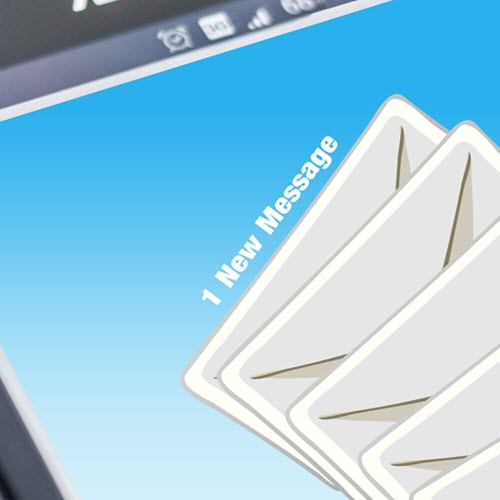
Leave a Comment