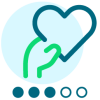The Reorganized Years & Terms Page

Derek Nichols
Blackbaud Employee








You may have seen a new look for Core's Years & Terms page, which arrived last month. Come learn what's new and different!In August, Core’s Years & Terms page underwent a makeover, reorganized and reformatted to make your life just a little bit easier. The goal of the project was to give users like you more information on a single screen, reducing the number of clicks needed to get the details you’re looking for. At the same time, the team was looking to improve the ease of use of this screen.
Even though the functionality remains the same as it was with all these changes, we know you may have questions as some workflows will look slightly different now. So here’s a bit more information on the changes to Years & Terms.
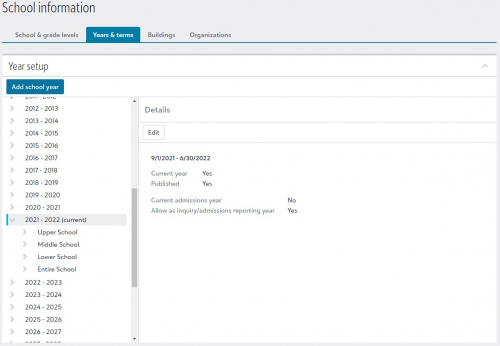
Expanding a school year opens a list of school levels attached to it (if applicable) which can be further expanded to show an associated list of year types (such as Academics, Activities, or Advisory). Selecting a type opens the terms in the main section of the page. This includes information like the Term names, when the begin, when they end, and the days to default.
If you need another that isn’t listed, select + Add a term. The fields are the same fields that existed in the old interface, with a few slight changes. For example, Previous Year Equivalent is now labelled Previous year equivalent to roll over from. Even with this label change, the field functions the same as it did before.
The Add school year option is also available, though not much is different from the now legacy version. Simply fill in the required fields as you normally would. Want even more of a breakdown on this section of Core? No problem, we have you covered in our online help center, right here.
That’s going to do it for this week but wouldn’t you know it, September is nearly at an end. Where does the time go? Long time readers may know what that means as next week we’ll be recapping the month of September and all of the new updates it brought to the Education management system. Don’t miss it!
Even though the functionality remains the same as it was with all these changes, we know you may have questions as some workflows will look slightly different now. So here’s a bit more information on the changes to Years & Terms.
Where is it?
From Core, head to Settings, select School information, and open the Years & terms tab. This is the spot where platform manager can create new school years in the system, terms, athletic seasons, and more.What’s Different?
Right away, you may notice that the school years are now displayed in an expandable column on the left side of the page. Originally, they were positioned as a drop-down menu on the right side of the screen.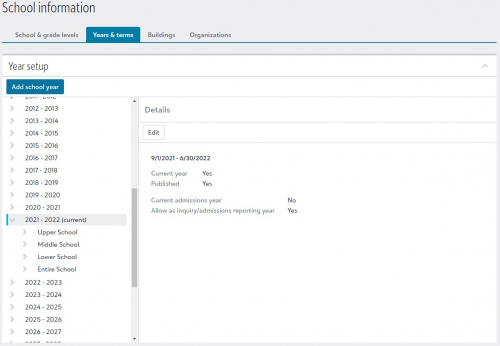
Expanding a school year opens a list of school levels attached to it (if applicable) which can be further expanded to show an associated list of year types (such as Academics, Activities, or Advisory). Selecting a type opens the terms in the main section of the page. This includes information like the Term names, when the begin, when they end, and the days to default.
If you need another that isn’t listed, select + Add a term. The fields are the same fields that existed in the old interface, with a few slight changes. For example, Previous Year Equivalent is now labelled Previous year equivalent to roll over from. Even with this label change, the field functions the same as it did before.
The Add school year option is also available, though not much is different from the now legacy version. Simply fill in the required fields as you normally would. Want even more of a breakdown on this section of Core? No problem, we have you covered in our online help center, right here.
That’s going to do it for this week but wouldn’t you know it, September is nearly at an end. Where does the time go? Long time readers may know what that means as next week we’ll be recapping the month of September and all of the new updates it brought to the Education management system. Don’t miss it!
0
Comments
-
Is my memory failing or does this actually require MORE clicks? I now have to click on Lower School, click on Academics, click on Activities, click on Advisory, click on Community Groups, move to Middle School and repeat all those clicks, move to High School and repeat. Before I could see more than one set of term dates at a time which was very helpful. Unfortunately I see this change as a step backwards.
0
Categories
- All Categories
- 6 Blackbaud Community Help
- 209 bbcon®
- 1.4K Blackbaud Altru®
- 395 Blackbaud Award Management™ and Blackbaud Stewardship Management™
- 1.1K Blackbaud CRM™ and Blackbaud Internet Solutions™
- 15 donorCentrics®
- 359 Blackbaud eTapestry®
- 2.5K Blackbaud Financial Edge NXT®
- 646 Blackbaud Grantmaking™
- 563 Blackbaud Education Management Solutions for Higher Education
- 3.2K Blackbaud Education Management Solutions for K-12 Schools
- 934 Blackbaud Luminate Online® and Blackbaud TeamRaiser®
- 84 JustGiving® from Blackbaud®
- 6.4K Blackbaud Raiser's Edge NXT®
- 3.7K SKY Developer
- 243 ResearchPoint™
- 118 Blackbaud Tuition Management™
- 165 Organizational Best Practices
- 238 The Tap (Just for Fun)
- 33 Blackbaud Community Challenges
- 28 PowerUp Challenges
- 3 (Open) Raiser's Edge NXT PowerUp Challenge: Product Update Briefing
- 3 (Closed) Raiser's Edge NXT PowerUp Challenge: Standard Reports+
- 3 (Closed) Raiser's Edge NXT PowerUp Challenge: Email Marketing
- 3 (Closed) Raiser's Edge NXT PowerUp Challenge: Gift Management
- 4 (Closed) Raiser's Edge NXT PowerUp Challenge: Event Management
- 3 (Closed) Raiser's Edge NXT PowerUp Challenge: Home Page
- 4 (Closed) Raiser's Edge NXT PowerUp Challenge: Standard Reports
- 4 (Closed) Raiser's Edge NXT PowerUp Challenge: Query
- 779 Community News
- 2.9K Jobs Board
- 53 Blackbaud SKY® Reporting Announcements
- 47 Blackbaud CRM Higher Ed Product Advisory Group (HE PAG)
- 19 Blackbaud CRM Product Advisory Group (BBCRM PAG)