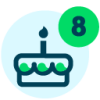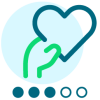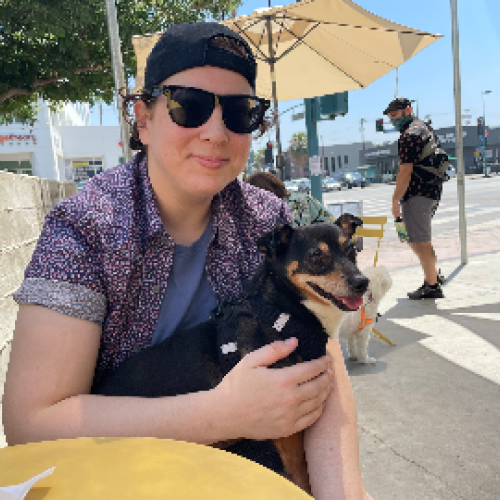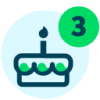You get an assignment! And you get an assignment! And you! And you!





Teachers can now easily create assignments for specific students. This can be done while adding or editing an assignment. After filling out the required information for an assignment, teachers will want to select the edit icon next to Full section under Publishing options.

This will open the Assign to pop-up. To start, teachers will need to select the Selected students option and this will populate a list of students for the selected course.
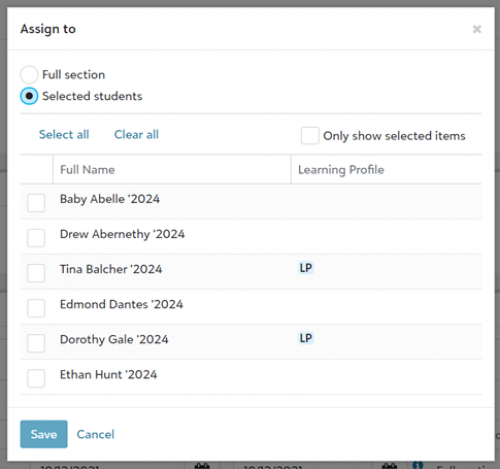
Teachers can use the available check boxes to select students for the assignment. If a student has a Learning profile, this will be noted here with an LP indicator. This allows teachers to easily assign to students with learning profiles in the system. Once the appropriate students have been selected, teachers will need to select Save.
Teachers can see these assignments from their Assignment Center. Under the Assigned to column instead of Full section, it will show # students. When selected, teachers can view the students selected for the assignment.
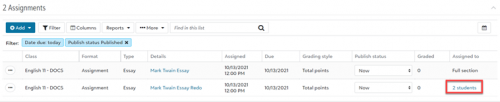
Finally, in the Gradebook for the class, teachers will only be able to add grades and comments to the assignment for the selected students. The grade cells for the other students will be greyed out and cannot be selected.
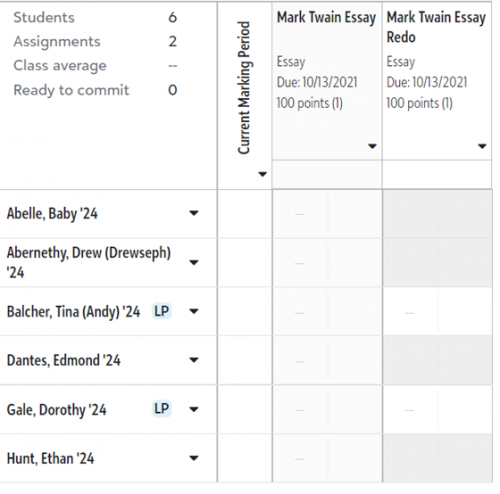
Students will only see assignments they are assigned to in their Assignment Center. Student grades won’t be impacted if the assignment is not assigned to them. This new functionality will create a better experience for teachers and students. Now go forth and assign!
Comments
-
This enhancement is very appreciated!
0 -
LOVE this! Teachers will be delighted
 0
0 -
I like the new feature and have been using it, but I was frustrated to see that you can't add a student to the assignment after it's been created. For example, I entered several students into an assignment and then had a new student join the class. That student also needed to complete the assignment. I entered the editing mode and placed a checkmark next to the new student's name, but it never saves. I ended up having to create another assignment just for that student, so my gradebook is starting to get a little clunky.
0 -
Thanks for letting us know Diana. I'll go ahead and pass your feedback along to the team.
0 -
We are having the same problem. Thanks for bringing this up!
0
Categories
- All Categories
- 6 Blackbaud Community Help
- 209 bbcon®
- 1.4K Blackbaud Altru®
- 395 Blackbaud Award Management™ and Blackbaud Stewardship Management™
- 1.1K Blackbaud CRM™ and Blackbaud Internet Solutions™
- 15 donorCentrics®
- 360 Blackbaud eTapestry®
- 2.5K Blackbaud Financial Edge NXT®
- 648 Blackbaud Grantmaking™
- 565 Blackbaud Education Management Solutions for Higher Education
- 3.2K Blackbaud Education Management Solutions for K-12 Schools
- 936 Blackbaud Luminate Online® and Blackbaud TeamRaiser®
- 84 JustGiving® from Blackbaud®
- 6.5K Blackbaud Raiser's Edge NXT®
- 3.7K SKY Developer
- 246 ResearchPoint™
- 118 Blackbaud Tuition Management™
- 165 Organizational Best Practices
- 239 The Tap (Just for Fun)
- 33 Blackbaud Community Challenges
- 31 PowerUp Challenges
- 3 (Open) PowerUp Challenge: Data Health
- 3 (Closed) Raiser's Edge NXT PowerUp Challenge: Product Update Briefing
- 3 (Closed) Raiser's Edge NXT PowerUp Challenge: Standard Reports+
- 3 (Closed) Raiser's Edge NXT PowerUp Challenge: Email Marketing
- 3 (Closed) Raiser's Edge NXT PowerUp Challenge: Gift Management
- 4 (Closed) Raiser's Edge NXT PowerUp Challenge: Event Management
- 3 (Closed) Raiser's Edge NXT PowerUp Challenge: Home Page
- 4 (Closed) Raiser's Edge NXT PowerUp Challenge: Standard Reports
- 4 (Closed) Raiser's Edge NXT PowerUp Challenge: Query
- 781 Community News
- 2.9K Jobs Board
- 53 Blackbaud SKY® Reporting Announcements
- 47 Blackbaud CRM Higher Ed Product Advisory Group (HE PAG)
- 19 Blackbaud CRM Product Advisory Group (BBCRM PAG)