Blackbaud eTapestry® Standard Reports: Let's Chat About Giving Dynamics
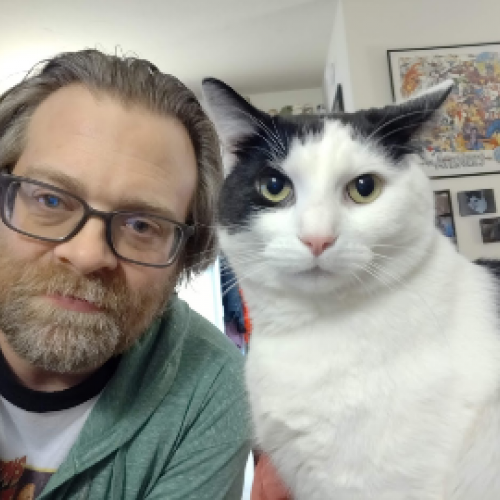
Geoff Arbuckle
Blackbaud Employee








Over the next 10 days, we'll be publishing three blog posts highlighting a few handy Standard Reports inside eTapestry. We start things off by looking at the Giving Dynamics Report found in Executive Reports.And just like that, we're in March!
I don't know about the rest of you, but I find myself constantly surprised and, sometimes, horrified how fast the calendar flips from one month to the next. Considering we're already at the end of a quarter, I thought it would be useful for me to highlight some of the most helpful Standard Reports inside eTapestry. These reports are "canned" which means you don't have to build them—they already have a pre-determined set of columns and are programmed specifically to pull the information displayed in the report. We'll talk a little more about what that means shortly.
To get to the Standard Reports page within eTapestry, you have two options. First, click Reports and then click the link for eTapestry Standard Reports. The second option is to click Reports, then click Manage Reports. Once on that page, you will find a link for eTapestry Standard Reports.
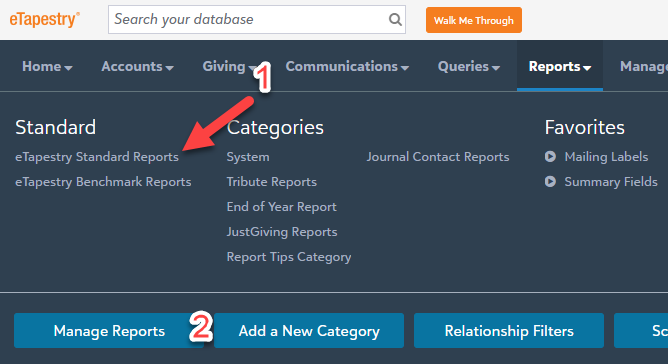
Upon accessing the Standard Reports, you will find these categorized according to their purpose. Account Reports looks at accounts and helps you find information about who your top donors are or help you identify and manage duplicate accounts. Recognition Reports use the recognition fields to display giving information. Activity Reports can help you see how Approaches, Campaigns, and Funds are doing, and there are even reports in Journal Entry Reports that display projected amounts that will come in through pledge payments and recurring gifts.
However, the category I want to call your attention to today are the Executive Reports. These reports are available to most of our users. These are incredibly helpful analytical reports displaying information that would be extremely difficult, if not impossible, to query and report on through normal procedures. In particular, I want to focus on the Giving Dynamics Report.
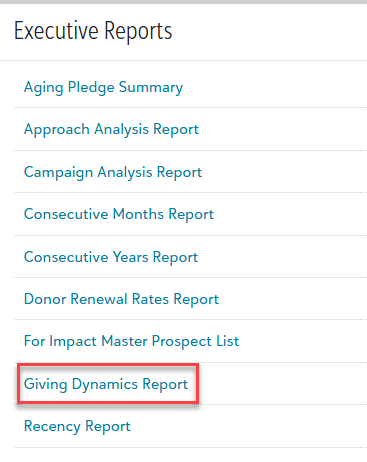
What is the Giving Dynamics Report? Well, it looks at the accounts within a query, and then looks at two date ranges. From those two date ranges, it can help you then determine who are first time donors, who lapsed (meaning they gave in the first range but not the second), who were recaptured (gave before the first range, did not give in the first range, and gave in the second), and who gave more, less, or the same.
The best part? You do not have to build a specific query, especially if you want to look at the entirety of the database! All you have to do is select the All Constituents query from the Base category. The report is already pre-programmed to look at the giving within an account. Next, you will enter two date ranges for the report to compare. I generally recommend that you simply base the report on Received amounts. Whether or not you wish to include In Kind Gifts is totally up to you. For the most part, I don't believe many people count In Kind Gifts when they want to review this report. Here is an example of how you can compare 2024 to 2025 with this report.
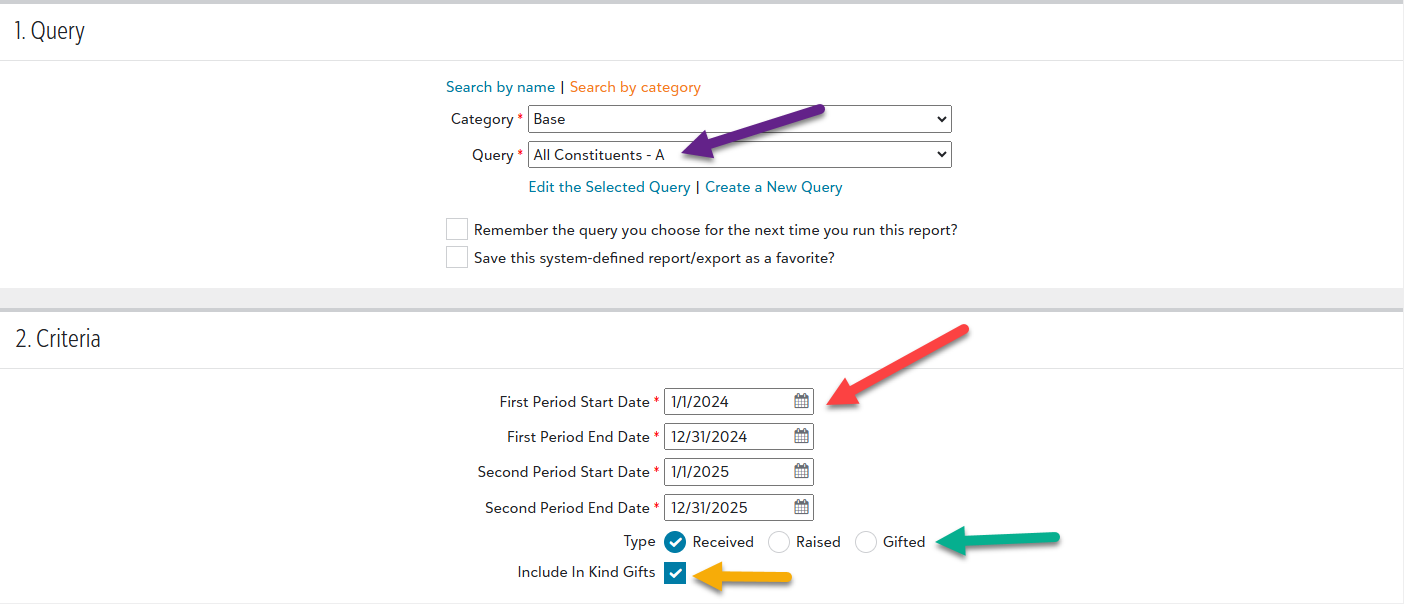
When you run the report, you will see each status listed along with columns indicating how many donors fall into the status (plus the percentage of accounts they equate to), the amount given in each date range, and then the dollar amount and percentage of change. In the final two columns, anything with parentheses is a negative amount.
You will notice that each "Status" is clickable.
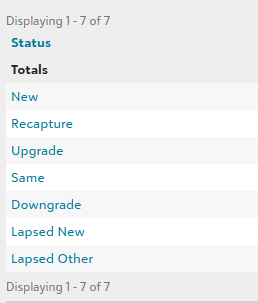
When you click on the status of your choice, it will show you the names of the donors who fell into that category and show you their comparison of the received amounts in the two date ranges. If you ever forget what each of the statuses mean, we also provide you with a Legend:

With this report, can you compare these two date ranges and see how giving has changed for the whole as well as for individual groups of constituents. This can be a huge help as you get into a new year. But what about Fiscal Years? My example shows calendar years. Worry not! you control the exact date ranges you wish to use. The only thing you can't do is overlap the date ranges. You can make the first range two years and second another two years or a single year or even a few months. The analytical power of the Giving Dynamics Report can be huge for you as you look at how donors might be willing to give more one year to the next or who you might be missing from last year or who might be tightening their giving and giving less than they had before.
And, if you need to export any one of the status lists or the overview report with just the numbers for each status, each page has the option to export:
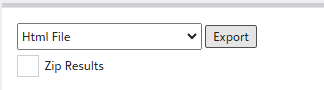
Not only that, but if you click on one of the statuses to see the donors who fell into that list, you can also create a "Custom Account Query" with exactly that list that can then be used elsewhere. For example, want to look at who gave less and then send a mailing to them? Click the status for Downgrade and when you see that list, create a custom account query, and then you can use that to send them an email or a letter asking for a donation.

The Giving Dynamics Report is one of my favorite Standard Reports found inside of eTapestry. It can provide a ton of great information to analyze giving trends with your donors. I highly recommend you play around with this report and see what you get from this and how it can help you with your fundraising efforts!
I'll be back next week with a look at another Standard Report that might help you find some more long-term donors who almost give like clockwork. Until then, enjoy your day and keep on eTappin' on!
I don't know about the rest of you, but I find myself constantly surprised and, sometimes, horrified how fast the calendar flips from one month to the next. Considering we're already at the end of a quarter, I thought it would be useful for me to highlight some of the most helpful Standard Reports inside eTapestry. These reports are "canned" which means you don't have to build them—they already have a pre-determined set of columns and are programmed specifically to pull the information displayed in the report. We'll talk a little more about what that means shortly.
To get to the Standard Reports page within eTapestry, you have two options. First, click Reports and then click the link for eTapestry Standard Reports. The second option is to click Reports, then click Manage Reports. Once on that page, you will find a link for eTapestry Standard Reports.
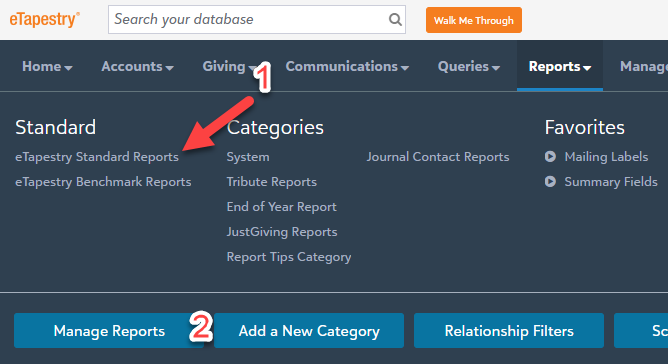
Upon accessing the Standard Reports, you will find these categorized according to their purpose. Account Reports looks at accounts and helps you find information about who your top donors are or help you identify and manage duplicate accounts. Recognition Reports use the recognition fields to display giving information. Activity Reports can help you see how Approaches, Campaigns, and Funds are doing, and there are even reports in Journal Entry Reports that display projected amounts that will come in through pledge payments and recurring gifts.
However, the category I want to call your attention to today are the Executive Reports. These reports are available to most of our users. These are incredibly helpful analytical reports displaying information that would be extremely difficult, if not impossible, to query and report on through normal procedures. In particular, I want to focus on the Giving Dynamics Report.
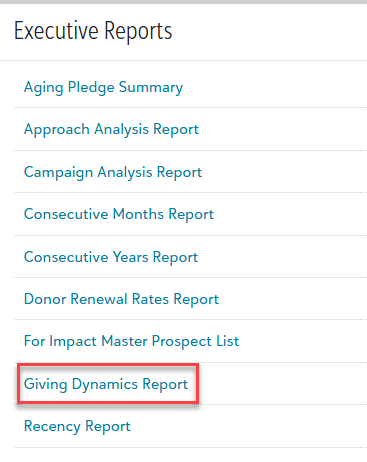
What is the Giving Dynamics Report? Well, it looks at the accounts within a query, and then looks at two date ranges. From those two date ranges, it can help you then determine who are first time donors, who lapsed (meaning they gave in the first range but not the second), who were recaptured (gave before the first range, did not give in the first range, and gave in the second), and who gave more, less, or the same.
The best part? You do not have to build a specific query, especially if you want to look at the entirety of the database! All you have to do is select the All Constituents query from the Base category. The report is already pre-programmed to look at the giving within an account. Next, you will enter two date ranges for the report to compare. I generally recommend that you simply base the report on Received amounts. Whether or not you wish to include In Kind Gifts is totally up to you. For the most part, I don't believe many people count In Kind Gifts when they want to review this report. Here is an example of how you can compare 2024 to 2025 with this report.
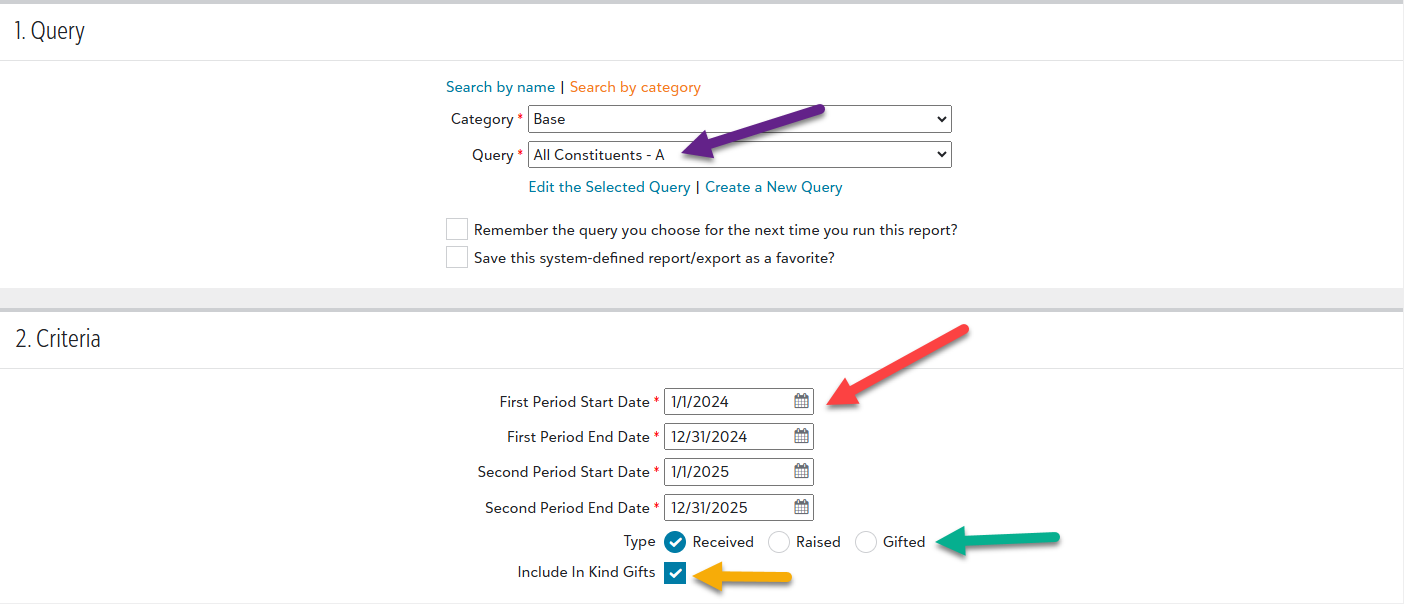
When you run the report, you will see each status listed along with columns indicating how many donors fall into the status (plus the percentage of accounts they equate to), the amount given in each date range, and then the dollar amount and percentage of change. In the final two columns, anything with parentheses is a negative amount.
You will notice that each "Status" is clickable.
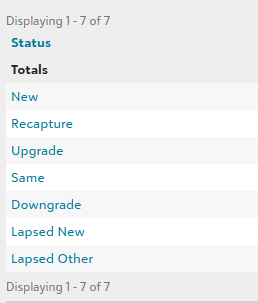
When you click on the status of your choice, it will show you the names of the donors who fell into that category and show you their comparison of the received amounts in the two date ranges. If you ever forget what each of the statuses mean, we also provide you with a Legend:

With this report, can you compare these two date ranges and see how giving has changed for the whole as well as for individual groups of constituents. This can be a huge help as you get into a new year. But what about Fiscal Years? My example shows calendar years. Worry not! you control the exact date ranges you wish to use. The only thing you can't do is overlap the date ranges. You can make the first range two years and second another two years or a single year or even a few months. The analytical power of the Giving Dynamics Report can be huge for you as you look at how donors might be willing to give more one year to the next or who you might be missing from last year or who might be tightening their giving and giving less than they had before.
And, if you need to export any one of the status lists or the overview report with just the numbers for each status, each page has the option to export:
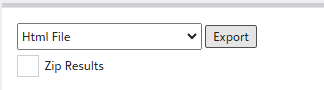
Not only that, but if you click on one of the statuses to see the donors who fell into that list, you can also create a "Custom Account Query" with exactly that list that can then be used elsewhere. For example, want to look at who gave less and then send a mailing to them? Click the status for Downgrade and when you see that list, create a custom account query, and then you can use that to send them an email or a letter asking for a donation.

The Giving Dynamics Report is one of my favorite Standard Reports found inside of eTapestry. It can provide a ton of great information to analyze giving trends with your donors. I highly recommend you play around with this report and see what you get from this and how it can help you with your fundraising efforts!
I'll be back next week with a look at another Standard Report that might help you find some more long-term donors who almost give like clockwork. Until then, enjoy your day and keep on eTappin' on!
1
Categories
- All Categories
- 6 Blackbaud Community Help
- 209 bbcon®
- 1.4K Blackbaud Altru®
- 395 Blackbaud Award Management™ and Blackbaud Stewardship Management™
- 1.1K Blackbaud CRM™ and Blackbaud Internet Solutions™
- 15 donorCentrics®
- 359 Blackbaud eTapestry®
- 2.5K Blackbaud Financial Edge NXT®
- 646 Blackbaud Grantmaking™
- 563 Blackbaud Education Management Solutions for Higher Education
- 3.2K Blackbaud Education Management Solutions for K-12 Schools
- 934 Blackbaud Luminate Online® and Blackbaud TeamRaiser®
- 84 JustGiving® from Blackbaud®
- 6.4K Blackbaud Raiser's Edge NXT®
- 3.7K SKY Developer
- 243 ResearchPoint™
- 118 Blackbaud Tuition Management™
- 165 Organizational Best Practices
- 238 The Tap (Just for Fun)
- 33 Blackbaud Community Challenges
- 28 PowerUp Challenges
- 3 (Open) Raiser's Edge NXT PowerUp Challenge: Product Update Briefing
- 3 (Closed) Raiser's Edge NXT PowerUp Challenge: Standard Reports+
- 3 (Closed) Raiser's Edge NXT PowerUp Challenge: Email Marketing
- 3 (Closed) Raiser's Edge NXT PowerUp Challenge: Gift Management
- 4 (Closed) Raiser's Edge NXT PowerUp Challenge: Event Management
- 3 (Closed) Raiser's Edge NXT PowerUp Challenge: Home Page
- 4 (Closed) Raiser's Edge NXT PowerUp Challenge: Standard Reports
- 4 (Closed) Raiser's Edge NXT PowerUp Challenge: Query
- 779 Community News
- 2.9K Jobs Board
- 53 Blackbaud SKY® Reporting Announcements
- 47 Blackbaud CRM Higher Ed Product Advisory Group (HE PAG)
- 19 Blackbaud CRM Product Advisory Group (BBCRM PAG)