Managing the Dashboard - Part 1
Published
An eTapestry user recently asked, “How can I customize my dashboard?” Well, I thought it was high time to discuss how users can manage and customize their Dashboard page.
First off, what is the dashboard? The dashboard is an area users can find quick access to their calendar, recently viewed accounts, help and tutorials, favorites, and some hard coded reports. This screen is managed per user only.
To customize tiles and layout each user will navigate to the Dashboard, or Home page, by clicking Home in the main menu bar. Scroll to the very bottom of the page and in the bottom right hand corner of the screen click Select Tiles and Layout.
This will bring the user to a screen where they can manage layout of the dashboard as well as add or remove tiles.
The first selection that can be made is the layout. Users can choose from a variety of column layouts that will display on the Dashboard. Mark the radial button next to the layout desired and click Save.
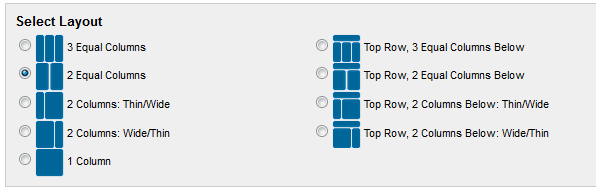
The next selection will add or remove tiles seen on the dashboard.
Under My Database, selections can be made to see the My Mission tile. This tile will display the organizational mission and image that has been uploaded into the database. The next tile that can be selected is My Calendar. The My Calendar tile will display the user calendar only. My Org Calendar will display the organizational calendar. Recently Viewed Accounts will show the accounts that specific user has recently viewed and so on. You can add as many or as few tiles as you'd like to customize your view. To remove tiles from the Dashboard, simply navigate back to this screen, unmark the box next to the tile no longer needed, and click Save.
Further down there is an Entertainment section where games can be selected to appear on the dashboard.
Moving on down the screen, Reports can be selected. Repeating the steps taken previously to add tiles, users can mark the box next to the tile desired and save. Chronicle of Philanthropy: Fund Raising and News are tiles that will take users to those sites.
Three tiles can be selected Under Miscellaneous: Web Page, My Organization Website, and RSS Feed.
The Web Page tile can be saved with the URL and title of perhaps a sister site to your org or really any website you would want to have at your fingertips.
The My Organization Website will show the web page saved under the organization account in eTapestry.
The RSS Feed tile can be saved with URL as an RSS feed on the dashboard.
Once a layout and tile selections have been made do not forget to save those changes. Once selections are saved the user will be directed back to the Dashboard to view those changes. Tune in next week for more on managing those tiles on the Dashboard.
First off, what is the dashboard? The dashboard is an area users can find quick access to their calendar, recently viewed accounts, help and tutorials, favorites, and some hard coded reports. This screen is managed per user only.
To customize tiles and layout each user will navigate to the Dashboard, or Home page, by clicking Home in the main menu bar. Scroll to the very bottom of the page and in the bottom right hand corner of the screen click Select Tiles and Layout.
This will bring the user to a screen where they can manage layout of the dashboard as well as add or remove tiles.
The first selection that can be made is the layout. Users can choose from a variety of column layouts that will display on the Dashboard. Mark the radial button next to the layout desired and click Save.
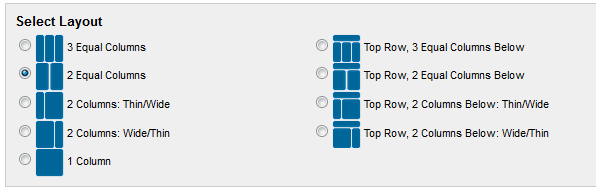
The next selection will add or remove tiles seen on the dashboard.
Under My Database, selections can be made to see the My Mission tile. This tile will display the organizational mission and image that has been uploaded into the database. The next tile that can be selected is My Calendar. The My Calendar tile will display the user calendar only. My Org Calendar will display the organizational calendar. Recently Viewed Accounts will show the accounts that specific user has recently viewed and so on. You can add as many or as few tiles as you'd like to customize your view. To remove tiles from the Dashboard, simply navigate back to this screen, unmark the box next to the tile no longer needed, and click Save.
Further down there is an Entertainment section where games can be selected to appear on the dashboard.
Moving on down the screen, Reports can be selected. Repeating the steps taken previously to add tiles, users can mark the box next to the tile desired and save. Chronicle of Philanthropy: Fund Raising and News are tiles that will take users to those sites.
Three tiles can be selected Under Miscellaneous: Web Page, My Organization Website, and RSS Feed.
The Web Page tile can be saved with the URL and title of perhaps a sister site to your org or really any website you would want to have at your fingertips.
The My Organization Website will show the web page saved under the organization account in eTapestry.
The RSS Feed tile can be saved with URL as an RSS feed on the dashboard.
Once a layout and tile selections have been made do not forget to save those changes. Once selections are saved the user will be directed back to the Dashboard to view those changes. Tune in next week for more on managing those tiles on the Dashboard.
News
ARCHIVED | Blackbaud eTapestry® Tips and Tricks
05/20/2013 2:51pm EDT

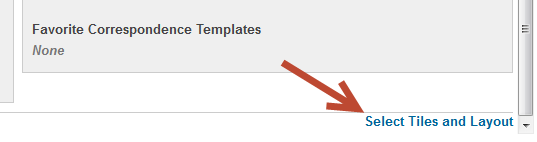
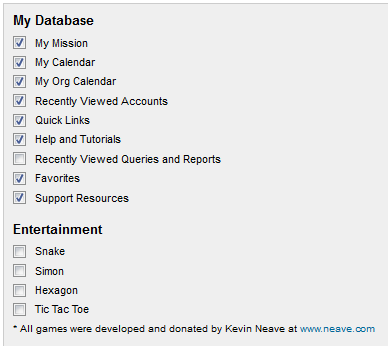
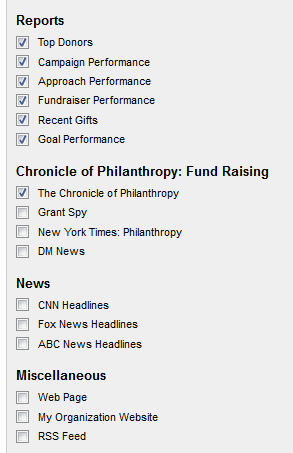
Leave a Comment