Using eStore To Sell Tickets To An Event
Published
Hello Everyone!
I thought we would bring to you a series of blogs to discuss different uses of the eStore (Cart) module. For those of you that don’t have eStore (Cart), this module is great for selling different types of items. For those of you that have eStore, this blog and the next few may help bring some new ideas on how to use the module.
One way users take advantage of eStore is to sell tickets to an event. Many organizations host different types of events such as dinners, galas, golf outings, symphonies, etc. eStore can offer some different abilities that an event registration DIY form cannot. The DIY Forms offer a specific form called an Event Registration form. This form is specifically designed to sell tickets to an event, but the DIY Event Registration form only sells one type of ticket at one price. For example, if you need to sell an adult ticket and a child ticket, this is not possible with the DIY form. Also, the DIY form does not allow a constituent to purchase a ticket and make a donation within the same transaction. They would have to purchase the ticket from the DIY form and then go to a donation form to make a donation separately. With eStore you can sell multiple ticket types and let people make one-time donations within one transaction.
If you want to use eStore to sell tickets to your event, it is always best plan out how you want the items to work. I typically ask myself these questions any time I’m setting up an item within the eStore module:
If you are going to be selling multiple types of tickets to a single event, or if you have multiple events, then creating Categories to store/organize your items will definitely help out. Categories can help your constituents find the item they are looking for. If they go to your eStore with the intention to buy a ticket to your event, then it may be good to have a category on the front page for the event. Within the category can be the different tickets being offered to attend the event. If you have multiple events, you can create a main category called Events. Then within the category you can create sub-categories for each event. This way a constituent can view just the items to the event they are interested in.
Depending on the event you may only have so many seats or spots available for people. Be sure to take advantage of the “Manage Quantity” option on “Step 1: Basic Information” when creating your item. This can help ensure that you don’t overbook for an event.
I’ve provided a screen shot from my database that shows how I’ve set up an Events category. Within that category are two subcategories- one for each event. Within the subcategories are my ticket items.
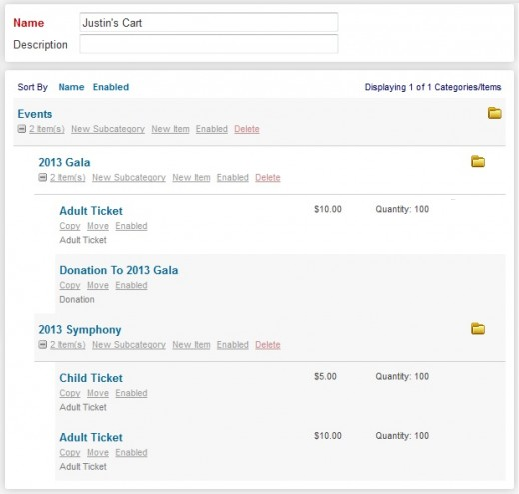
If you don’t have the eStore module, feel free to reach out to the client account executives. You can contact them at: etapclientaccountexecs@blackbaud.com.
Stay tuned to the next blog as we show you another way you can use the eStore module.
Thanks!
I thought we would bring to you a series of blogs to discuss different uses of the eStore (Cart) module. For those of you that don’t have eStore (Cart), this module is great for selling different types of items. For those of you that have eStore, this blog and the next few may help bring some new ideas on how to use the module.
One way users take advantage of eStore is to sell tickets to an event. Many organizations host different types of events such as dinners, galas, golf outings, symphonies, etc. eStore can offer some different abilities that an event registration DIY form cannot. The DIY Forms offer a specific form called an Event Registration form. This form is specifically designed to sell tickets to an event, but the DIY Event Registration form only sells one type of ticket at one price. For example, if you need to sell an adult ticket and a child ticket, this is not possible with the DIY form. Also, the DIY form does not allow a constituent to purchase a ticket and make a donation within the same transaction. They would have to purchase the ticket from the DIY form and then go to a donation form to make a donation separately. With eStore you can sell multiple ticket types and let people make one-time donations within one transaction.
If you want to use eStore to sell tickets to your event, it is always best plan out how you want the items to work. I typically ask myself these questions any time I’m setting up an item within the eStore module:
- Am I going to be selling multiple items similar to one another?
- What is the price of the item?
- How many of the item do I have in stock?
If you are going to be selling multiple types of tickets to a single event, or if you have multiple events, then creating Categories to store/organize your items will definitely help out. Categories can help your constituents find the item they are looking for. If they go to your eStore with the intention to buy a ticket to your event, then it may be good to have a category on the front page for the event. Within the category can be the different tickets being offered to attend the event. If you have multiple events, you can create a main category called Events. Then within the category you can create sub-categories for each event. This way a constituent can view just the items to the event they are interested in.
Depending on the event you may only have so many seats or spots available for people. Be sure to take advantage of the “Manage Quantity” option on “Step 1: Basic Information” when creating your item. This can help ensure that you don’t overbook for an event.
I’ve provided a screen shot from my database that shows how I’ve set up an Events category. Within that category are two subcategories- one for each event. Within the subcategories are my ticket items.
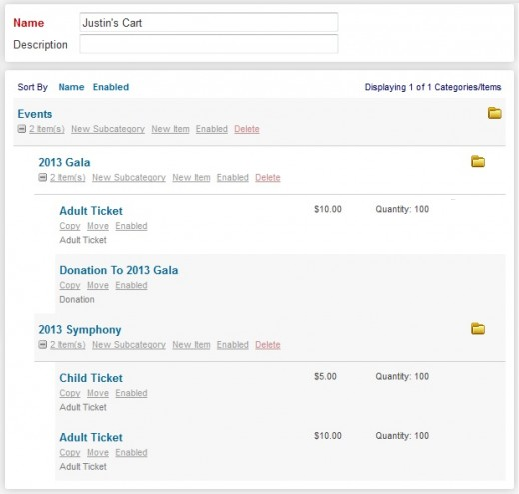
If you don’t have the eStore module, feel free to reach out to the client account executives. You can contact them at: etapclientaccountexecs@blackbaud.com.
Stay tuned to the next blog as we show you another way you can use the eStore module.
Thanks!
News
ARCHIVED | Blackbaud eTapestry® Tips and Tricks
08/27/2013 8:43am EDT

Leave a Comment