Scheduled Reports: I've Got Time for That...
Published
 Couldn't we all stand to be a little less busy?
Couldn't we all stand to be a little less busy?Your eTapestry database is here to help save time by letting you run reports during off hours on a daily, weekly, or monthly basis. If you spend time each day running the same report, eTapestry’s Scheduled Reports feature can save you valuable time and you will have your report waiting in your email or eTapestry drop box each morning. There is a button on the launch page of all reports in your database that says ‘Schedule for Off-Hours’, so you will be able to do this with any report you need on a regular basis.
Scheduling a Report
For our example, we will go through how to schedule a daily report that will show all of yesterday’s donations. Keep in mind that you can do this for whatever date range variable you need (Yesterday, Last Week, Last Month, etc.) by selecting the appropriate query in step 5.
- Click Reports
- Click eTapestry Standard Reports
- Click Transaction List under the Journal Reports section
- From the Category drop down select Constituent Journal Entry Date
- From the Query drop down select Yesterday
- From the Report Format drop down select any of the Email or Drop Box options
- Make sure the Delivery Email is the address you want the report sent to
- Type Yesterday’s Donation Report into the Delivery Email Subject field
- Click Schedule for Off-Hours
- Select the frequency you want the report delivered from the Schedule section
- Change the second box in the Valid From field to the date you want the report to expire
- Click Update to save your changes
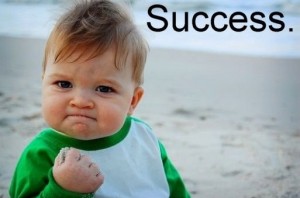 To view all of your Scheduled Reports, you can click the arrow next to Home, then click Open My Scheduled Items. You’ll see that there is an option at the top that says ‘Show Items For’ where you can select Just Me or My Organization. Selecting My Organization will show you all of the Scheduled reports that any user has created. This is useful because if a user is disabled, any reports they scheduled will become disabled as well. This section can be used to re-enable those items and update the email address. One thing to remember on that note: if a user is deleted, any scheduled reports will also be deleted.
To view all of your Scheduled Reports, you can click the arrow next to Home, then click Open My Scheduled Items. You’ll see that there is an option at the top that says ‘Show Items For’ where you can select Just Me or My Organization. Selecting My Organization will show you all of the Scheduled reports that any user has created. This is useful because if a user is disabled, any reports they scheduled will become disabled as well. This section can be used to re-enable those items and update the email address. One thing to remember on that note: if a user is deleted, any scheduled reports will also be deleted.
News
ARCHIVED | Blackbaud eTapestry® Tips and Tricks
09/02/2014 3:40pm EDT

Leave a Comment