Training Central Tips And Tricks
Published
Blackbaud University students manage their learning through Training Central, Blackbaud’s Learning Management System (LMS). This platform provides a repository of all things training related, including course information, schedules, registrations, attendance, and more. I’d like to share some usage tips that I think you’ll find most helpful.
Quick Access
If you typically access Training Central through www.blackbaud.com, let me show you a quicker way. Simply go to trainingcentral.blackbaud.com and bookmark the page for future use. From your bookmarked page in Training Central, you can still visit the Blackbaud home page from the Quick Links menu.
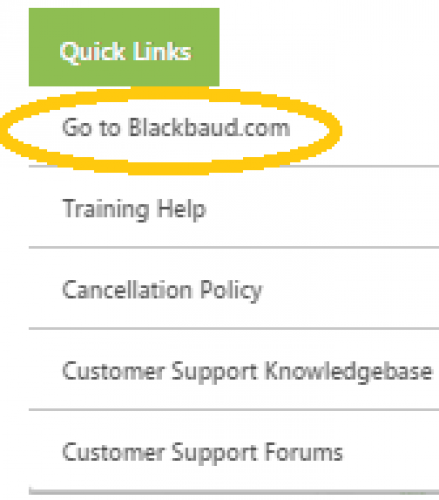
Accessing Training Central and Your Learn® Subscription
You don’t need to be logged in to Blackbaud University to navigate Training Central—but you will need to log in to view your personal transcript and ensure you can access the training available with your Learn® subscription. Students often question why a class listing has an associated price when it should be free with their subscription. The reason? They’re not logged in to Training Central. A quick way to tell? Look for the My Training menu at the top of your page. If it’s not showing, you’re not logged in.
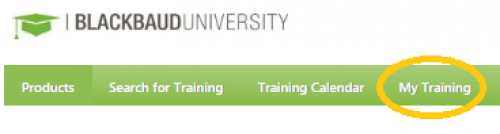
Remember: You only need to log in to Training Central once per day. You’ll sign in using your Blackbaud.com credentials.
Quick Search
There are many ways to locate a course but, once you’re logged in to Training Central, the Search feature is usually the fastest way to find what you need. In the Search field at the top-right of the page, simply type eTapestry followed by a keyword (for example, eTapestry fundamentals), and press Enter.
Monthly Schedule
Courses are posted 30 days in advance of the first scheduled class. If you want to take a peek at the schedule for the current month, under Training Calendar click the listing also labeled Training Calendar.
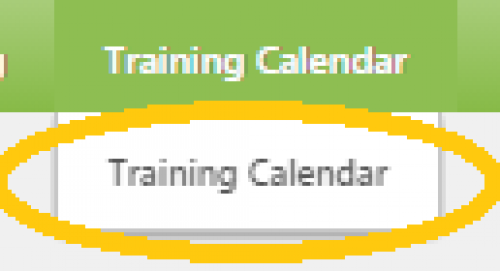
By default, you will see all Blackbaud University courses. To view only eTapestry courses, in the Add Subject(s) filters option select eTapestry.
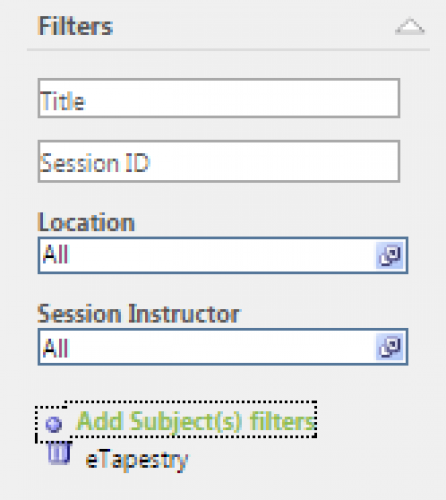
I hope you find these tips helpful! Do you have any tips to share? Any questions to ask? I’ll be gathering feedback for a future blog post, so let me know if there’s anything specific you’d like covered!
If you typically access Training Central through www.blackbaud.com, let me show you a quicker way. Simply go to trainingcentral.blackbaud.com and bookmark the page for future use. From your bookmarked page in Training Central, you can still visit the Blackbaud home page from the Quick Links menu.
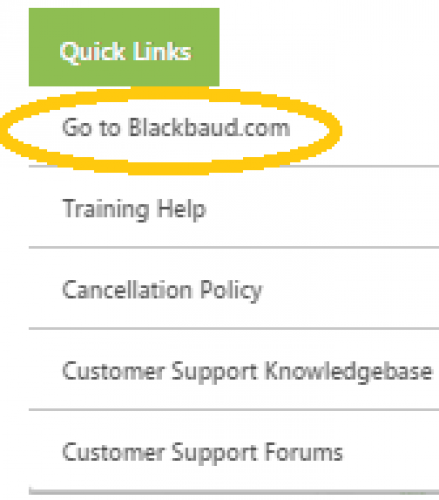
Accessing Training Central and Your Learn® Subscription
You don’t need to be logged in to Blackbaud University to navigate Training Central—but you will need to log in to view your personal transcript and ensure you can access the training available with your Learn® subscription. Students often question why a class listing has an associated price when it should be free with their subscription. The reason? They’re not logged in to Training Central. A quick way to tell? Look for the My Training menu at the top of your page. If it’s not showing, you’re not logged in.
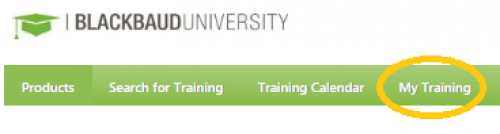
Remember: You only need to log in to Training Central once per day. You’ll sign in using your Blackbaud.com credentials.
Quick Search
There are many ways to locate a course but, once you’re logged in to Training Central, the Search feature is usually the fastest way to find what you need. In the Search field at the top-right of the page, simply type eTapestry followed by a keyword (for example, eTapestry fundamentals), and press Enter.
Monthly Schedule
Courses are posted 30 days in advance of the first scheduled class. If you want to take a peek at the schedule for the current month, under Training Calendar click the listing also labeled Training Calendar.
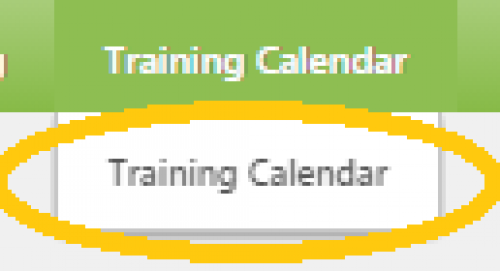
By default, you will see all Blackbaud University courses. To view only eTapestry courses, in the Add Subject(s) filters option select eTapestry.
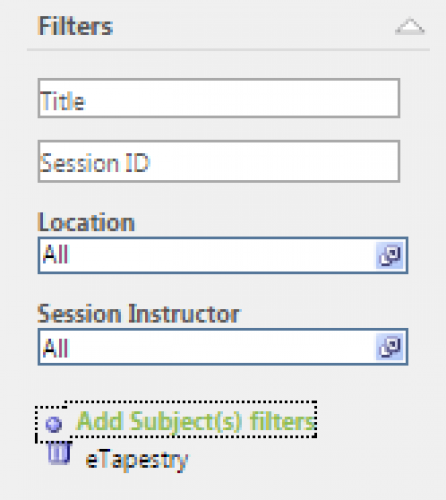
I hope you find these tips helpful! Do you have any tips to share? Any questions to ask? I’ll be gathering feedback for a future blog post, so let me know if there’s anything specific you’d like covered!
News
ARCHIVED | Blackbaud eTapestry® Tips and Tricks
05/17/2016 10:25am EDT

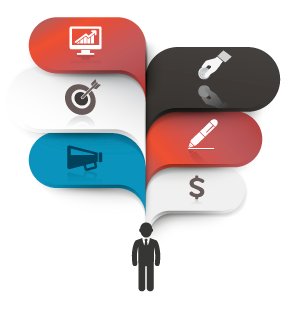
Leave a Comment