Managing Users In ETapestry And Blackbaud.com
Published
When is the last time you took an inventory of the users that have access to your eTapestry database? Do you know who your site administrators are on Blackbaud.com? These are both important questions that your organization’s administrators should consider, especially after staffing changes.
Who are these administrators we’re talking about?
Your organization should always have at least one admin user in eTapestry and one site administrator on Blackbaud.com. These are likely going to be the same person if you are a small organization, however these roles are not related and therefore must be managed separately. So, if you are an admin user in eTap you aren’t always a site administrator on Blackbaud.com and vice versa.
It is extremely important that admin rights in both eTapestry and Blackbaud.com are passed down to new admins as your staff changes. Since admins are the only ones that can manage other users in both systems, those changes should be made before the previous admin leaves.
Best Practices for Users in eTapestry
eTapestry is your online donor management tool. It’s where you run reports, perform data entry, send communications, and much more.
Think of Blackbaud.com as the main hub for managing your relationship with the products that you use. It is where you go to take training, chat with Support, and access other helpful resources such as Knowledgebase and Community.
Now that we’ve covered some best practices, let’s get a clear picture of the users you currently have in eTapestry. It’s important to note that in order to follow these steps you must be logged into eTapestry as an admin user.
Click Management > Security Groups to see a full list of security groups and the users assigned to them.
You will have 2 standard groups: Admin and Default. These groups cannot be edited or deleted and are denoted with a wrench icon to the right of the group name. You may also have created custom security groups depending on your needs. Those types of groups can be edited or deleted at any time.
Click on the security group name to see a breakdown of the rights included. If it’s a custom group you can make changes to it and save. Those changes will take effect for users after they log back in. Please see our help guides on the topic of Security for more information on managing the settings for security groups.
Click on a user’s name and you will be taken to their user account’s Rights page. This page shows their enabled status and which group they are currently in. If you want to change the group, select the radio button for the group you want to move them into and then save the changes.
If you want to enable or disable a user, the controls are in the top box on the Rights page. The Login Enabled Until box shows the date that they are no longer able to log in. So, if 1/1/2017 is entered into that field, the user will no longer have access at 12:00am on that day per your organization’s specified time zone. These settings are ideal when you know the last day a volunteer or employee will need access to eTapestry.
If you want to delete a user, the process is the same as deleting any account from eTapestry. Click the Account Settings link under their account header then click Delete Role and confirm your request to delete the role.
Frequently Asked Questions
What happens if I disable a user?
If you disable a user it’s likely because they are a volunteer or employee that may come back in the future. When a user is disabled the only thing that is affected are Scheduled Items. If that user created any scheduled reports, the reports themselves will stay but the scheduled item (under Home > Scheduled Items) that they created will not run according to their schedule. If the report is needed, a different user will need log in and schedule the report under their own account.
What happens if I delete a user?
If you delete a user that no longer works for your organization, it will delete their user role from your database. If they were also a donor and therefore also had a constituent role, that constituent role will remain. Everything, including Queries and Reports, that user created will also remain. In the created and last modified fields, eTapestry will denote next to their login ID that they have been deleted. If that user created any scheduled reports, the reports themselves will remain but the scheduled item (under Home > Scheduled Items) that they created will be deleted.
What should I do with this “eTapestry Support” user?
If you’ve contacted Support about a question or issue that was specific to your database, they probably asked that you either create or enable a support user. This is a common request and will allow the support analyst to log into your database and see examples or issues first hand. You only need to have one eTapestry Support user so if you have more than one feel free to delete any others. The eTapestry Support user can be temporarily enabled when you need help and disabled, or set to be disabled on a certain date, after you’re done working with Support.
Additional Resources
Best Practices: Users and Security Groups 101
Security in eTapestry
How to add a new user account
I forgot my password
I need to become a Site Administrator on Blackbaud.com
Who are these administrators we’re talking about?
Your organization should always have at least one admin user in eTapestry and one site administrator on Blackbaud.com. These are likely going to be the same person if you are a small organization, however these roles are not related and therefore must be managed separately. So, if you are an admin user in eTap you aren’t always a site administrator on Blackbaud.com and vice versa.
It is extremely important that admin rights in both eTapestry and Blackbaud.com are passed down to new admins as your staff changes. Since admins are the only ones that can manage other users in both systems, those changes should be made before the previous admin leaves.
Best Practices for Users in eTapestry
eTapestry is your online donor management tool. It’s where you run reports, perform data entry, send communications, and much more.
- Everyone should have their own individual eTapestry user account.
- When you create or edit an item, such as an account or journal entry, eTapestry denotes your login ID and a timestamp. It’s important to know who created or last edited an item in case of audits or discrepancies.
- Only one person can be logged into the same user account at the same time. If you share an account and another person logs in, your session will end and you could lose work that hadn’t been saved.
- When creating a login ID for a new user it’s best to use that individual’s email address since it’s already a unique value.
- After an employee leaves your organization, don’t be afraid to delete their user account.
Think of Blackbaud.com as the main hub for managing your relationship with the products that you use. It is where you go to take training, chat with Support, and access other helpful resources such as Knowledgebase and Community.
- Everyone should have their own individual Blackbaud.com account.
- By having unique profiles for each individual at your organization, site administrators can easily manage their roles separately.
- If a user needs to access chat support, Community, or any of our Training they will need access to Blackbaud.com. Admins should make it a habit to How to site administrators manage users on Blackbaud.com?
- How do user roles affect Blackbaud.com rights?
Now that we’ve covered some best practices, let’s get a clear picture of the users you currently have in eTapestry. It’s important to note that in order to follow these steps you must be logged into eTapestry as an admin user.
Click Management > Security Groups to see a full list of security groups and the users assigned to them.
You will have 2 standard groups: Admin and Default. These groups cannot be edited or deleted and are denoted with a wrench icon to the right of the group name. You may also have created custom security groups depending on your needs. Those types of groups can be edited or deleted at any time.
Click on a user’s name and you will be taken to their user account’s Rights page. This page shows their enabled status and which group they are currently in. If you want to change the group, select the radio button for the group you want to move them into and then save the changes.
If you want to enable or disable a user, the controls are in the top box on the Rights page. The Login Enabled Until box shows the date that they are no longer able to log in. So, if 1/1/2017 is entered into that field, the user will no longer have access at 12:00am on that day per your organization’s specified time zone. These settings are ideal when you know the last day a volunteer or employee will need access to eTapestry.
If you want to delete a user, the process is the same as deleting any account from eTapestry. Click the Account Settings link under their account header then click Delete Role and confirm your request to delete the role.
Frequently Asked Questions
What happens if I disable a user?
If you disable a user it’s likely because they are a volunteer or employee that may come back in the future. When a user is disabled the only thing that is affected are Scheduled Items. If that user created any scheduled reports, the reports themselves will stay but the scheduled item (under Home > Scheduled Items) that they created will not run according to their schedule. If the report is needed, a different user will need log in and schedule the report under their own account.
What happens if I delete a user?
If you delete a user that no longer works for your organization, it will delete their user role from your database. If they were also a donor and therefore also had a constituent role, that constituent role will remain. Everything, including Queries and Reports, that user created will also remain. In the created and last modified fields, eTapestry will denote next to their login ID that they have been deleted. If that user created any scheduled reports, the reports themselves will remain but the scheduled item (under Home > Scheduled Items) that they created will be deleted.
What should I do with this “eTapestry Support” user?
If you’ve contacted Support about a question or issue that was specific to your database, they probably asked that you either create or enable a support user. This is a common request and will allow the support analyst to log into your database and see examples or issues first hand. You only need to have one eTapestry Support user so if you have more than one feel free to delete any others. The eTapestry Support user can be temporarily enabled when you need help and disabled, or set to be disabled on a certain date, after you’re done working with Support.
Additional Resources
Best Practices: Users and Security Groups 101
Security in eTapestry
How to add a new user account
I forgot my password
I need to become a Site Administrator on Blackbaud.com
News ARCHIVED | Blackbaud eTapestry® Tips and Tricks
08/25/2016 10:54am EDT

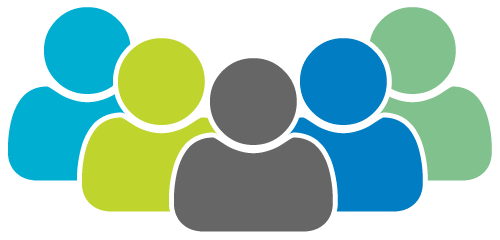
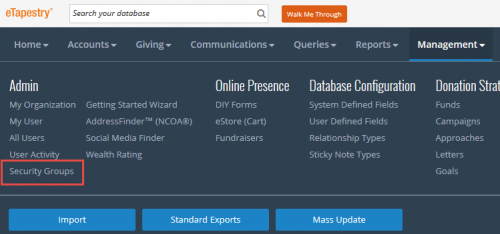

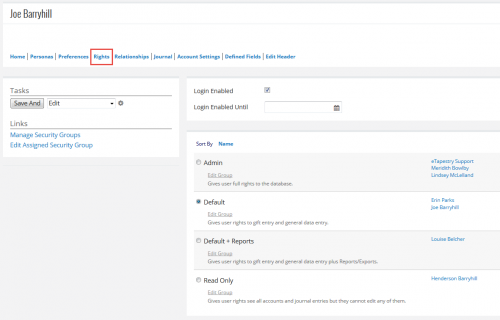
Leave a Comment