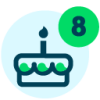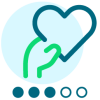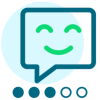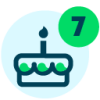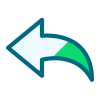Introducing Multi-card Interfaces with Adaptive Cards
If you’ve not seen them, make sure to check out the previous posts on Adaptive Cards:
- Adaptive Card SKY Add-ins
- Adaptive card templating
- Table Entry Dropdowns In Adaptive Cards
- Data Entry With Adaptive Cards (part 1)
- Data Entry With Adaptive Cards (part 2)
Adaptive Cards can define “actions” which are typically rendered as buttons within the card. The Adaptive Card Host SPA supports a variety of actions, including the ability to navigate the browser, show a toast message, or show a modal dialog. It also supports an action type of Action.Webrequest which provides the ability to send a web request to a server. This allows the card author to capture input from the user and send that input to a server (where additional interesting business logic can take place).
For example, the following Adaptive Card definition could be used to add a simple constituent record in Blackbaud Raiser’s Edge NXT®:
{
"type": "AdaptiveCard",
"version": "1.4",
"body": [
"text": "Use this card to add a new individual constituent."
"id": "first",
"label": "First name",
"maxLength": 50
"id": "last",
"label": "Last name",
"maxLength": 50,
"isRequired": true,
"errorMessage": "Last name is required."
"actions": [
}
The card defines two input fields (first and last name) and a save button. When the save button is clicked, the first/last name are packaged into a request and sent to the specified URL.
Using techniques demonstrated in the previous posts, you can register a SKY Add-in for the Home Page Tile Dashboard in Raiser’s Edge NXT and use the Adaptive Card Host SPA to render this card in a tile:
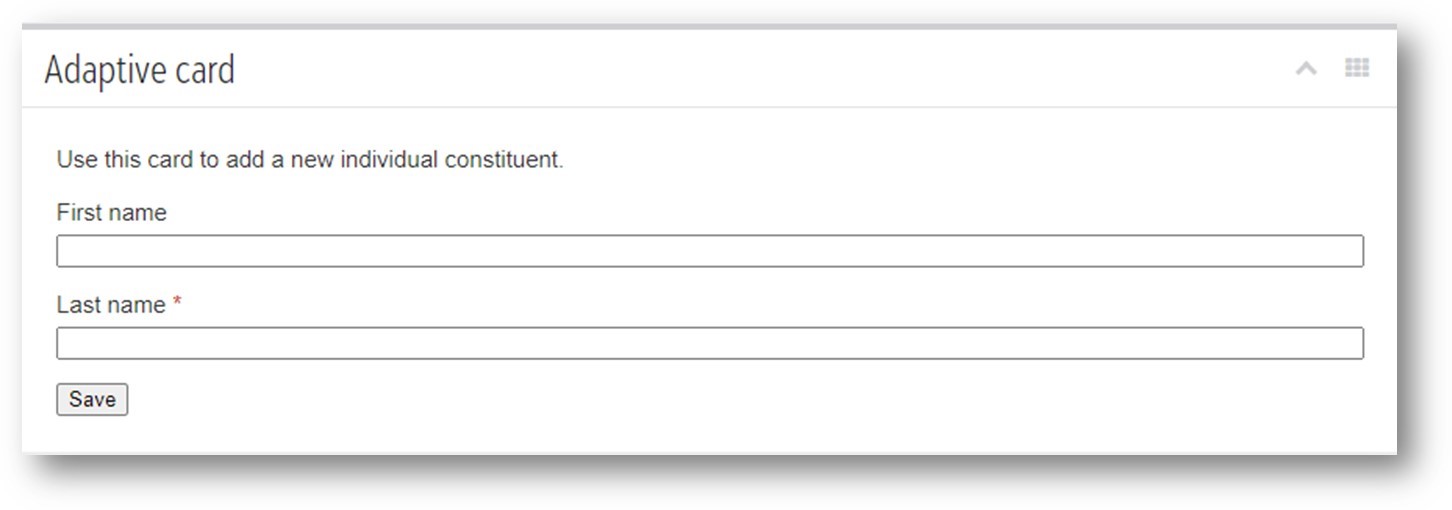
Previously, the response from the request sent by the save action could only show a toast message like “a new constituent record was added!”. Now, with the new capability of the Adaptive Card Host SPA the response can define a completely new Adaptive Card that will replace the initial data entry card and provide richer feedback to the user (and this new card can even contain its own actions that send requests and return different cards).
To implement this, you'll use Power Automate to implement a flow that will be triggered when the save button is clicked (note: using Power Automate isn’t a requirement, just a convenient way to implement some server-side logic). This flow will accept some input values (first/last name) that will be provided by the Adaptive Card, perform the logic for adding a constituent, and return a new card definition containing a confirmation message that the constituent was added along with a link to open the newly created constituent page.
You'll follow the same process as this post and create a new flow using the Trigger a flow from a SKY Add-in Adaptive Card action template. The flow will be triggered by an add-in on the home page, which provides no additional context, so you''ll remove the context element from the schema and update the placeholder fields in the schema to use the “first” and “last” field identifiers from my initial card:
{
"properties": {
}
After validating the user identity token, you'll use the Create an individual constituent action to create a new constituent using the values supplied in the flow trigger:
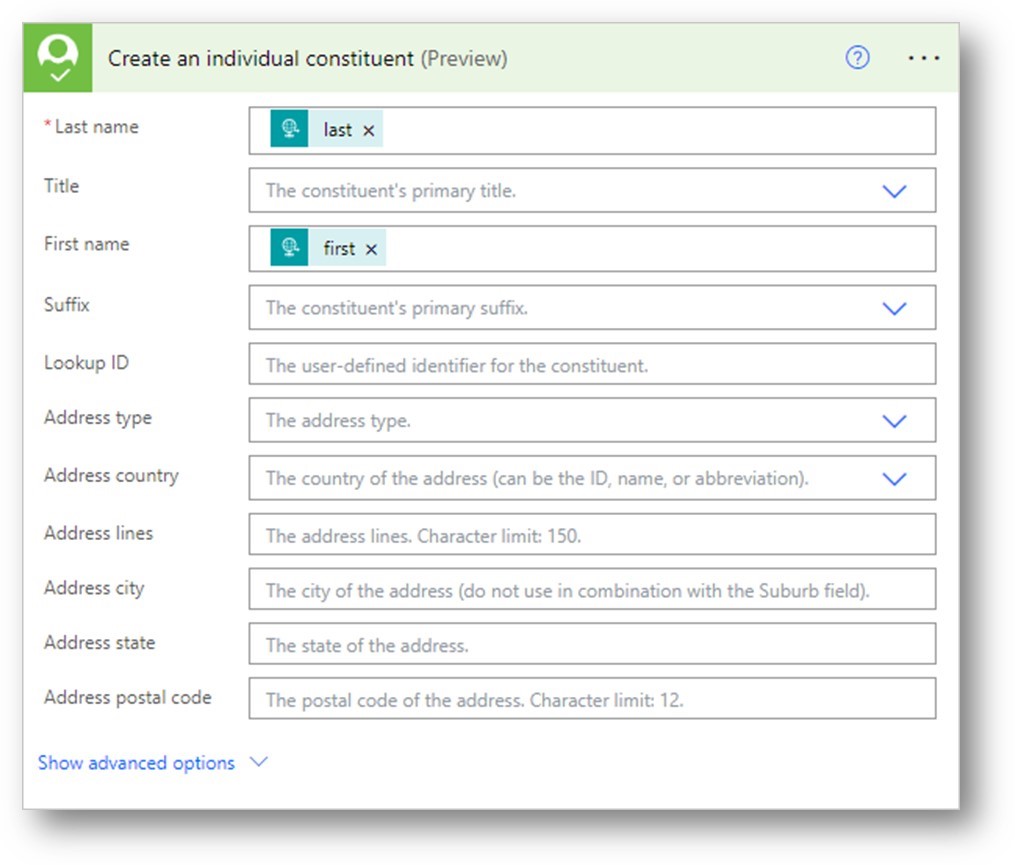
Next, you'll build a new adaptive Card with details about the newly added constituent that will replace the initial card. To do this, you'll use the adaptive Card designer with a few placeholder values that I’ll update later in Microsoft Power Automate:
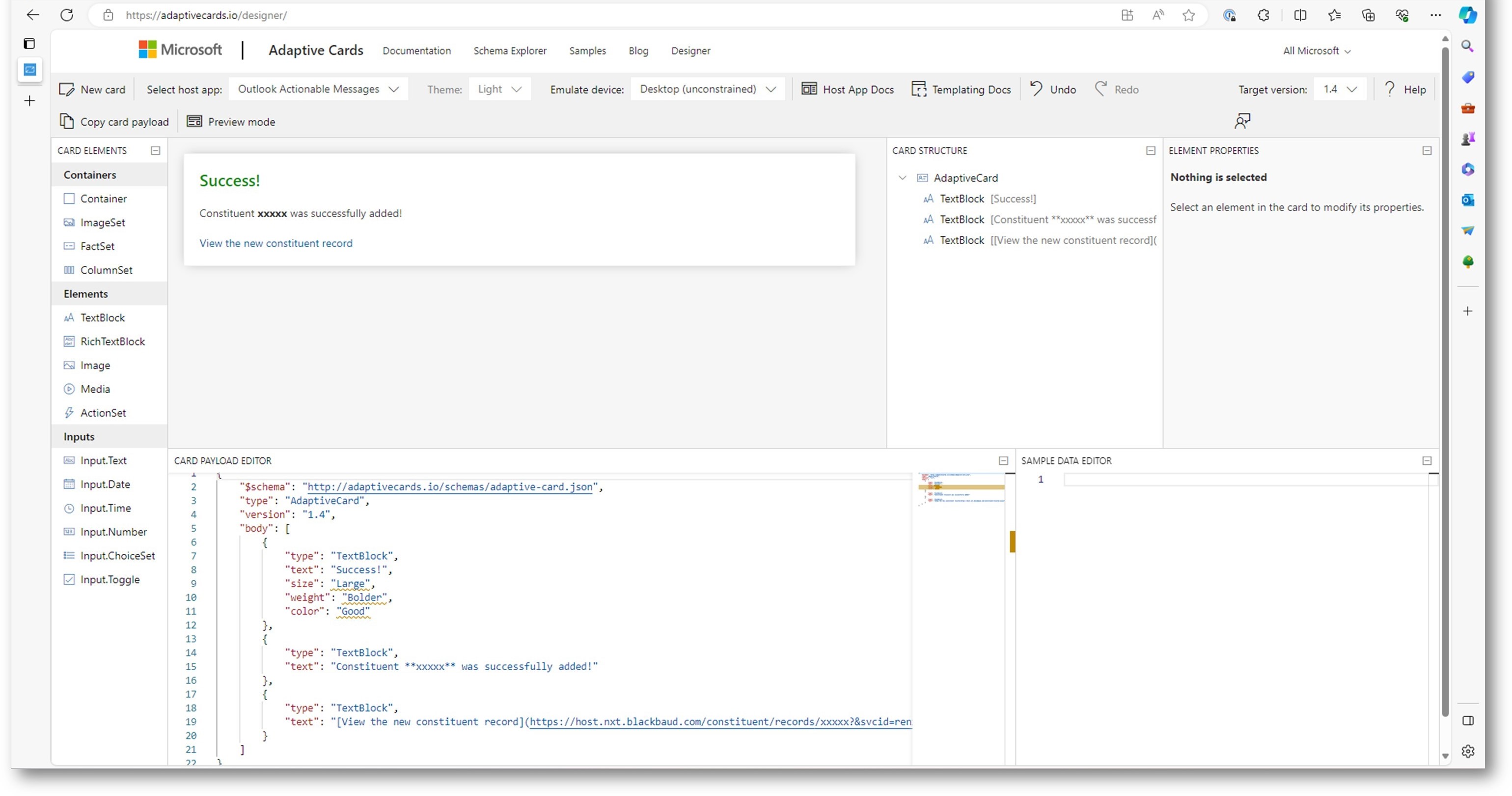
The card payload shown above is:
{
"text": "Success!",
"size": "Large",
"weight": "Bolder",
"color": "Good"
"text": "Constituent **xxxxx** was successfully added!"
"text": "[View the new constituent record](https://host.nxt.blackbaud.com/constituent/records/xxxxx?&svcid=renxt&envid=xxxxx)"
}
Back in Power Automate, you'll paste the card payload from the designer into a Compose action, and replace the xxxxx placeholders with the appropriate values (You'll have the first/last name from the flow trigger, and the system record ID of the newly added constituent will come from the output of the Create new individual constituent action):
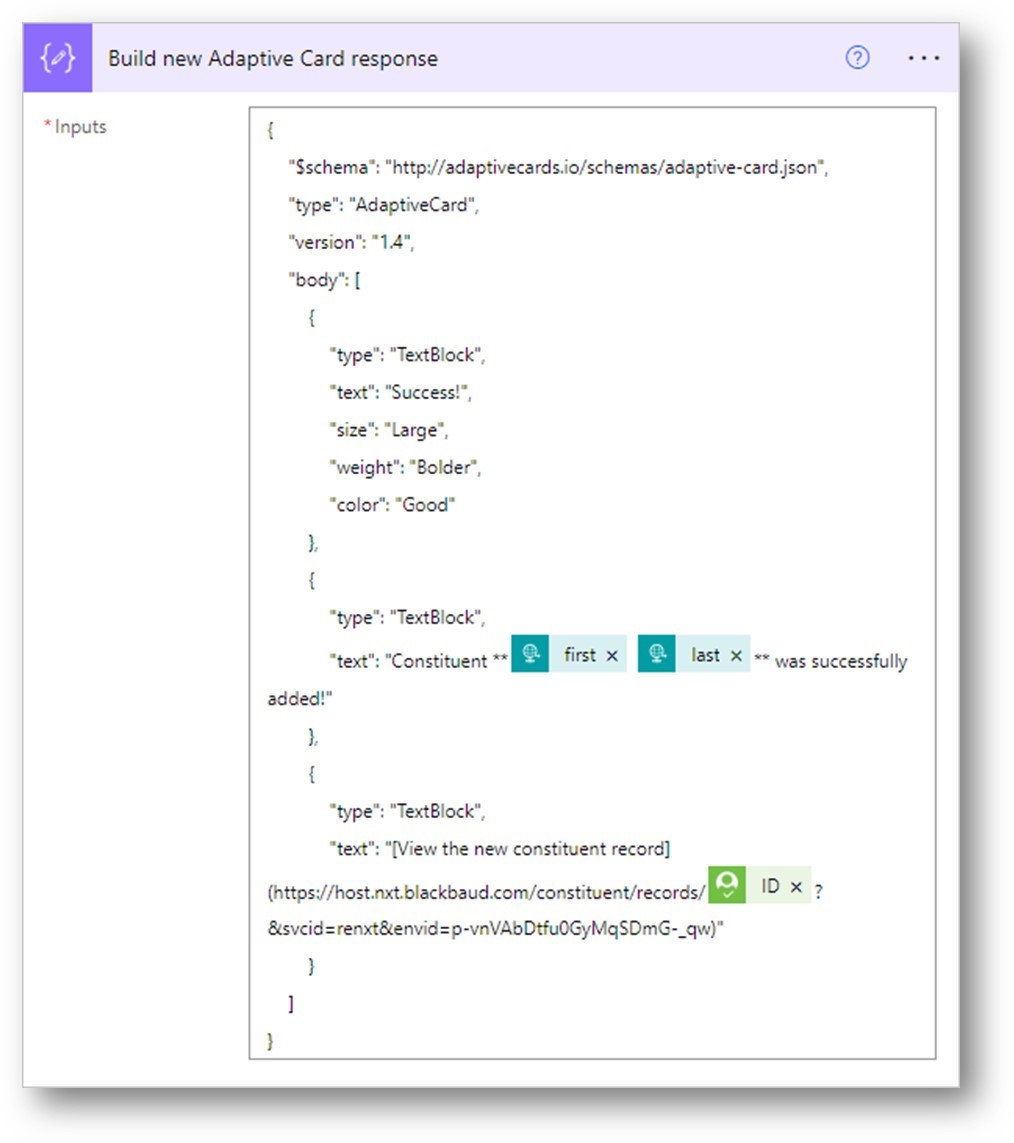
Now, it’s just a matter of returning the output from the compose action as the response:
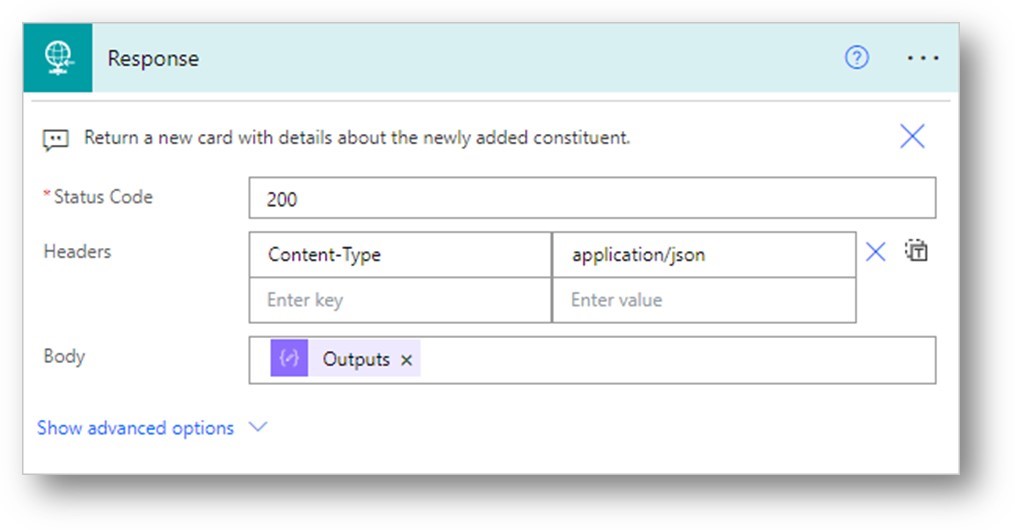
Here is an overview of the flow:
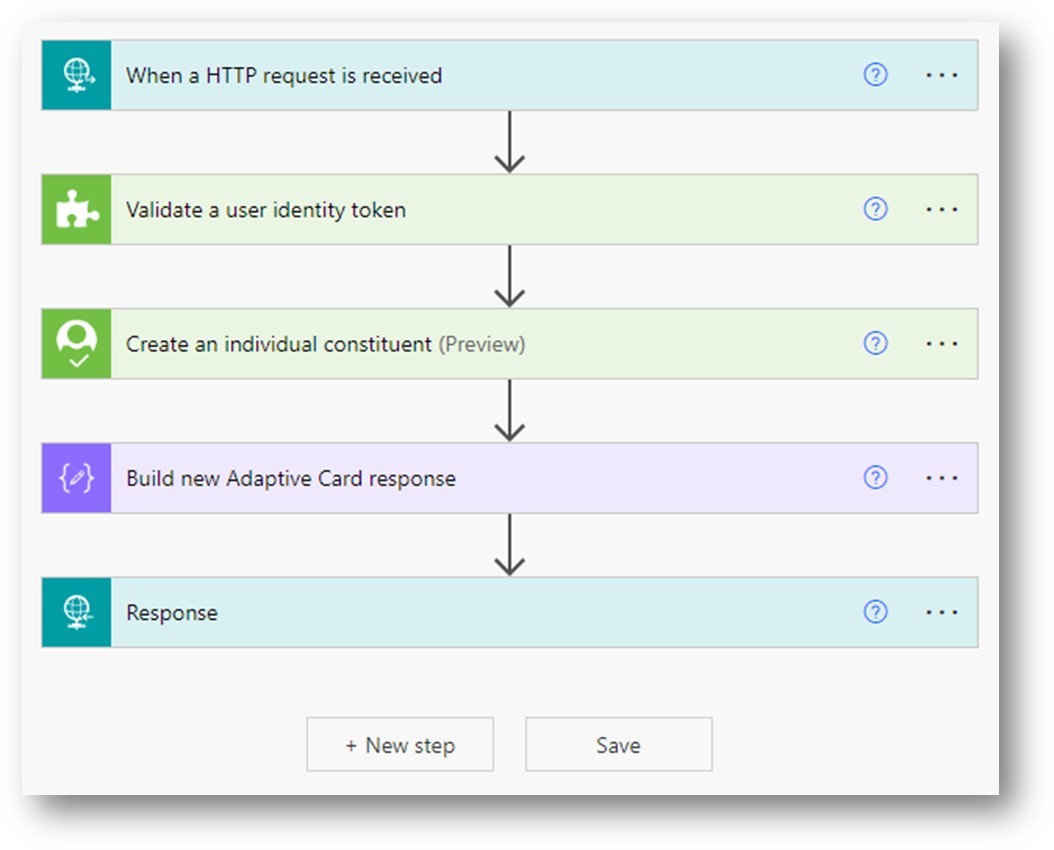
After saving this flow, Power Automate will generate the URL that can be used to trigger the flow and you'll use that to update the url property of the Webrequest action in my original card.
{
"title": "Save",
"url": https://prod-116.westus.logic.azure.com:443/workflows/3aed...
}
When you click the save button, the second flow will be triggered. It will add the constituent and return a new Adaptive Card which will replace the original card:
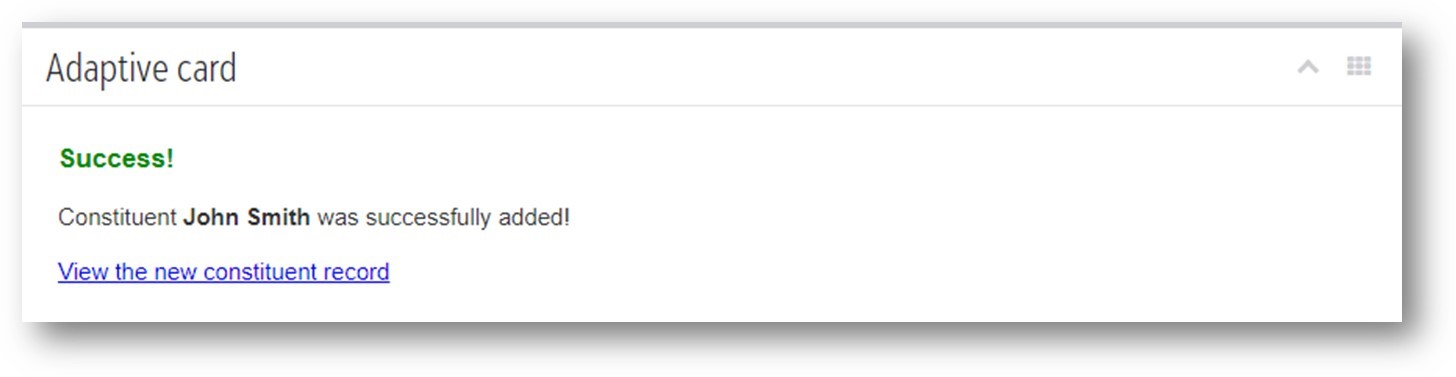
To summarize - in this post we showed how a new Adaptive Card can be returned from an Action.Webrequest action. The new card will completely replace the original card, and allow users to build even more complex, interactive, and (now) multi-card users experiences.
For more information on Adaptive Card web request actions, see the documentation. We're excited to see how you decide to use this new functionality. Please share your thoughts on potential use cases in a comment below - or share completed projects in a discussion thread.
And a big thank you to Ben Lambert for his contribution to bring this functionality to Blackbaud customers.
Comments
-
NOW WE ARE TALKING! can't wait to start implementing this
0 -
@Carol Grant - your intial community post / request inspired this new feature! I hope you like it, too.
0 -
Great to hear Heather, thank you! Like Alex said, can't wait to try it out!
0 -
The new Multi-Card interface works great! I just implemented it for my address change card and it now shows a new card which shows Success! Your update has been submitted instead of a toast message and it closes the card so they can't click Submit again!
Very easy to implement. My only hiccup was that I needed to put in Content-Type - application/json in the Response headers that wasn't there before.
Thanks to Ben Lambert and others!
0 -
Just implemented MobilePay Terminal Transaction Processing using Adaptive Card with Action.Webrequest. Able to use ONE flow to disply a transaction to gather some CFA related input before calling POST Create Gift SKY API, submit will create the gift, and immeidately display a new Adaptive card for next transaction to gether the same info, and when all done, display an Adaptive Card that say no more transaction to process.
There is still a single manual step due to no SKY API endpoint for listing transactions (need to download a saved transaction list that filter on Application=MobilePay Terminal and save to SharePoint, but still super efficient and does not tie up finance gift entry staff to “gather” info from chapter, then do the entry.
@Heather McLean Thanks for pushing for this Adaptive Card Action type, SUPER useful @Erik Leaver for next Power Automate User Group I can show this
0 -
@Heather McLean Can we get Adaptive Card to support file upload?
0 -
Hey Alex, I did some quick searching around to see if this is possible. I found a few requests for it in the AdaptiveCards repo in GitHub, but I don't think it's currently possible outside of specific Microsoft “host” platforms like Teams (where they've implemented card extensions for it):
https://github.com/microsoft/AdaptiveCards/issues/5355
https://github.com/microsoft/AdaptiveCards/issues/3707This would be a cool enhancement though - I'll keep searching around and will report back if I find anything useful.
0
Categories
- All Categories
- 6 Blackbaud Community Help
- 209 bbcon®
- 1.4K Blackbaud Altru®
- 394 Blackbaud Award Management™ and Blackbaud Stewardship Management™
- 1.1K Blackbaud CRM™ and Blackbaud Internet Solutions™
- 15 donorCentrics®
- 359 Blackbaud eTapestry®
- 2.5K Blackbaud Financial Edge NXT®
- 646 Blackbaud Grantmaking™
- 563 Blackbaud Education Management Solutions for Higher Education
- 3.2K Blackbaud Education Management Solutions for K-12 Schools
- 934 Blackbaud Luminate Online® and Blackbaud TeamRaiser®
- 84 JustGiving® from Blackbaud®
- 6.4K Blackbaud Raiser's Edge NXT®
- 3.7K SKY Developer
- 243 ResearchPoint™
- 118 Blackbaud Tuition Management™
- 165 Organizational Best Practices
- 238 The Tap (Just for Fun)
- 33 Blackbaud Community Challenges
- 28 PowerUp Challenges
- 3 (Open) Raiser's Edge NXT PowerUp Challenge: Product Update Briefing
- 3 (Closed) Raiser's Edge NXT PowerUp Challenge: Standard Reports+
- 3 (Closed) Raiser's Edge NXT PowerUp Challenge: Email Marketing
- 3 (Closed) Raiser's Edge NXT PowerUp Challenge: Gift Management
- 4 (Closed) Raiser's Edge NXT PowerUp Challenge: Event Management
- 3 (Closed) Raiser's Edge NXT PowerUp Challenge: Home Page
- 4 (Closed) Raiser's Edge NXT PowerUp Challenge: Standard Reports
- 4 (Closed) Raiser's Edge NXT PowerUp Challenge: Query
- 779 Community News
- 2.9K Jobs Board
- 53 Blackbaud SKY® Reporting Announcements
- 47 Blackbaud CRM Higher Ed Product Advisory Group (HE PAG)
- 19 Blackbaud CRM Product Advisory Group (BBCRM PAG)