JustGiving From Blackbaud: Initial Account Set Up
Published
During your initial account setup you'll gain access to your administrative console and select your payment processing option.
Follow this guide to complete the initial account setup of your JustGiving from Blackbaud account.
1) Within hours after you've signed up for JustGiving, you or your onboarding contact will receive an email invitation to complete the set up of your JustGiving from Blackbaud account. Select a password and log in. Invitations may end up in your spam or junk mail folder. If you are unable to locate your invitation or need a new one, please reach out to support.
2) Once you complete your initial account set up, so you can receive donations from your supporters. If you're a US organization, your organization can decide to process donations on JustGiving through Blackbaud Merchant Services™ (BBMS) or a third-party that disburses donations to you via a Donor Advised Fund (DAF). Learn more about payment processing options here >
If you're a Canadian customer, BBMS is required to start using JustGiving.
The below (default) BBMS account configuration settings are required satisfy JustGiving’s requirements; do not change them.
Currency: USD (CAD for Canadian customers)
CSC: FULL
AVS: LIGHT, MEDIUM, or NONE
3DS Processing: <any value>
Process Mode: LIVE Supported
Credit Cards: ALL
3) After you complete your initial account set up, a representative from our Professional Services team will reach out to you to invite you to participate in an optional campaign deployment session, or to kick off your Professional Services engagement, if applicable. Please reference your SOW or speak to your AE for further clarifications on delivery timelines. Professional Services timelines for delivery vary, commitments and requirements are listed in the signed Statement of Work you previously reviewed. Please work with your Account Executive or Professional Services Consultant, if applicable, to discuss your Go Live time frame. Your Account Executive may request an escalation on your behalf, if needed.
Further information about Getting Started with your JustGiving from Blackbaud solution once you've completed your initial account set up can be found on our Getting Started page.
Please note: To process donations to your organization on JustGiving, you must be a 501c3 or tax exempt organization.
2) Once you complete your initial account set up, so you can receive donations from your supporters. If you're a US organization, your organization can decide to process donations on JustGiving through Blackbaud Merchant Services™ (BBMS) or a third-party that disburses donations to you via a Donor Advised Fund (DAF). Learn more about payment processing options here >
If you're a Canadian customer, BBMS is required to start using JustGiving.
The below (default) BBMS account configuration settings are required satisfy JustGiving’s requirements; do not change them.
Currency: USD (CAD for Canadian customers)
CSC: FULL
AVS: LIGHT, MEDIUM, or NONE
3DS Processing: <any value>
Process Mode: LIVE Supported
Credit Cards: ALL
3) After you complete your initial account set up, a representative from our Professional Services team will reach out to you to invite you to participate in an optional campaign deployment session, or to kick off your Professional Services engagement, if applicable. Please reference your SOW or speak to your AE for further clarifications on delivery timelines. Professional Services timelines for delivery vary, commitments and requirements are listed in the signed Statement of Work you previously reviewed. Please work with your Account Executive or Professional Services Consultant, if applicable, to discuss your Go Live time frame. Your Account Executive may request an escalation on your behalf, if needed.
Further information about Getting Started with your JustGiving from Blackbaud solution once you've completed your initial account set up can be found on our Getting Started page.
News ARCHIVED | JustGiving® from Blackbaud® Tips and Tricks
01/14/2020 4:35pm EST

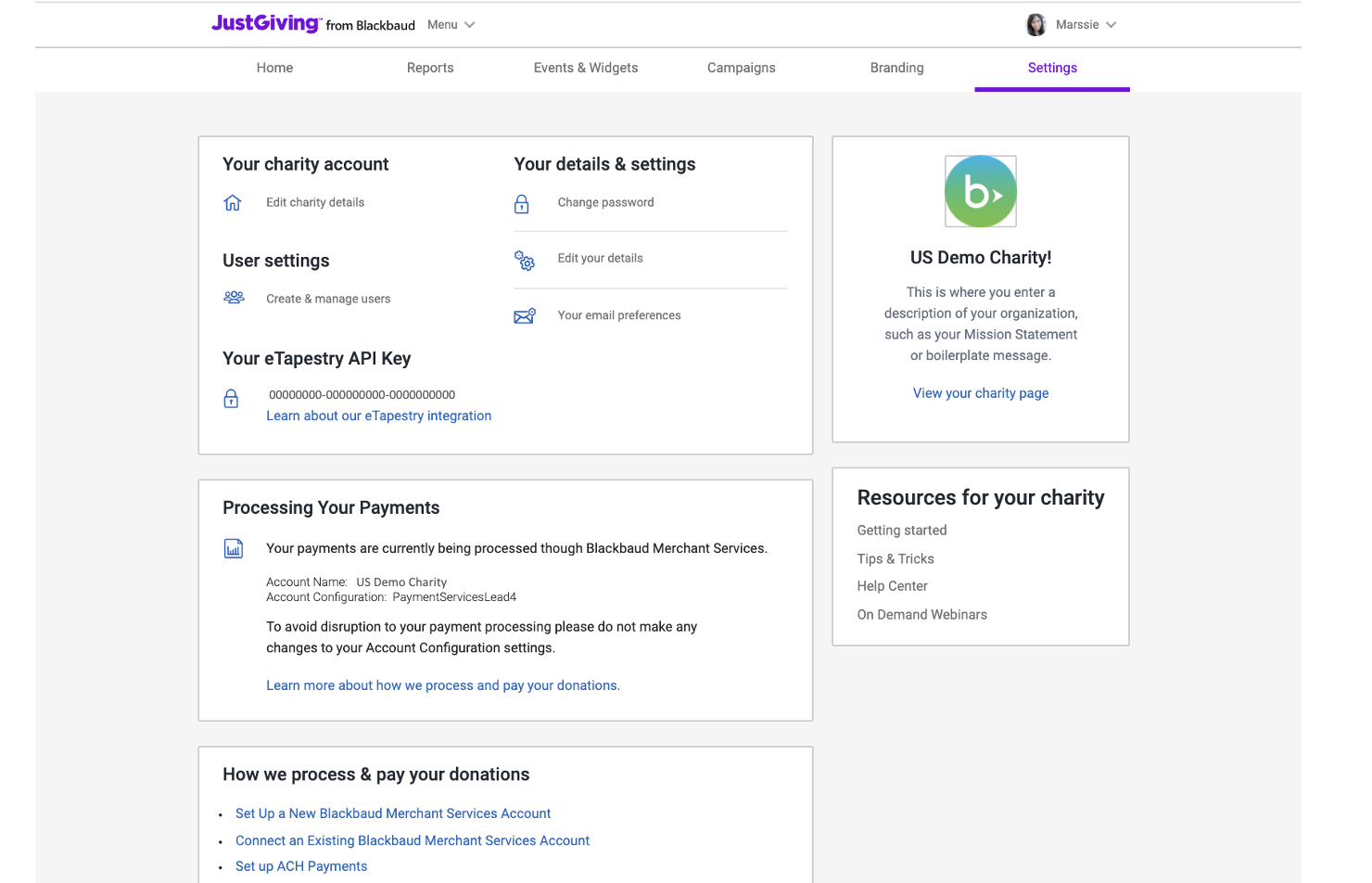
Leave a Comment