7 Ways to Prevent Duplicate Records in The Raiser's Edge
Published
How annoying are duplicate records in your database? If you answered, “They’re not that bad” either you’re kidding yourself or you are the envy of countless non-profits because you have a clean, duplicate-free database. For the rest of you who have trouble with dupes, you know that they about as painful as nails on a chalkboard. If that just sent shivers down your spine, I feel your pain. So what can we do about them? Well, let me give you 7 ideas on how to prevent them.
1. Always Search First!
The easiest way to prevent duplicates is to ALWAYS search to see if a constituent exists before blindly adding a new record to your database. There are number of places where you can search to see if constituents already exist but I’ll share a few of my favorites.
If you find yourself on the Home Page, at the very top left-hand corner,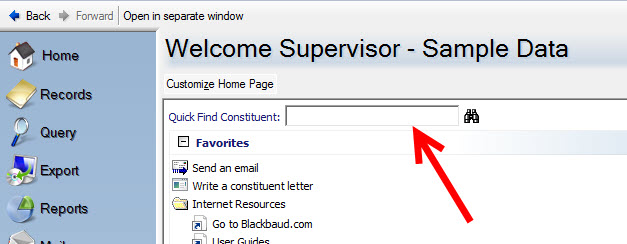 there is a Quick Find Constituent field. Type the name of the constituent you’re looking for into that field to check to see if they exist or confirm your suspicions that they definitely don’t exist.
there is a Quick Find Constituent field. Type the name of the constituent you’re looking for into that field to check to see if they exist or confirm your suspicions that they definitely don’t exist.
Another option, and one that I'm sure is already familiar, is on the Constituent Records page. This page actually contains two different searches (which just emphasizes how important we feel searching to avoid duplicate record entry really is). You can either use the Quick Find field, like on the Home Page, or you can click the Open a Constituent link which gives you more search criteria options.
Now you might be thinking to yourself, “I know for a fact that this person doesn’t exist in the database and I don’t want to have to open the Search window and search for the person only to have to close the window and click once more to create a new constituent.” I can totally appreciate that sentiment and appreciate your desire to be as efficient as possible. However, I can save you a few clicks and still advocate searching before creating a new record.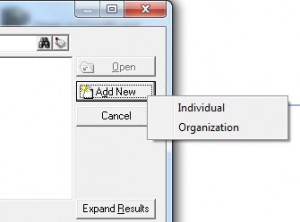
Do me a favor and open your Raiser’s Edge, click on the Records icon in the Navigation bar and then click the Open a Constituent link. Have you ever noticed the button in the upper right-hand corner that says “Add New”? No? Then this will be your efficiency tip of the day. Whenever you cannot find a constituent that you’re searching for and are convinced that they don’t already exist in your database, rather than closing the search window and clicking to add a new individual or new organization, just click the Add New button and select either Individual or Organization.
2. Use Wild Cards When Searching
Have you ever searched for a person’s name and not found it, only to later find out that you added a duplicate because the name was spelled differently than the way you were searching for it? One of the best Search options available is Wildcards. Wildcards allow you to search more loosely or broadly to better find records. In The Raiser’s Edge there are a few types of Wildcards. The first option is the “?” which replaces one character in the word. For example, if you are looking for someone with the last name of Andersen but you’re not sure if it is spelled with “-son” or “-sen” at the end, replace the questionable character with a “?” like this: Anders?n. Another great option is to use an “*” which replaces multiple characters. For example, if you’re searching for the first name “Stephen” but you’re not sure if it is spelled “Stephen” or “Steven”, just use the “*” like this: Ste*en. Now you’re covered either way.
3. Use The Enhanced Search
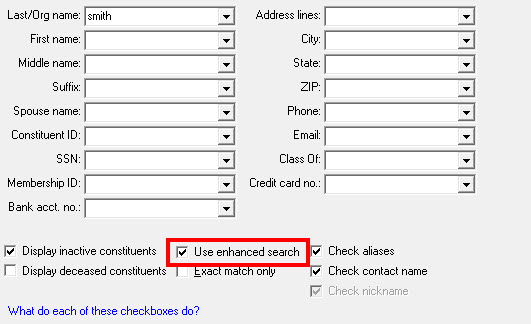
One of my favorite, but I think overlooked, enhancements in the 7.92 release is the “Enhanced Search” checkbox. This checkbox searches based on an algorithm that our Raiser’s Edge development team spent countless hours perfecting to help make your searches more powerful. Think of this just like the Google “Did you mean” feature. If you search for someone named Tenly Smith but it is really spelled Tenli Smyth, it’ll catch it for you without even having to use any wildcards (although, I would still encourage you to do so anyway). The best news about this checkbox is that once you check it to enable enhanced searching, it remains checked every time so you don’t have to worry about checking it every time you search.
4. Know What Data You’re Searching
In addition to just searching on First Name or Last Name, branch out and search on any other data that you have at your disposal. Why not try searching by email, phone or address if you have it? Just make sure you and your colleagues are aware that when searching for this information, it only searches on the Preferred Address, not all addresses.
5. Have a Data Entry Policy
The best way to keep clean data is by having a policy in place to enter data consistently. You can only imagine how frustrating and confusing it is when data is entered so many different ways that you lose count, not to mention making searching harder. Just picture searching for someone who lives on 5th Ave. How many ways can you count how to spell that differently? Is it numerical or written? Is “Avenue” spelled out or abbreviated? If it is abbreviated, is there a period at the end? OK, so that’s only three different options but this extends beyond street address. What about St. Paul vs. Saint Paul or PO Box vs. P.O. Box? You can quickly see how important it is to be consistent with your data entry so that you can more easily find what you’re looking for.
6. Enable Business Rules
Even if you've searched every conceivable way and feel safe in entering in a new record, there are business rules that you can put in place as a precautionary measure. It can’t hurt to double check right? Especially if you only have to setup the business rule once and let it check every time a new record is added. How does this magic work? Let me explain. There are four parts to the Duplicates Business Rules section.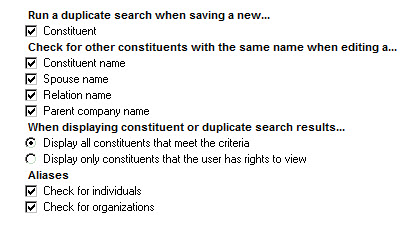
7. Know When To Use Bulk Processing
Depending on whether or not you have Blackbaud NetCommunity or The Education Edge, you may have the option to bulk process records or transactions into The Raiser’s Edge. Be careful with this bulk processing option. While at times it can be very efficient allowing you to push multiple records into your database at the same time, if your data isn't already clean, you could end up exacerbating the problem. Before I’d recommend using the bulk processing option, I’d first strongly advocate cleaning out any duplicates that you might already have. That way, if the bulk processing option does end up creating a few duplicates, you should quickly be able to realize who they are and clean them up right away. I’d recommend reading three articles about cleaning up your database written by one of our Educational Consultants Sean Patrick Holland. The first is called “The Raiser’s Edge Data Cleanup Series: Almighty Vlookup,” the second is “The Raiser’s Edge Data Cleanup Series: Removing Duplicate Addresses” and his newest entry is "The Raiser’s Edge Data Cleanup Series: Deceased and Inactive Records.”
 I hope that you found this week’s entry helpful. If you did, please let me know in the comments below. If you didn't, please let me know what I could add or change to make it better. Additionally, here are the next few topics that I’m considering writing about. Vote for your favorite topic and I’ll write about it next week. Also, feel free to let me know any ideas that you have for future articles that you’d want me to write about.
I hope that you found this week’s entry helpful. If you did, please let me know in the comments below. If you didn't, please let me know what I could add or change to make it better. Additionally, here are the next few topics that I’m considering writing about. Vote for your favorite topic and I’ll write about it next week. Also, feel free to let me know any ideas that you have for future articles that you’d want me to write about.
Future Topics:
Until next time…
1. Always Search First!
The easiest way to prevent duplicates is to ALWAYS search to see if a constituent exists before blindly adding a new record to your database. There are number of places where you can search to see if constituents already exist but I’ll share a few of my favorites.
If you find yourself on the Home Page, at the very top left-hand corner,
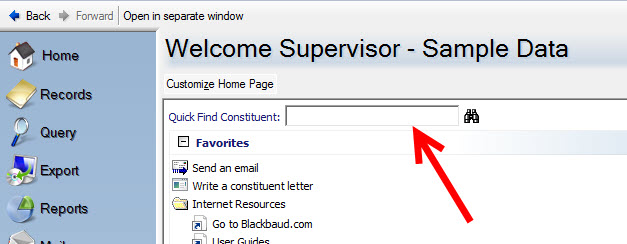 there is a Quick Find Constituent field. Type the name of the constituent you’re looking for into that field to check to see if they exist or confirm your suspicions that they definitely don’t exist.
there is a Quick Find Constituent field. Type the name of the constituent you’re looking for into that field to check to see if they exist or confirm your suspicions that they definitely don’t exist.Another option, and one that I'm sure is already familiar, is on the Constituent Records page. This page actually contains two different searches (which just emphasizes how important we feel searching to avoid duplicate record entry really is). You can either use the Quick Find field, like on the Home Page, or you can click the Open a Constituent link which gives you more search criteria options.
Now you might be thinking to yourself, “I know for a fact that this person doesn’t exist in the database and I don’t want to have to open the Search window and search for the person only to have to close the window and click once more to create a new constituent.” I can totally appreciate that sentiment and appreciate your desire to be as efficient as possible. However, I can save you a few clicks and still advocate searching before creating a new record.
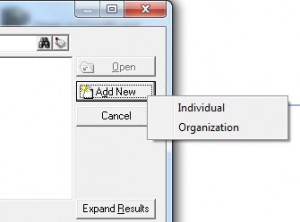
Do me a favor and open your Raiser’s Edge, click on the Records icon in the Navigation bar and then click the Open a Constituent link. Have you ever noticed the button in the upper right-hand corner that says “Add New”? No? Then this will be your efficiency tip of the day. Whenever you cannot find a constituent that you’re searching for and are convinced that they don’t already exist in your database, rather than closing the search window and clicking to add a new individual or new organization, just click the Add New button and select either Individual or Organization.
2. Use Wild Cards When Searching
Have you ever searched for a person’s name and not found it, only to later find out that you added a duplicate because the name was spelled differently than the way you were searching for it? One of the best Search options available is Wildcards. Wildcards allow you to search more loosely or broadly to better find records. In The Raiser’s Edge there are a few types of Wildcards. The first option is the “?” which replaces one character in the word. For example, if you are looking for someone with the last name of Andersen but you’re not sure if it is spelled with “-son” or “-sen” at the end, replace the questionable character with a “?” like this: Anders?n. Another great option is to use an “*” which replaces multiple characters. For example, if you’re searching for the first name “Stephen” but you’re not sure if it is spelled “Stephen” or “Steven”, just use the “*” like this: Ste*en. Now you’re covered either way.
3. Use The Enhanced Search
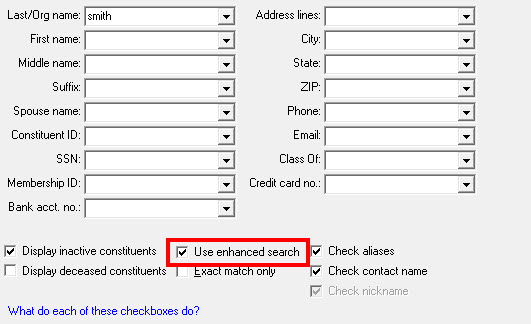
One of my favorite, but I think overlooked, enhancements in the 7.92 release is the “Enhanced Search” checkbox. This checkbox searches based on an algorithm that our Raiser’s Edge development team spent countless hours perfecting to help make your searches more powerful. Think of this just like the Google “Did you mean” feature. If you search for someone named Tenly Smith but it is really spelled Tenli Smyth, it’ll catch it for you without even having to use any wildcards (although, I would still encourage you to do so anyway). The best news about this checkbox is that once you check it to enable enhanced searching, it remains checked every time so you don’t have to worry about checking it every time you search.
4. Know What Data You’re Searching
In addition to just searching on First Name or Last Name, branch out and search on any other data that you have at your disposal. Why not try searching by email, phone or address if you have it? Just make sure you and your colleagues are aware that when searching for this information, it only searches on the Preferred Address, not all addresses.
5. Have a Data Entry Policy
The best way to keep clean data is by having a policy in place to enter data consistently. You can only imagine how frustrating and confusing it is when data is entered so many different ways that you lose count, not to mention making searching harder. Just picture searching for someone who lives on 5th Ave. How many ways can you count how to spell that differently? Is it numerical or written? Is “Avenue” spelled out or abbreviated? If it is abbreviated, is there a period at the end? OK, so that’s only three different options but this extends beyond street address. What about St. Paul vs. Saint Paul or PO Box vs. P.O. Box? You can quickly see how important it is to be consistent with your data entry so that you can more easily find what you’re looking for.
6. Enable Business Rules
Even if you've searched every conceivable way and feel safe in entering in a new record, there are business rules that you can put in place as a precautionary measure. It can’t hurt to double check right? Especially if you only have to setup the business rule once and let it check every time a new record is added. How does this magic work? Let me explain. There are four parts to the Duplicates Business Rules section.
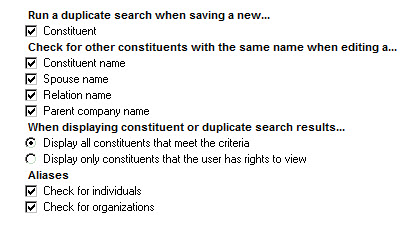
- The first checkbox when checked automatically runs a duplicate search any time you save a new Constituent record. I’d definitely recommend checking this checkbox.
- The second set of checkboxes automatically runs a duplicate search any time you edit one of the record types that is checked. The four record types are Constituent Name, Spouse Name, Relation Name, and Parent Company Name. I’d highly recommend checking all four.
- The third section determines if a user who is performing a search should see a protected record. If you have certain records that are not visible to all of your users (such as a celebrity or major donor), depending on which option you select, that user may or may not see that the constituent already exists in your database. If you choose the first option, the restricted user will see that the constituent exists but they won’t be able to see any of the data on the record. However, if you check the second option, the user conducting the search will not see that the record even exists. I don’t have a recommendation here since each database and organization has their own security rules.
- Finally, the last checkboxes check the “Alias” field for duplicates on individual and organization records. Again, my recommendation is to check both of these checkboxes to maximize your duplicate search protection.
7. Know When To Use Bulk Processing
Depending on whether or not you have Blackbaud NetCommunity or The Education Edge, you may have the option to bulk process records or transactions into The Raiser’s Edge. Be careful with this bulk processing option. While at times it can be very efficient allowing you to push multiple records into your database at the same time, if your data isn't already clean, you could end up exacerbating the problem. Before I’d recommend using the bulk processing option, I’d first strongly advocate cleaning out any duplicates that you might already have. That way, if the bulk processing option does end up creating a few duplicates, you should quickly be able to realize who they are and clean them up right away. I’d recommend reading three articles about cleaning up your database written by one of our Educational Consultants Sean Patrick Holland. The first is called “The Raiser’s Edge Data Cleanup Series: Almighty Vlookup,” the second is “The Raiser’s Edge Data Cleanup Series: Removing Duplicate Addresses” and his newest entry is "The Raiser’s Edge Data Cleanup Series: Deceased and Inactive Records.”
 I hope that you found this week’s entry helpful. If you did, please let me know in the comments below. If you didn't, please let me know what I could add or change to make it better. Additionally, here are the next few topics that I’m considering writing about. Vote for your favorite topic and I’ll write about it next week. Also, feel free to let me know any ideas that you have for future articles that you’d want me to write about.
I hope that you found this week’s entry helpful. If you did, please let me know in the comments below. If you didn't, please let me know what I could add or change to make it better. Additionally, here are the next few topics that I’m considering writing about. Vote for your favorite topic and I’ll write about it next week. Also, feel free to let me know any ideas that you have for future articles that you’d want me to write about.Future Topics:
- Manually Changing the Giving Score on a Constituent Record
- Matching Gift Information
- Sharing and Linking Address Records
- Filters on Constituent Record Tabs
- The Value of the Constituent Window in a Constituent Batch
Until next time…
News
Raiser's Edge® Blog
08/28/2013 8:36am EDT

Leave a Comment